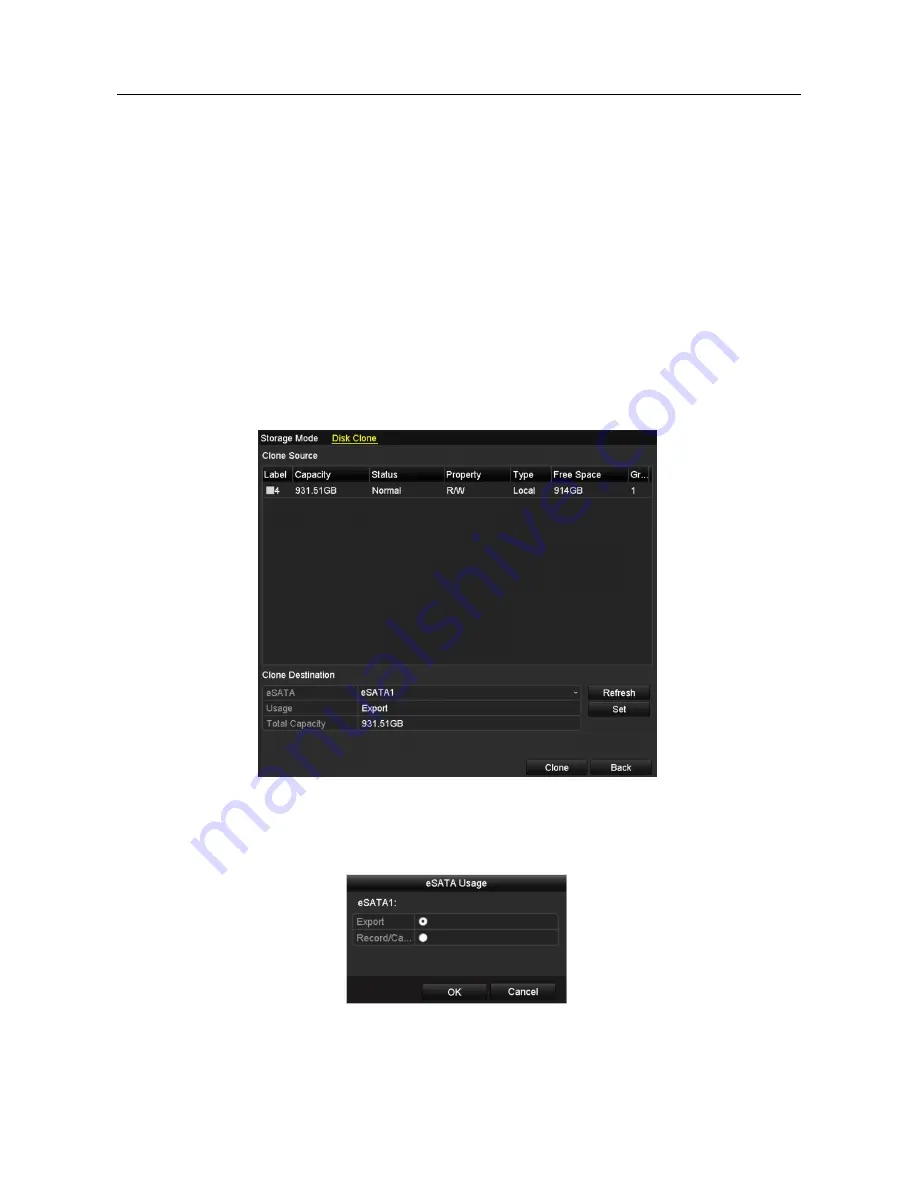
Network Video Recorder User Manual
13.6
Configuring Disk Clone
Purpose:
If the S.M.A.R.T. detection result declares the HDD is abnormal, you can choose to
clone all the data on the HDD to an inserted eSATA disk manually. Refer to
Chapter
12.8 HDD Detection
for details of S.M.A.R.T detection.
Before you start:
An eSATA disk should be connected to the device.
Step 1 Enter the HDD Advanced Setting interface:
Menu > HDD > Advanced
Step 2 Click the
Disk Clone
tab to enter the disk clone configuring interface.
Figure 13-21 Disk Clone Configuration Interface
Step 3 Make sure the usage of the eSATA disk is set as Export.
If not, click the
Set
button to set it. Choose Export and click the
OK
button.
Figure 13-22 Setting eSATA Usage
Содержание VZ-NVR-161080-P
Страница 1: ...NETWORK VIDEO RECORDER Quick Start Guide...
Страница 115: ...Network Video Recorder User Manual Figure 6 19 Interface of External File Playback...
Страница 145: ...Network Video Recorder User Manual Figure 8 18 Copy Settings of Alarm Output...
Страница 214: ...Network Video Recorder User Manual Figure 13 26 View HDD Status 2...
Страница 220: ...Network Video Recorder User Manual Figure 14 3 Set Privacy Mask Area Step 6 Click the Apply button to save the settings...






























