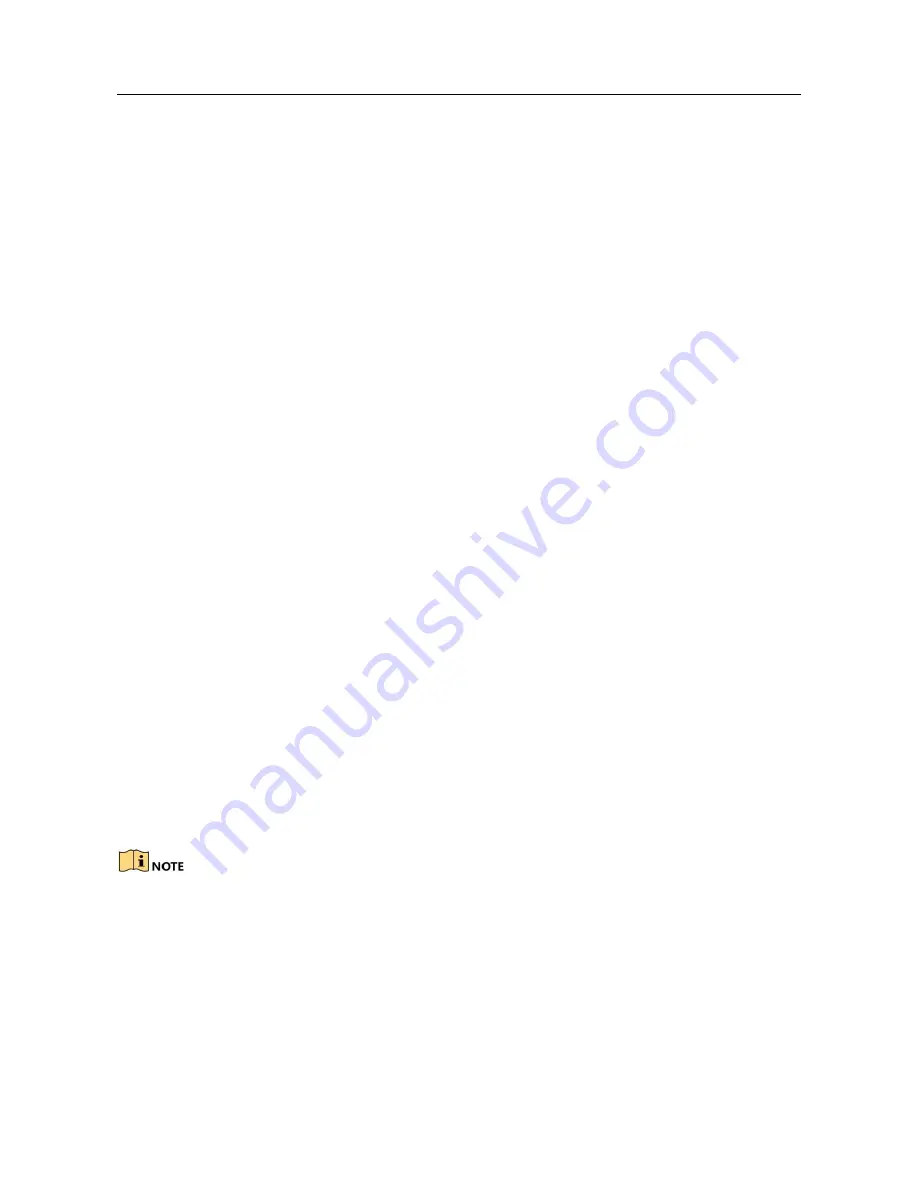
Network Video Recorder User Manual
17.3 Troubleshooting
No image displayed on the monitor after starting up normally. Possible Reasons:
−
No VGA or HDMI connections.
−
Connection cable is damaged.
−
Input mode of the monitor is incorrect.
Step 1 Verify the device is connected with the monitor via HDMI or VGA cable.
Step 2 If not, please connect the device with the monitor and reboot.
Step 3 Verify the connection cable is good.
Step 4 If there is still no image display on the monitor after rebooting, please check if the
connection cable is good, and change a cable to connect again.
Step 5 Verify Input mode of the monitor is correct.
Step 6 Please check the input mode of the monitor matches with the output mode of the
device (e.g. if the output mode of NVR is HDMI output, then the input mode of monitor
must be the HDMI input). And if not, please modify the input mode of monitor.
Step 7 Check if the fault is solved by the step 1 to step 3. Step 8 If it is solved, finish the
process.
If not, please contact the engineer from our company to do the further process.
There is an audible warning sound
“Di-Di-Di-DiDi” after a new bought NVR starts up.
Possible Reasons:
−
No HDD is installed in the device.
−
The installed HDD has not been initialized.
−
The installed HDD is not compatible with the NVR or is broken-down. Step 9 Verify at
least one HDD is installed in the NVR.
−
If not, please install the compatible HDD.
Please refer to the “Quick Operation Guide” for the HDD installation steps.
−
If you
don’t want to install a HDD, select “Menu>Configuration > Exceptions”, and
uncheck
the Audible Warning checkbox of “HDD Error”.
Step 10 Verify the HDD is initialized.
Содержание VZ-NVR-161080-P
Страница 1: ...NETWORK VIDEO RECORDER Quick Start Guide...
Страница 115: ...Network Video Recorder User Manual Figure 6 19 Interface of External File Playback...
Страница 145: ...Network Video Recorder User Manual Figure 8 18 Copy Settings of Alarm Output...
Страница 214: ...Network Video Recorder User Manual Figure 13 26 View HDD Status 2...
Страница 220: ...Network Video Recorder User Manual Figure 14 3 Set Privacy Mask Area Step 6 Click the Apply button to save the settings...






















