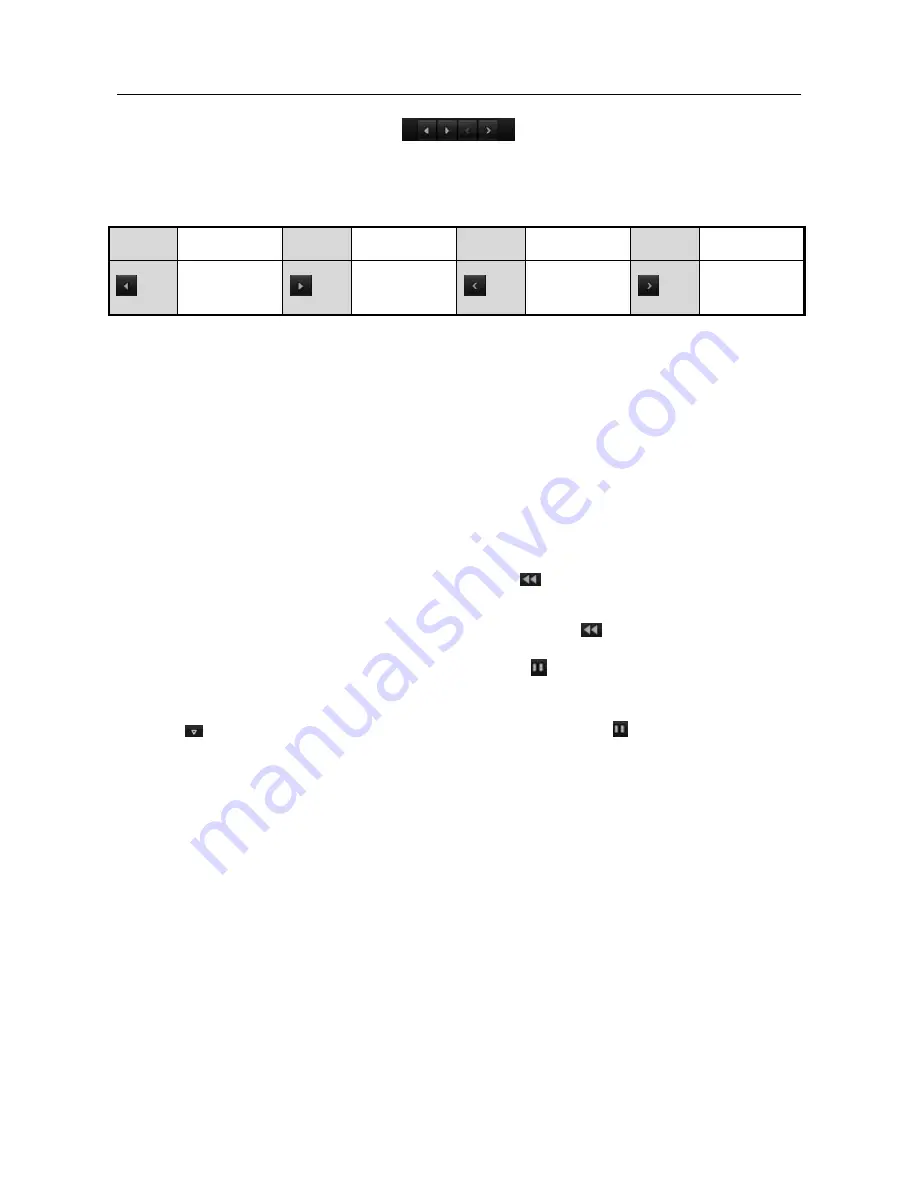
Network Video Recorder User Manual
Figure 6-21 Picture Playback Toolbar
Table 6-2 Detailed Explanation of Picture-playback
Toolbar
Button Function
Button Function
Button Function
Button Function
Play reverse
Play
Previou
s
picture
Next picture
6.2 Auxiliary Functions of Playback
6.2.1 Playing Back Frame by Frame
Purpose:
Play video files frame by frame, in case of checking image details of the video when
abnormal events happen.
Using a Mouse:
Go to Playback interface.
If you choose playback of the record file: click button
until the speed changes to
Single frame and one click on the playback screen represents playback of one frame.
If you choose reverse playback of the record file: click button
until the speed
changes to Single frame and one click on the playback screen represents reverse
playback of one frame. It is also feasible to use button in toolbar.
Using the Front Panel:
Click the
button to set the speed to Single frame. One click on button, one click on
the playback screen or Enter button on the front panel represents playback or reverse
playback of one frame.
6.2.2 Thumbnails View
With the thumbnails view on the playback interface, you can conveniently locate the
required video files on the time bar.
Step 1 Enter the playback interface and start to play the video files.
Step 2 Move the mouse to the time bar to get the preview thumbnails of the video files.
Select and double click on a required thumbnail to enter the full-screen playback.
Содержание VZ-NVR-161080-P
Страница 1: ...NETWORK VIDEO RECORDER Quick Start Guide...
Страница 115: ...Network Video Recorder User Manual Figure 6 19 Interface of External File Playback...
Страница 145: ...Network Video Recorder User Manual Figure 8 18 Copy Settings of Alarm Output...
Страница 214: ...Network Video Recorder User Manual Figure 13 26 View HDD Status 2...
Страница 220: ...Network Video Recorder User Manual Figure 14 3 Set Privacy Mask Area Step 6 Click the Apply button to save the settings...






























