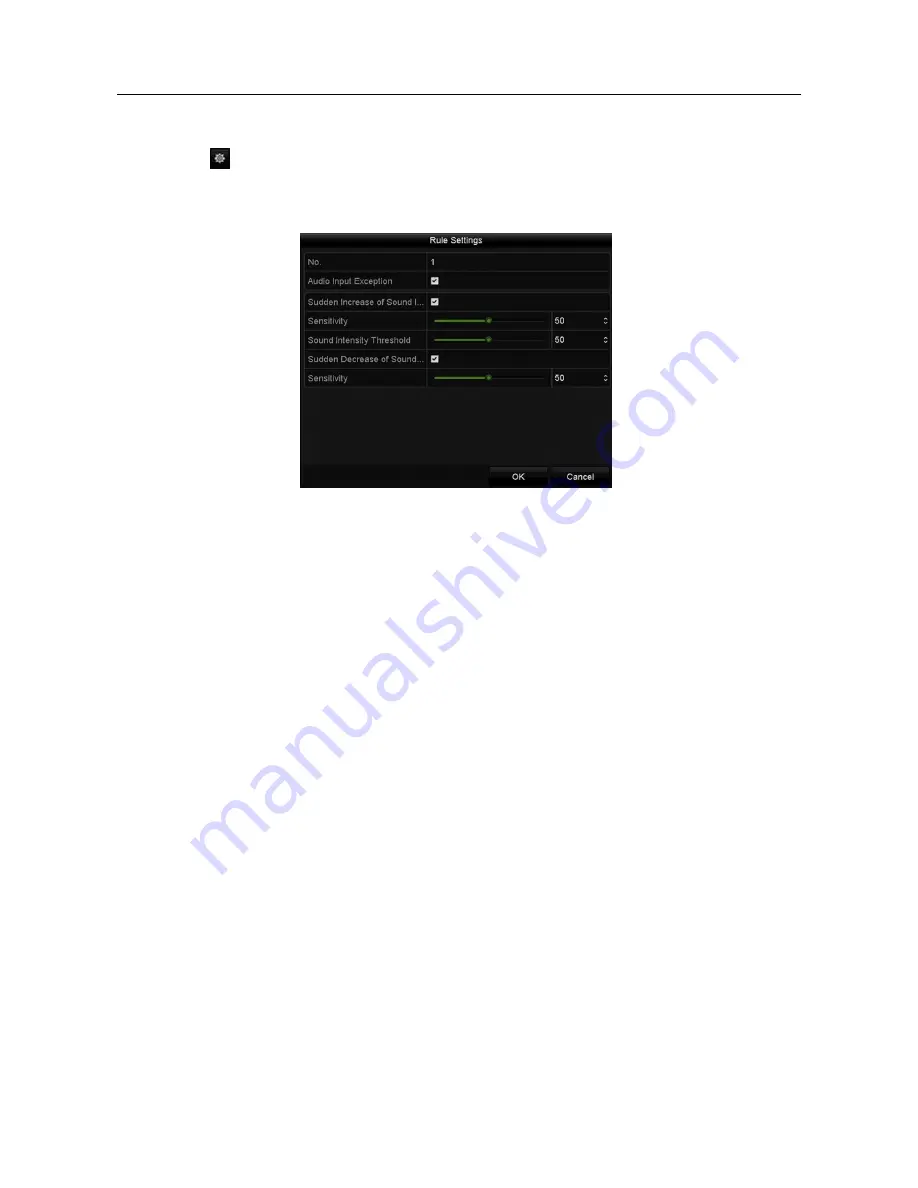
Network Video Recorder User Manual
Step 3 Select the VCA detection type to
Audio Exception Detection
.
Step 4 Click
to configure the trigger channel, arming schedule and linkage action for the
face detection alarm.
Step 5 Click the
Rule Settings
button to set the audio exception rules.
Figure 10-10 Set Audio Exception Detection Rules
1)
Check the checkbox of
Audio Input Exception
to enable the audio loss detection
function.
2)
Check the checkbox of
Sudden Increase of Sound Intensity Detection
to detect
the sound steep rise in the surveillance scene. You can set the detection
sensitivity and threshold for sound steep rise.
Sensitivity
: Range [1-100], the smaller the value is, the more severe the change
should be to trigger the detection.
Sound Intensity Threshold
: Range [1-100], it can filter the sound in the
environment, the louder the environment sound, the higher the value should be.
You can adjust it according to the real environment.
3)
Check the checkbox of
Sudden Decrease of Sound Intensity Detection
to detect
the sound steep drop in the surveillance scene. You can set the detection
sensitivity[1-100] for sound steep drop.
Step 6 Click
Apply
to activate the settings.
10.10Sudden Scene Change Detection
Purpose:
Scene change detection function detects the change of surveillance environment
affected by the external factors; such as the intentional rotation of the camera, and some
certain actions can be taken when the alarm is triggered.
Содержание VZ-NVR-161080-P
Страница 1: ...NETWORK VIDEO RECORDER Quick Start Guide...
Страница 115: ...Network Video Recorder User Manual Figure 6 19 Interface of External File Playback...
Страница 145: ...Network Video Recorder User Manual Figure 8 18 Copy Settings of Alarm Output...
Страница 214: ...Network Video Recorder User Manual Figure 13 26 View HDD Status 2...
Страница 220: ...Network Video Recorder User Manual Figure 14 3 Set Privacy Mask Area Step 6 Click the Apply button to save the settings...






























