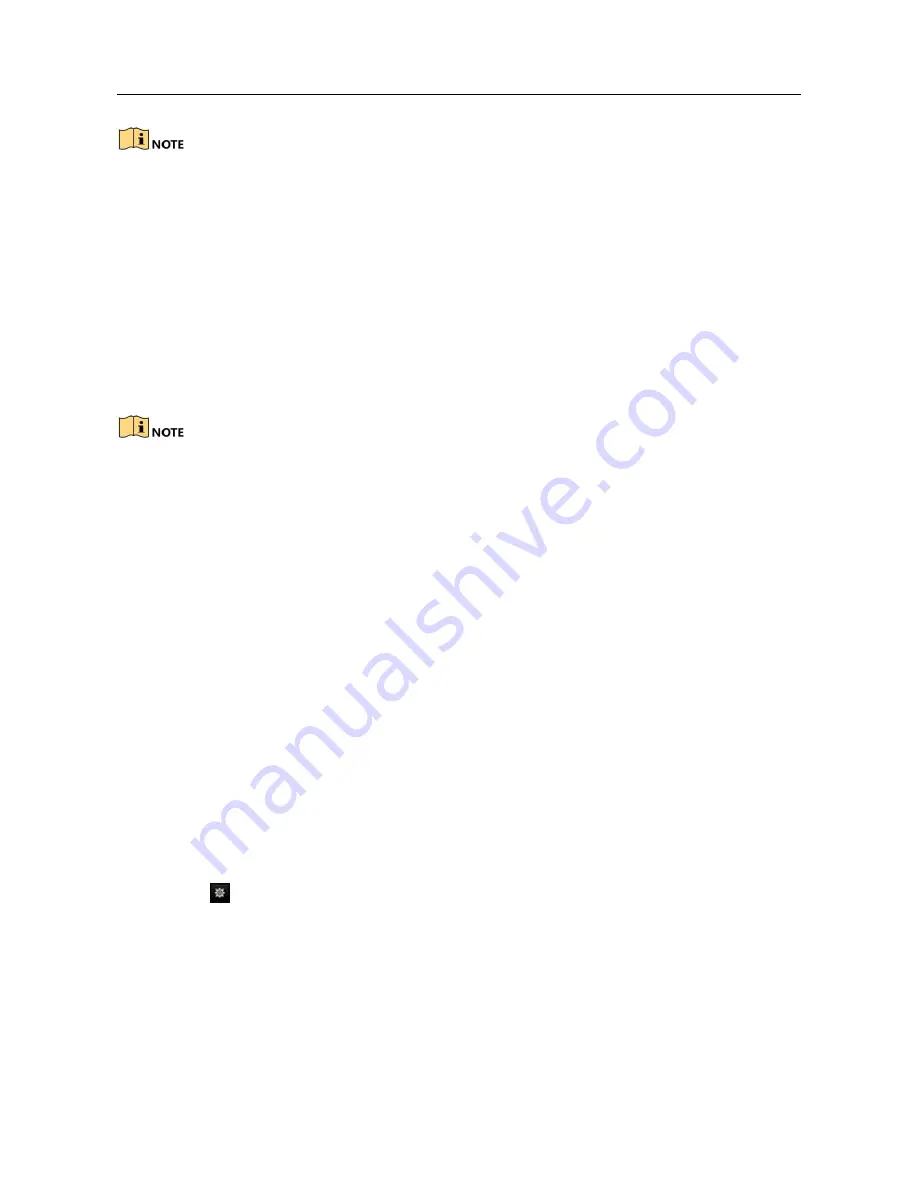
Network Video Recorder User Manual
Please refer to the
Chapter 9.2 Face Detection
for operating steps to configure
the scene change detection.
The
Sensitivity
in the Rule Settings ranges from 1 to 100, and the higher the
value is, the more easily the change of scene can trigger the alarm.
10.11Defocus Detection
Purpose:
The image blur caused by defocus of the lens can be detected, and some certain actions
can be taken when the alarm is triggered.
Please refer to the
Chapter 9.2 Face Detection
for operating steps to configure the
defocus detection.
The
Sensitivity
in the Rule Settings ranges from 1 to 100, and the higher the
value is, the more easily the defocus image can trigger the alarm.
10.12PIR Alarm
Purpose:
A PIR (Passive Infrared) alarm is triggered when an intruder moves within the detector's
field of view. The heat energy dissipated by a person, or any other warm blooded
creature such as dogs, cats, etc., can be detected.
Step 1 Enter the VCA settings interface.
Menu> Camera> VCA
Step 2 Select the camera to configure the VCA.
You can click the checkbox of
Save VCA Picture
to save the captured
pictures of VCA detection.
Step 3 Select the VCA detection type to
PIR Alarm
.
Step 4 Click
to configure the trigger channel, arming schedule and linkage action for the
PIR alarm.
Step 5 Click the
Rule Settings
button to set the rules. Please refer to the
Chapter 9.2 Face
Detection
for instructions.
Step 6 Click
Apply
to activate the settings.
Содержание VZ-NVR-161080-P
Страница 1: ...NETWORK VIDEO RECORDER Quick Start Guide...
Страница 115: ...Network Video Recorder User Manual Figure 6 19 Interface of External File Playback...
Страница 145: ...Network Video Recorder User Manual Figure 8 18 Copy Settings of Alarm Output...
Страница 214: ...Network Video Recorder User Manual Figure 13 26 View HDD Status 2...
Страница 220: ...Network Video Recorder User Manual Figure 14 3 Set Privacy Mask Area Step 6 Click the Apply button to save the settings...






























