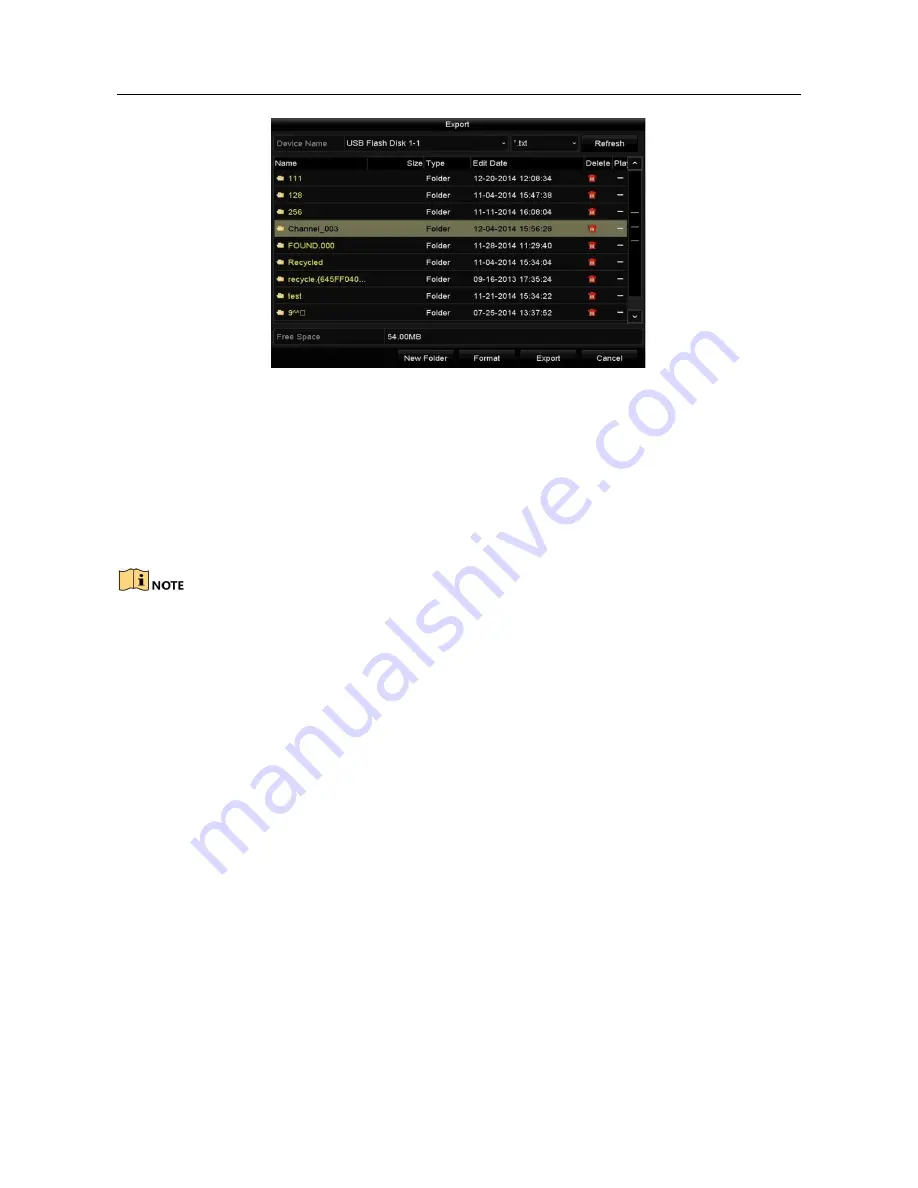
Network Video Recorder User Manual
Figure 15-5 Export Log Files
Step 7 Select the backup device from the dropdown list of
Device Name
.
Step 8 Select the format of the log files to be exported. Up to 15 formats are selectable.
Step 9 Click the
Export
to export the log files to the selected backup device.
You can click the
New Folder
button to create new folder in the backup device, or
click the
Format
button to format the backup device before log export.
Please connect the backup device to NVR before operating log export.
15.3
Importing/Exporting IP Camera Info
Purpose:
The information of added IP camera can be generated into an excel file and exported to
the local device for backup, including the IP address, manage port, password of admin,
etc.. And the exported file can be edited on your PC, like adding or deleting the content,
and copy the setting to other devices by importing the excel file to it.
Step 1 Enter the camera management interface.
Menu > Camera > IP Camera Import/Export
Step 2 Click the IP Camera Import/Export tab, the content of detected plugged external
device appears.
Step 3 Click the
Export
button to export configuration files to the selected local backup
device.
Step 4 To import a configuration file, select the file from the selected backup device and
click the
Import
button. After the importing process is completed, you must reboot the
NVR.
Содержание VZ-NVR-161080-P
Страница 1: ...NETWORK VIDEO RECORDER Quick Start Guide...
Страница 115: ...Network Video Recorder User Manual Figure 6 19 Interface of External File Playback...
Страница 145: ...Network Video Recorder User Manual Figure 8 18 Copy Settings of Alarm Output...
Страница 214: ...Network Video Recorder User Manual Figure 13 26 View HDD Status 2...
Страница 220: ...Network Video Recorder User Manual Figure 14 3 Set Privacy Mask Area Step 6 Click the Apply button to save the settings...






























