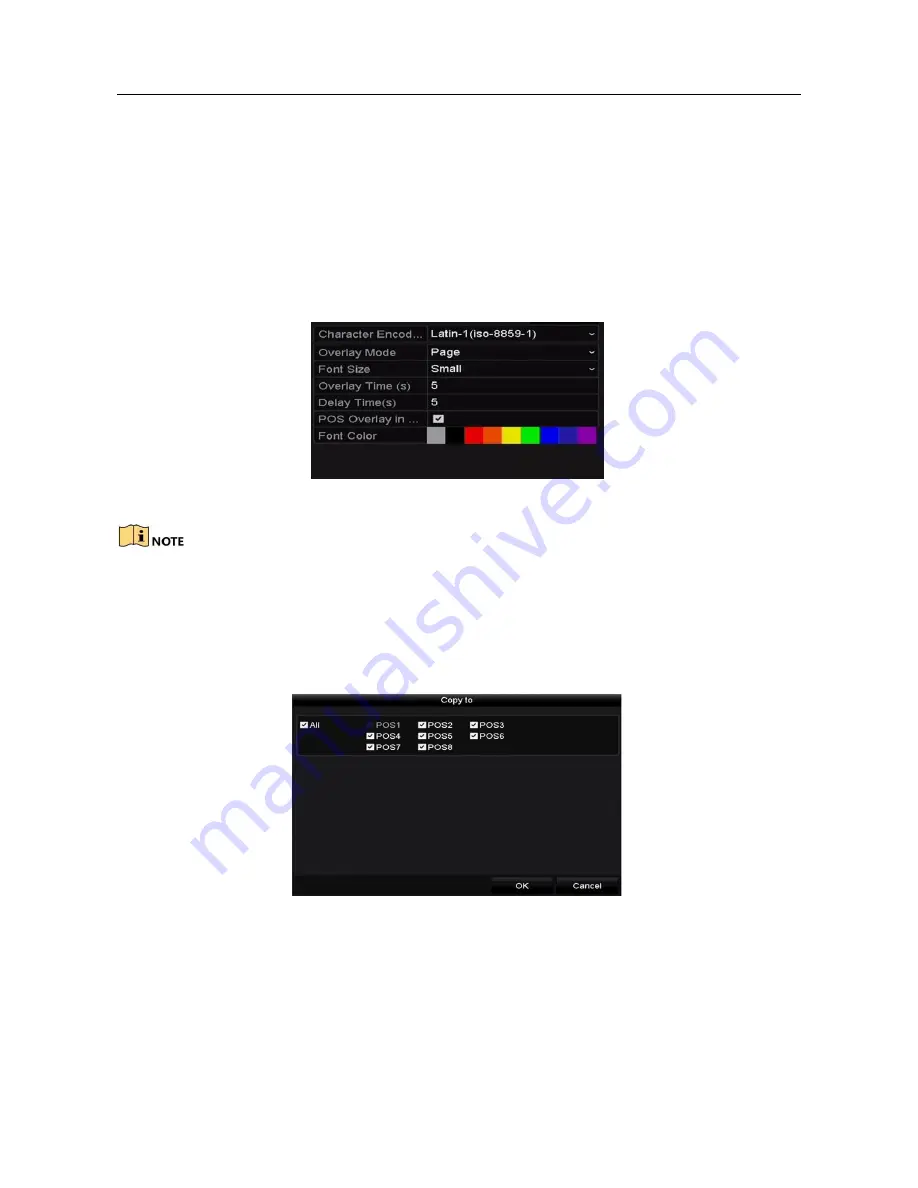
Network Video Recorder User Manual
7) Select the font size to small, medium or large.
8) Set the overlay time of the characters. The value ranges 5 -3600 sec.
9) Set the delay time of POS event. The value ranges 5 -3600 sec. When the
device has not received the POS message over the defined delay time, the
transaction is finished.
10)
(optional) Check the checkbox to enable the
POS Overlay in Live View
.
When this feature is enabled, the POS information can be overlain on the live
view image.
11)
Select the font color for the characters.
Figure 9-11 Overlay Character Settings
You can adjust the size and position of textbox on the preview screen of POS settings
interface by dragging the frame.
Step 7 Click
Apply
to activate the settings.
Step 8 (Optional) You can click the
Copy
button to copy the current settings to other POS
(s).
Figure 9-12 Copy POS Settings
Содержание VZ-NVR-161080-P
Страница 1: ...NETWORK VIDEO RECORDER Quick Start Guide...
Страница 115: ...Network Video Recorder User Manual Figure 6 19 Interface of External File Playback...
Страница 145: ...Network Video Recorder User Manual Figure 8 18 Copy Settings of Alarm Output...
Страница 214: ...Network Video Recorder User Manual Figure 13 26 View HDD Status 2...
Страница 220: ...Network Video Recorder User Manual Figure 14 3 Set Privacy Mask Area Step 6 Click the Apply button to save the settings...






























