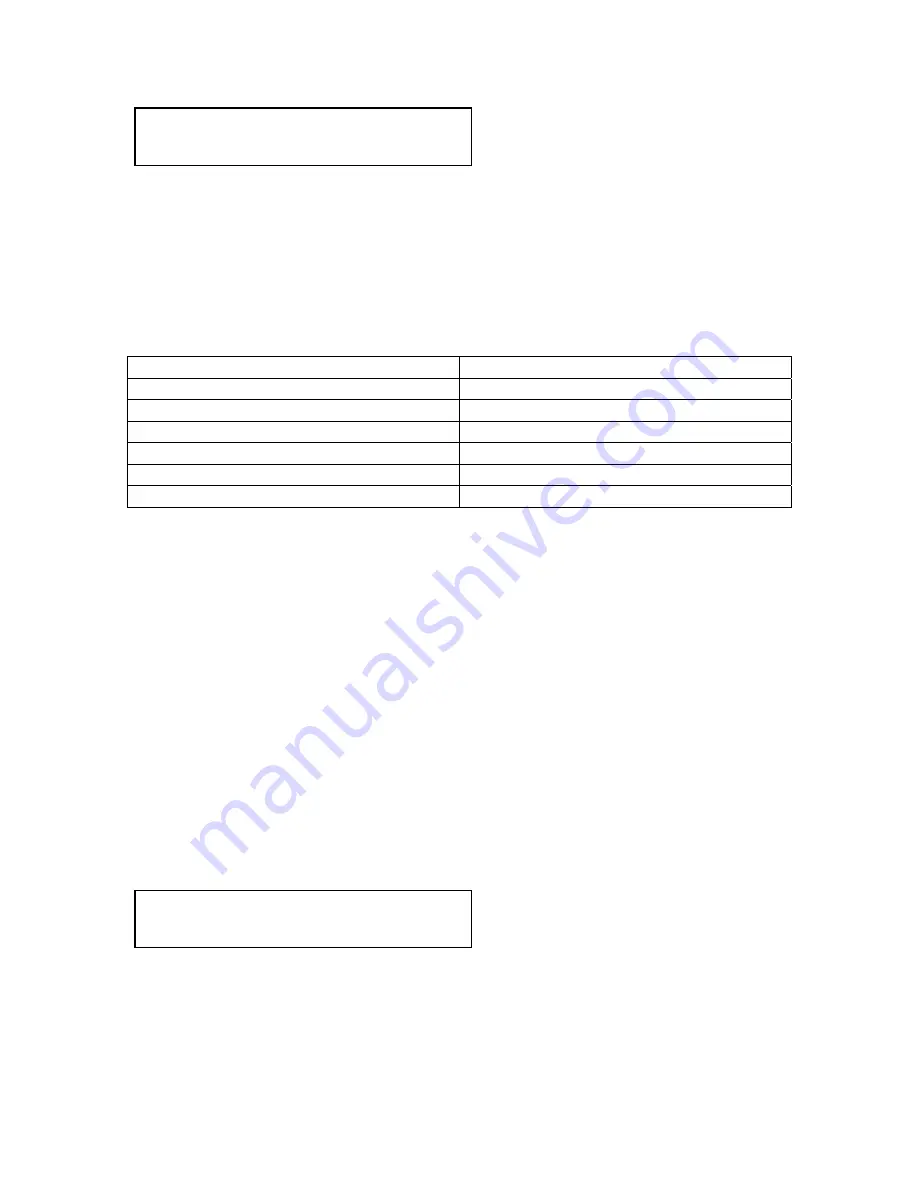
C2-5000 Series Universal Scaler Operation Manual
47
Program Source CV1
[ PAL BGDHI / NTSC M ]
The default LCD display for selecting the signal format is shown above. As long
as you are using NTSC, PAL or SECAM and not one of the subsets, the Scaler
will automatically select the proper standard. If you are using a subset of a
general standard, you will need to identify the subset for the Scaler.
Identify the standard or subset you are using and then advise the Scaler of the
signal format by selecting from the list shown below.
Setting Used
For
PAL BGDHI / NTSC M
Normal PAL and NTSC
NTSC 4.43 50 / PAL 60
Specialized PAL and NTSC
PAL N / NTSC 4.43 60
Specialized PAL and NTSC
NTSC N / PAL M
Specialized PAL and NTSC
NTSC – Japan 3.58
Specialized NTSC
SECAM SECAM
Press the Menu Select knob while parked on the LCD screen shown above and
the brackets will begin to flash. Rotate the Menu Select knob until the proper
standard is displayed and press the knob to select the standard. Press and hold
the Menu Select until the ‘Beep’ is heard to make the change permanent.
12.13 Luminance to Chrominance Phase Delay (CV, YC)
On occasion, a video source will have the color portion of the signal offset from
the luminance portion. If you’ve ever seen a poor quality comic book that has the
outline of the cartoon character’s head in one place on the page but the flesh
tones for the head offset a bit, you are seeing the print equivalent of Luminance
to Chrominance Phase Delay.
Fortunately, the Scaler provides a way for you to make the two signals occur at
the same time on the selected image.
The LCD screen is called Luma Delay and looks like this:
Program Source CV1
Luma Delay [ 0]
Press the Menu Select knob and the brackets will start to flash. Look at the
monitor and use the knob to merge the chrominance and luminance signals.
Содержание C2-5000 Series
Страница 1: ...C2 5000 Series Universal Scaler Operation Manual...
Страница 2: ...C2 5000 Series Universal Scaler Operation Manual 2...
Страница 4: ...C2 5000 Series Universal Scaler Operation Manual 4...
Страница 105: ...C2 5000 Series Universal Scaler Operation Manual 105 C2 5100 5200 Block Diagram...
Страница 115: ...C2 5000 Series Universal Scaler Operation Manual 115...
















































