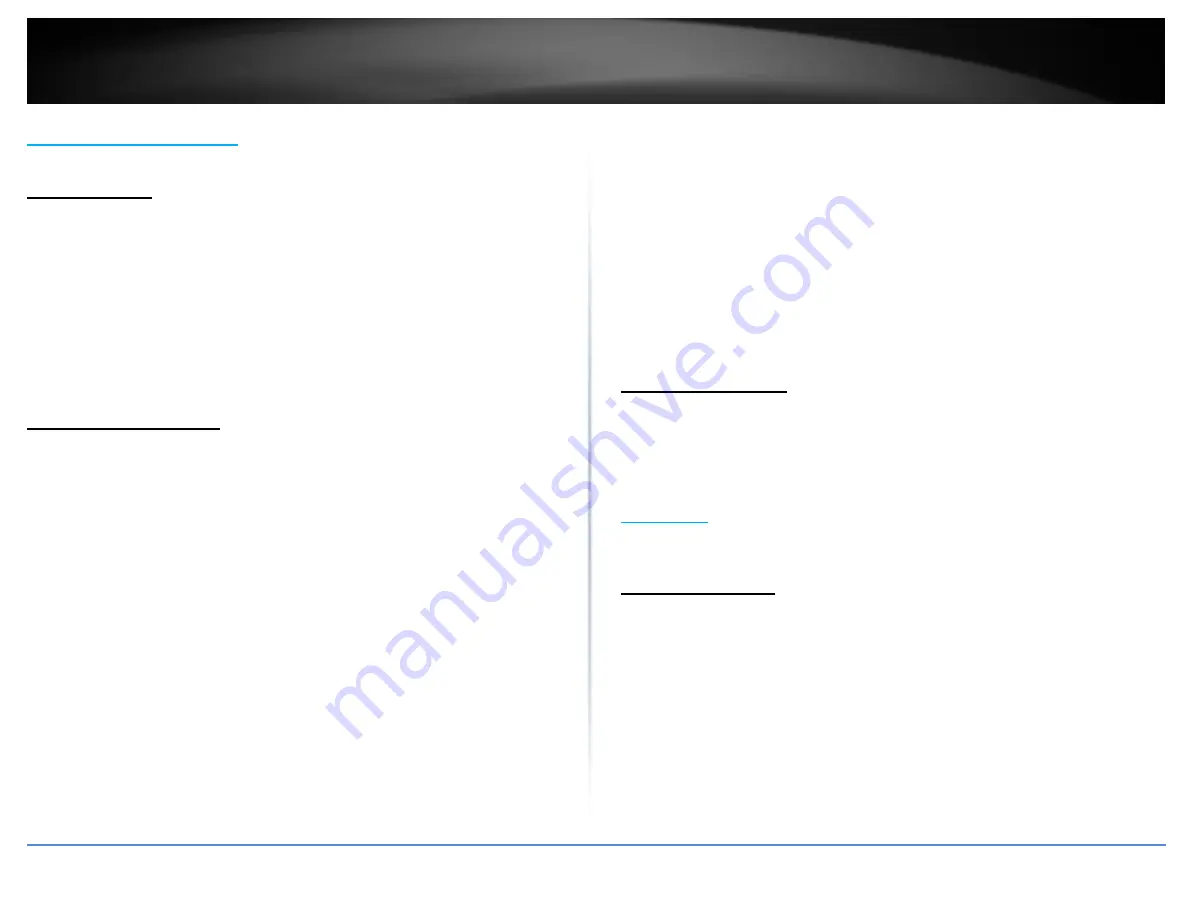
© Copyright 2019 TRENDnet. All Rights Reserved.
TRENDnet User’s Guide
TL2-FG142
5
2. Hardware Installation
This chapter provides unpacking and installation information for the Switch
2.1 Unpacking
Open the shipping carton and carefully unpack its contents. Please consult the packing
list located in the User Manual to make sure all items are present and undamaged. If
any item is missing or damaged, please contact your local reseller for replacement.
One Gigabit Management Switch
One AC power cord (*for AC power model only)
One console cable
This user's manual
If any item is found missing or damaged, please contact the local reseller for
replacement.
2.2 Switch Installation
For safe switch installation and operation, it is recommended that you:
Visually inspect the power cord to see that it is secured fully to the AC power
connector.
Make sure that there is proper heat dissipation and adequate ventilation around
the switch.
Do not place heavy objects on the switch
Desktop Installation
When installing the switch on a desktop, make sure that there is enough ventilation
space between the device and the objects around it.
Rack Installation
The switch can be mounted in an EIA standard size 19-inch rack, which can be placed in
a wiring closet with other equipment. To install, attach the mounting brackets to the
switch’s side panels (one on each side) and secure them with the screws provided
(please note that these brackets are not designed for palm size switches).
Then, use the screws provided with the equipment rack to mount the switch in the rack.
Please be aware of following safety Instructions when installing:
1.
Elevated Operating Ambient - If installed in a closed or multi-unit rack assembly,
the operating ambient temperature of the rack environment may be greater than
room ambient. Therefore, consideration should be given to installing the
equipment in an environment compatible with the maximum ambient
temperature specified by the manufacturer.
2.
Reduced Air Flow - Installation of the equipment in a rack should be such that the
amount of air flow required for safe operation of the equipment is not
compromised.
3.
Mechanical Loading - Mounting of the equipment in the rack should be such that a
hazardous condition is not achieved due to uneven mechanical loading.
4.
Circuit Overloading - Consideration should be given to the connection of the
equipment to the supply circuit, and the effect that overloading of the circuits
might have on overcurrent protection and supply wiring. Appropriate
consideration of equipment nameplate ratings should be used when addressing
this concern.
2.3 Adding Module
This switch supports SFP (for 100/1000SX/LX/…modules) connectors for fiber optic
connection. Because the SFP slots support hot-swap function, you can plug/unplug
SFP transceiver to/from the SFP slot directly. The switch can auto-detect the fiber optic
connection from SFP slot.
3.
Console
The TC-224T Switch allows hyper terminal to perform configuration and monitoring by
using the Command Line Interface (CLI) via console port or telnet.
3.1 Console Setup
Step 1: Connect computer to the device through the console port.
Step 2: Open the terminal emulator software (like Hyper-Terminal on Microsoft
Windows machine, or “ Minicom” on Linux machine), then select the proper COM port
for the connection. Set the terminal and port to the following parameters:
- Terminal Mode: VT-100
- Baud rate
: 115200 bps
- Data bits
: 8
- Parity
: None
Содержание TL2-FG142
Страница 1: ...TRENDnet User s Guide Cover Page...
Страница 123: ...Copyright 2019 TRENDnet All Rights Reserved TRENDnet User s Guide TL2 FG142 118 Click to delete configuration file...
Страница 127: ...Copyright 2019 TRENDnet All Rights Reserved TRENDnet User s Guide TL2 FG142 122 Certifications CE FCC UL...
Страница 134: ......











































