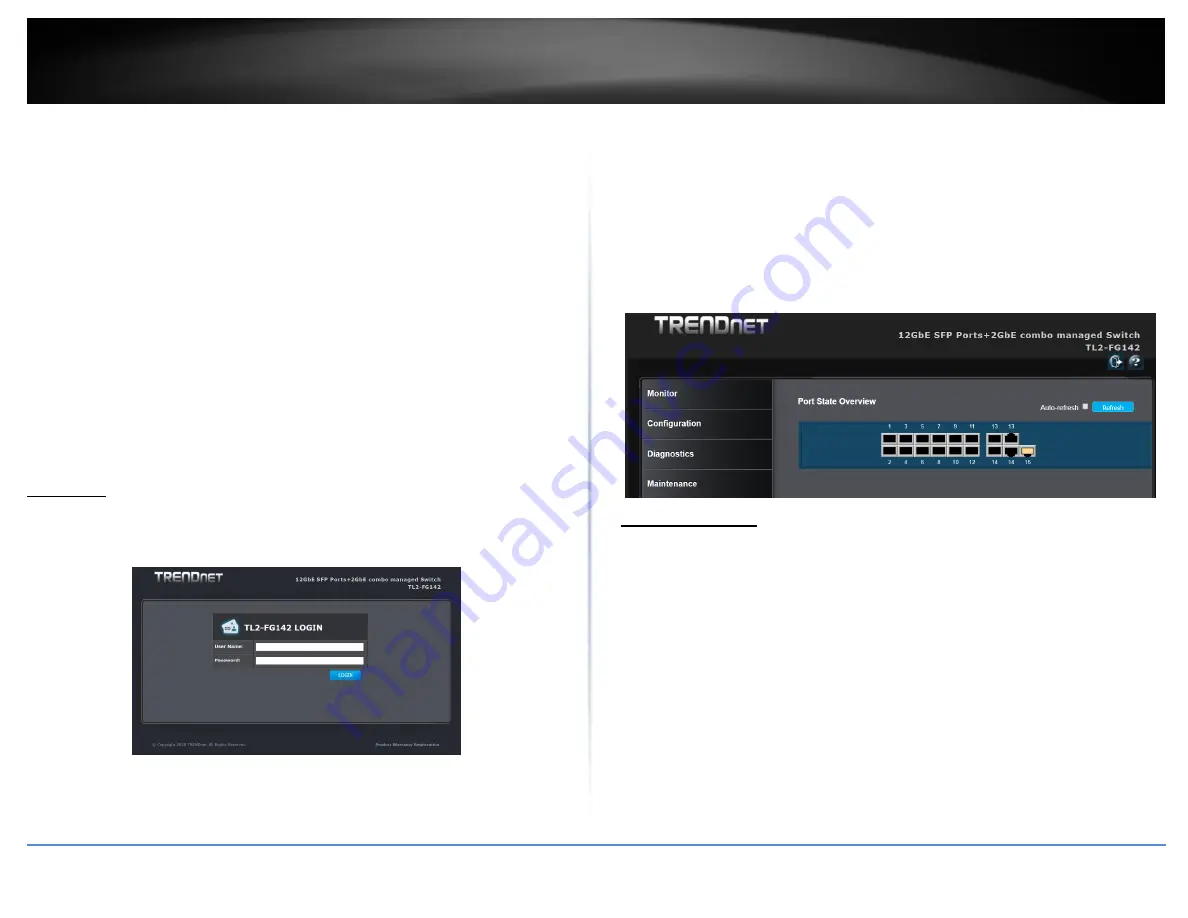
© Copyright 2019 TRENDnet. All Rights Reserved.
TRENDnet User’s Guide
TL2-FG142
7
# show running-config interface vlan 1
Building configuration...
interface vlan 1
ip address 192.168.0.1 255.255.255.0
end
#.
5.
If IP address needs to be changed, please login to the configuration mode as the
below setps...
# configure terminal
(config)# interface vlan 1
(config-if-vlan)# ip address 192.168.1.240 255.255.255.0
(config-if-vlan)#
After IP address configuration done and the switch is connected to network, you are
able to start Http connection by entering IP address of the switch in the web browser as
the below section.
4.1 Login
When connected, the Switch has the following pre-configured switch IP addresses
“192.168.10.200 “as shown below.
To access the Web Utility,
Configure your PC to the same network segment as the switch. For example, you
could set the PC to IP address 192.168.10.x with a subnet mask of 255.255.255.0.
Connect the PC to any of LAN port designated 1 to 24 on the Front Panel.
Open the Web browser.
Enter the IP address of the GSHDSL.in the address field of the browser as example:
http://192.168.10.200 and then press <Enter> to connect.
There is a default User Name “admin” for the GSHDSL.
Without password.
Then the management home page will be showed as the below.
4.2 Web Menus
This section introduces how to use web browser to manage the switch. There are 3
areas of the web-based management screen.
Left part of the management screen is a function list. Users can select one of them for
status monitoring or switch configuration.
There are four operation groups in the function list.
1.
Configuration: provide configure switch.
2.
Monitor: get the function status and statistics of the switch.
3.
Diagnostics: provide some tools for testing the switch
4.
Maintenance: provide the maintenance features, for example firmware upgrade,
configuration backup/restore, system reset,...
Middle part of the management screen is the main operation area for each function.
There are to icons logout and help menu at the Right part of the management screen.
Содержание TL2-FG142
Страница 1: ...TRENDnet User s Guide Cover Page...
Страница 123: ...Copyright 2019 TRENDnet All Rights Reserved TRENDnet User s Guide TL2 FG142 118 Click to delete configuration file...
Страница 127: ...Copyright 2019 TRENDnet All Rights Reserved TRENDnet User s Guide TL2 FG142 122 Certifications CE FCC UL...
Страница 134: ......













































