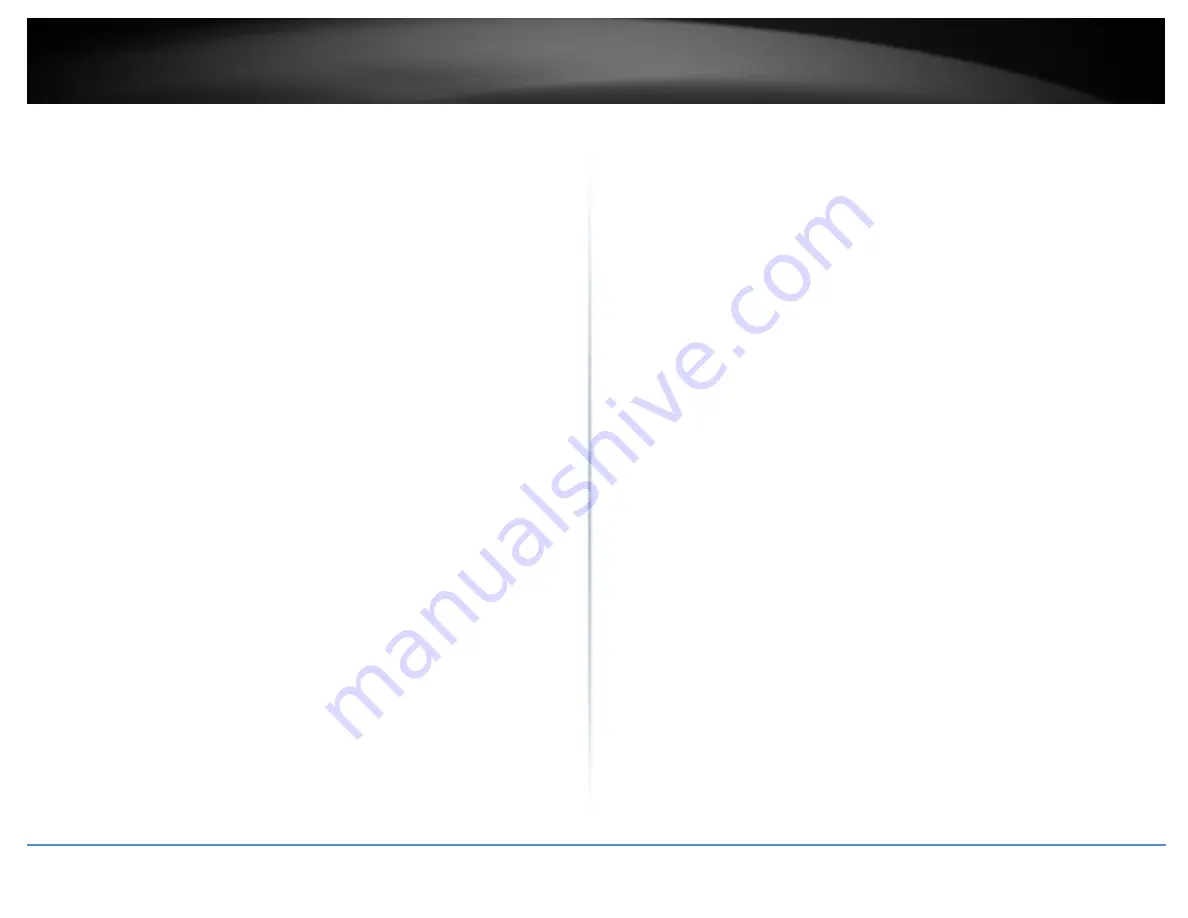
© Copyright 2019 TRENDnet. All Rights Reserved.
TRENDnet User’s Guide
TL2-FG142
125
In MAC OS 10.4, from the Show drop-down list, select Built-in
Ethernet and select the TCP/IP tab.
In MAC OS 10.5/10.6, in the left column, select Ethernet.
e. Configure TCP/IP to use a static IP.
In MAC 10.4, from the Configure IPv4, drop-down list, select Manually
and assign your network adapter a static IP address. Then click the
Apply Now button.
In MAC 10.5/10.6, from the Configure drop-down list, select Manually
and assign your network adapter a static IP address . Then click the
Apply button.
f. Restart your computer.
Note: If you are experiencing difficulties, please contact your computer or operating
system manufacturer for assistance.
How to find your MAC address?
In Windows 2000/XP/Vista/7/8.1/10,
Your computer MAC addresses are also displayed in this window, however, you can type
getmac –v to display the MAC addresses only.
In MAC OS 10.4,
1. Apple Menu > System Preferences > Network
2. From the Show menu, select Built-in Ethernet.
3. On the Ethernet tab, the Ethernet ID is your MAC Address.
In MAC OS 10.5/10.6,
1. Apple Menu > System Preferences > Network
2. Select Ethernet from the list on the left.
3. Click the Advanced button.
3. On the Ethernet tab, the Ethernet ID is your MAC Address.
Содержание TL2-FG142
Страница 1: ...TRENDnet User s Guide Cover Page...
Страница 123: ...Copyright 2019 TRENDnet All Rights Reserved TRENDnet User s Guide TL2 FG142 118 Click to delete configuration file...
Страница 127: ...Copyright 2019 TRENDnet All Rights Reserved TRENDnet User s Guide TL2 FG142 122 Certifications CE FCC UL...
Страница 134: ......



















