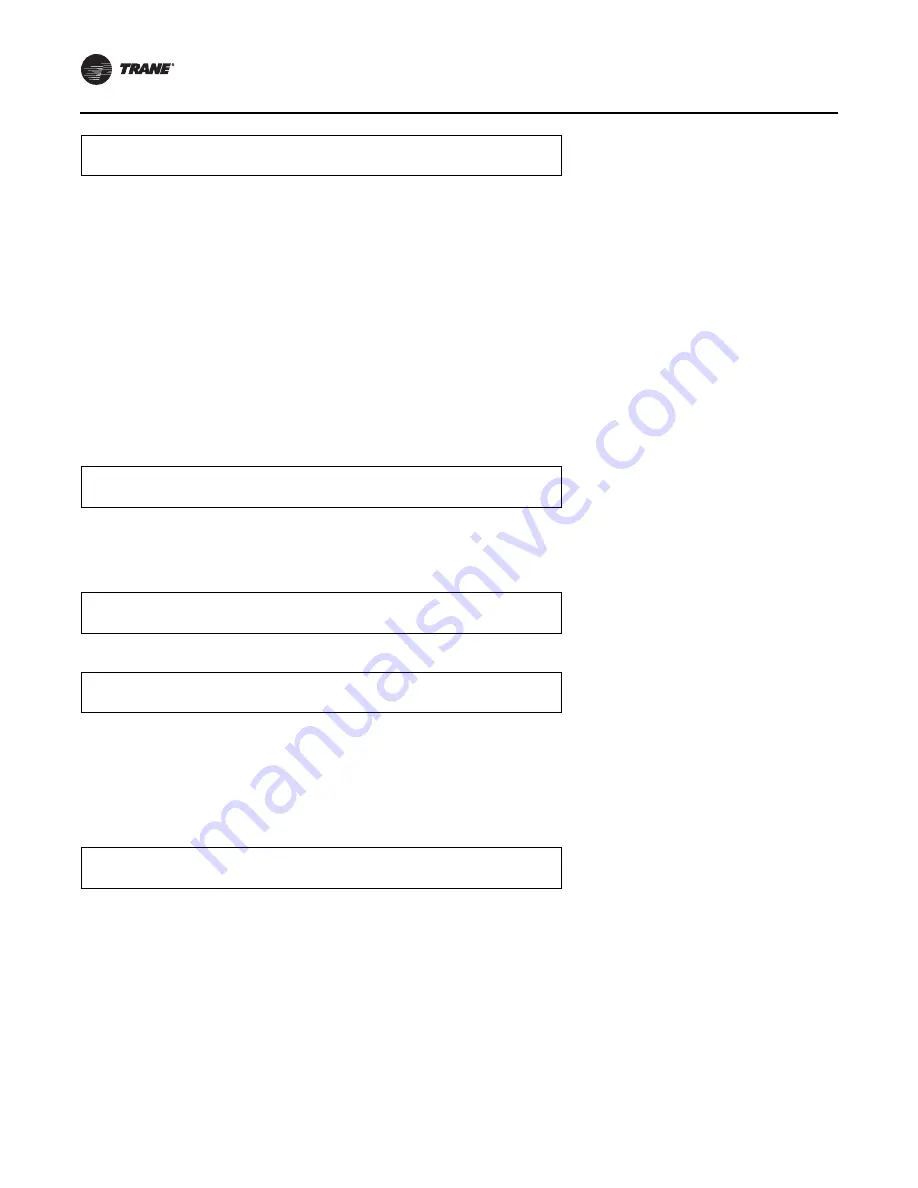
Programming SETUP
30
PKG-SVP01E-EN
Temperature Input Calibration
The following five (5) Offset screens are used only if
calibration of a sensor designated to perform the listed
function is necessary.
Example: If the temperature sensor for Morning Warm Up
(MWU) is checked and a difference between the actual
measured room temperature and the corresponding
measured sensor value is found, by programming the
amount of error into the Temperature Input Offset for
Morning Warm Up (MWU) Heat — The sensor can be
calibrated.
To change offset values on a particular screen:
1.
Press the plus or minus key until the correct value
appears in the screen.
2. Press the ENTER key to confirm your choice. If you’ve
made an error, press the CANCEL key to delete your
entry.
To navigate to another screen:
1.
Press the NEXT key to advance to the next screen, or
GBAS (0 - 5 VDC) Output 1
Alarm Assignments
Used With: All Units when GBAS is installed
Factory Presets:
Output 1 = Dirty Filters
Output 2 = Compressor Trip
Compressor Trip - Ckt 1
Compressor Trip - Ckt 2
Low Pressure Control Open
Low Pressure Control Open - Ckt 1
Low Pressure Control Open - Ckt 2
Comp Contactor Fail
Comp Contactor Fail - Ckt 1
Comp Contactor Fail - Ckt 2
Output 3 = Heat Fail
Output 4 = Supply Fan Failure
Output 5 = Any Active Diagnostic
Possible Values: Refer to the list of active
diagnostics that can be assigned to each of the
five (5) output definitions in the "Diagnostics
Menu" section.
Press ENTER to Review or Adjust
1.
Pressing the NEXT key will bypass this section.
2.
Press the + or - key until the proper selection is displayed for the number 1 assignment. + (Plus)
key will assign ALL Diagnostics and - (Minus) key will allow diagnostic selection.
3.
Press the ENTER key to confirm this choice. If (Yes) was assigned to the Output assignment,
the output 2 assignment screen will be displayed. Repeat step 1 for each of the remaining
4 Outputs. If (NO) was assigned, only one output assignment can be assigned to each output
assignment and they can not be duplicated. Once the output diagnostics have been defined,
press the NEXT key to advance to the number 2 output assignment screen and repeat steps
1 & 2.
Note:
Assigning "Yes" to a GBAS output definition means that if the assigned diagnostic is present, the output assigned
to it will be energized.
End of Submenu (NEXT) to Enter SETUP
1.
Press the NEXT key to leave the submenu and show following screen.
RTM Alarm Output Diagnostic Assignment Screens
RTM Alarm Output Diagnostic Assignments
Used with: All Units
Press ENTER to Review or Adjust
1.
Pressing the NEXT key will bypass this section.
Assign Diagnostic to Alarm Output?
Used with: All Units
Factory Presets: Any Active Diagnostic
Possible Values: Refer to the list of active
diagnostics that can be assigned to each GBAS
output definition in the “Diagnostic Menu”
section.
Any Active Diagnostic (No)
1.
Press the ENTER key then the NEXT key to display the possible diagnostics that may be
assigned to the RTM alarm output definition.
2.
Press the + (Plus) key to assign "Yes" to the output definition or - (Minus) key to assign "No"
to the output definition.
3.
Press the ENTER key to confirm each selection.
Note:
Assigning “yes” to an alarm output definition means that if the assigned diagnostic is present, the RTM alarm
output will energize.
End of Submenu (NEXT) to Enter SETUP
1.
Press the NEXT key to leave the submenu and show following screen.






























