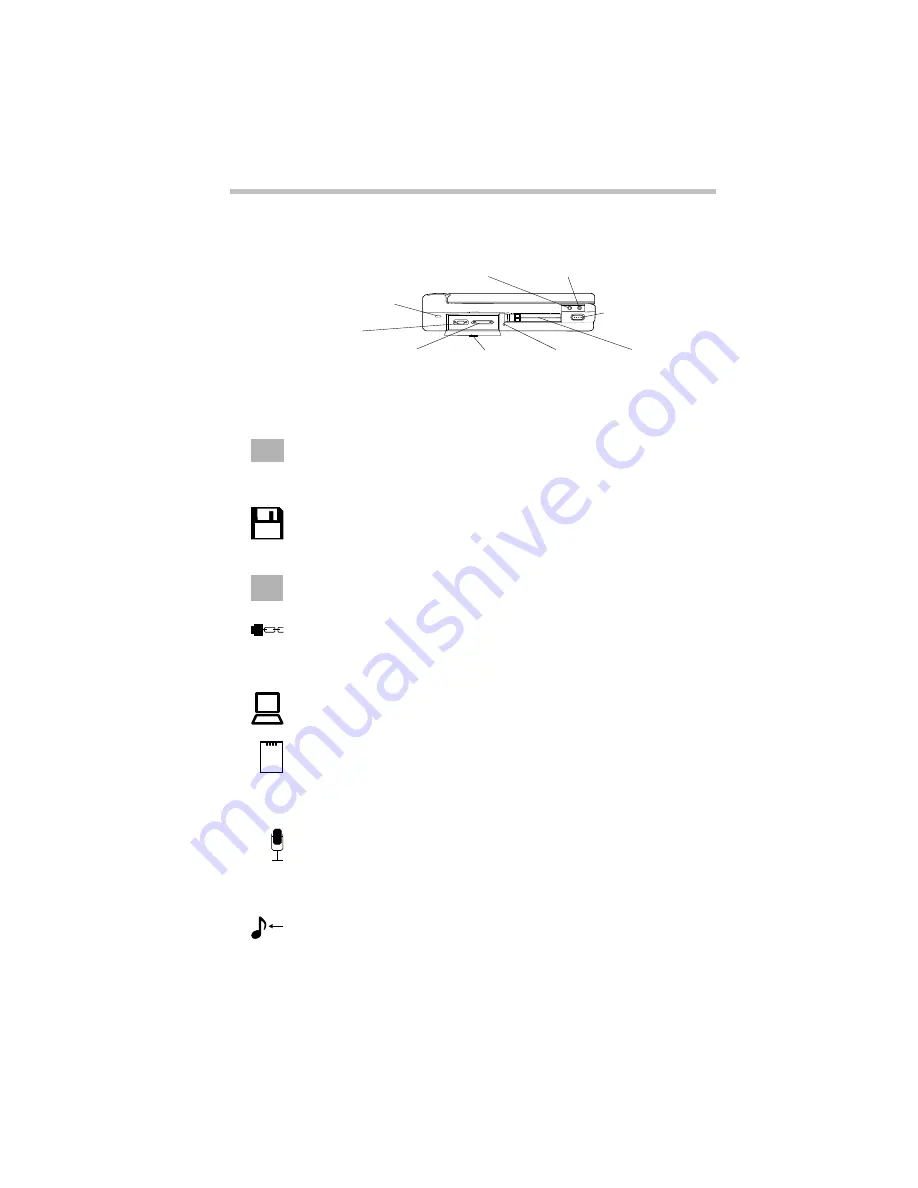
Finding Your Way around the System
Find Out Where Everything's Located
7
The Left Side
The left side
The port cover protects the serial port and diskette drive port.
The serial port lets you connect a serial mouse, printer or other
serial device. For more information, see “Using an External
Modem” on page 187.
The diskette drive port lets you connect the external 3.5-inch dis-
kette drive if you have a CD-ROM drive module installed in the
computer’s SelectBay
™
.
Pressing the reset button restarts the computer. Use this button if
all other attempts at restarting the computer have failed.
Attaching a special cable to the security lock slot lets you anchor
your computer to your desk or other large, heavy object. For more
information, see “Applying Physical Restraints” on page 238.
Pressing the power button turns the computer on and off. For
more information, see “Turn the Computer On” on page 27.
<<illustrationleftmargin pcmcia.bmp>>The PC card slot lets you
install up to two Type I or Type II, or one Type III PCMCIA-com-
patible PC cards. For more information, see “Little Cards That Do
Big Things” on page 173.
The 3.5 mm microphone jack lets you connect an external
monaural microphone or other audio input device. Connecting a
microphone or other device to this jack disables the internal micro-
phone automatically.
The line-in jack lets you play and record stereo sound from an
external audio device, such as a stereo system.
Serial port
Reset button
Security lock slot
Power button
PC card slot
Microphone jack
Line-in jack
Diskette drive port
Port cover
On
Содержание Satellite 200 Series
Страница 48: ...Let s Start at the Very Beginning UsingTheElectronicGuide 49 ...
Страница 117: ...Before You Go to a Computer Store BuyingHardware 121 ...
Страница 174: ...Little Cards That Do Big Things RemovingaPCCard 181 ...
Страница 201: ...Connecting to the World DiscoveringToshiba sOn lineResources 209 ...
Страница 248: ...Making Life Easier ChangingtheDisplayMode 259 ...
Страница 255: ...What s Really Going On WhatReallyHappensWhenYouTurntheComputerOn 267 ...
Страница 290: ...If Something Goes Wrong IfYouNeedFurtherAssistance 303 ...
Страница 321: ...Hardware Setup TheHardwareConfigurationOptionsDialogBox 339 ...
Страница 336: ...TSETUP OTHERS 355 ...
Страница 356: ...Specifications 379 ...
Страница 364: ...Input OutputPortAddressAssignments Part III Appendixes 389 ...
Страница 369: ...VideoModes Part III Appendixes 395 ...








































