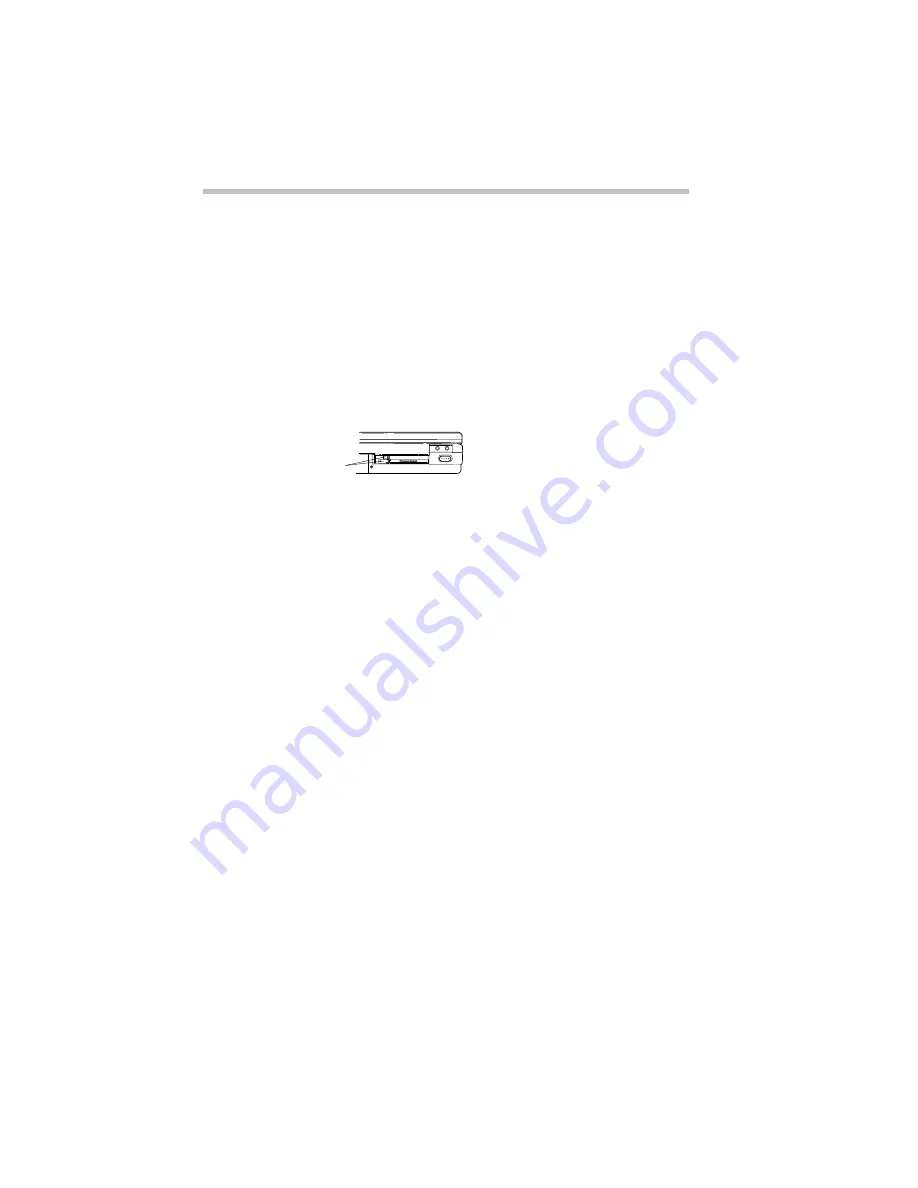
Little Cards That Do Big Things
Removing a PC Card
180
Removing a PC Card
To remove a PC card, follow these steps:
1 Click the PC Card icon on the taskbar.
2 Click Stop xxxx, where xxxx is the identifier or name for
your PC card.
Windows 95 displays a message that you may safely remove
the card.
Locating the PC card eject buttons
3 If the eject button that corresponds to the slot in which your
PC card installed is folded, unfold it and press it to eject the
PC card.
The top button corresponds to the upper slot, the bottom button
to the lower slot.
4 Grasp the edges of the PC card and slide it out of the slot.
Depending on the type of card inserted, Windows 95 may need to
install additional software. For example, a network card will need
to be set up for your network environment.
Eject buttons
Содержание Satellite 200 Series
Страница 48: ...Let s Start at the Very Beginning UsingTheElectronicGuide 49 ...
Страница 117: ...Before You Go to a Computer Store BuyingHardware 121 ...
Страница 174: ...Little Cards That Do Big Things RemovingaPCCard 181 ...
Страница 201: ...Connecting to the World DiscoveringToshiba sOn lineResources 209 ...
Страница 248: ...Making Life Easier ChangingtheDisplayMode 259 ...
Страница 255: ...What s Really Going On WhatReallyHappensWhenYouTurntheComputerOn 267 ...
Страница 290: ...If Something Goes Wrong IfYouNeedFurtherAssistance 303 ...
Страница 321: ...Hardware Setup TheHardwareConfigurationOptionsDialogBox 339 ...
Страница 336: ...TSETUP OTHERS 355 ...
Страница 356: ...Specifications 379 ...
Страница 364: ...Input OutputPortAddressAssignments Part III Appendixes 389 ...
Страница 369: ...VideoModes Part III Appendixes 395 ...






























