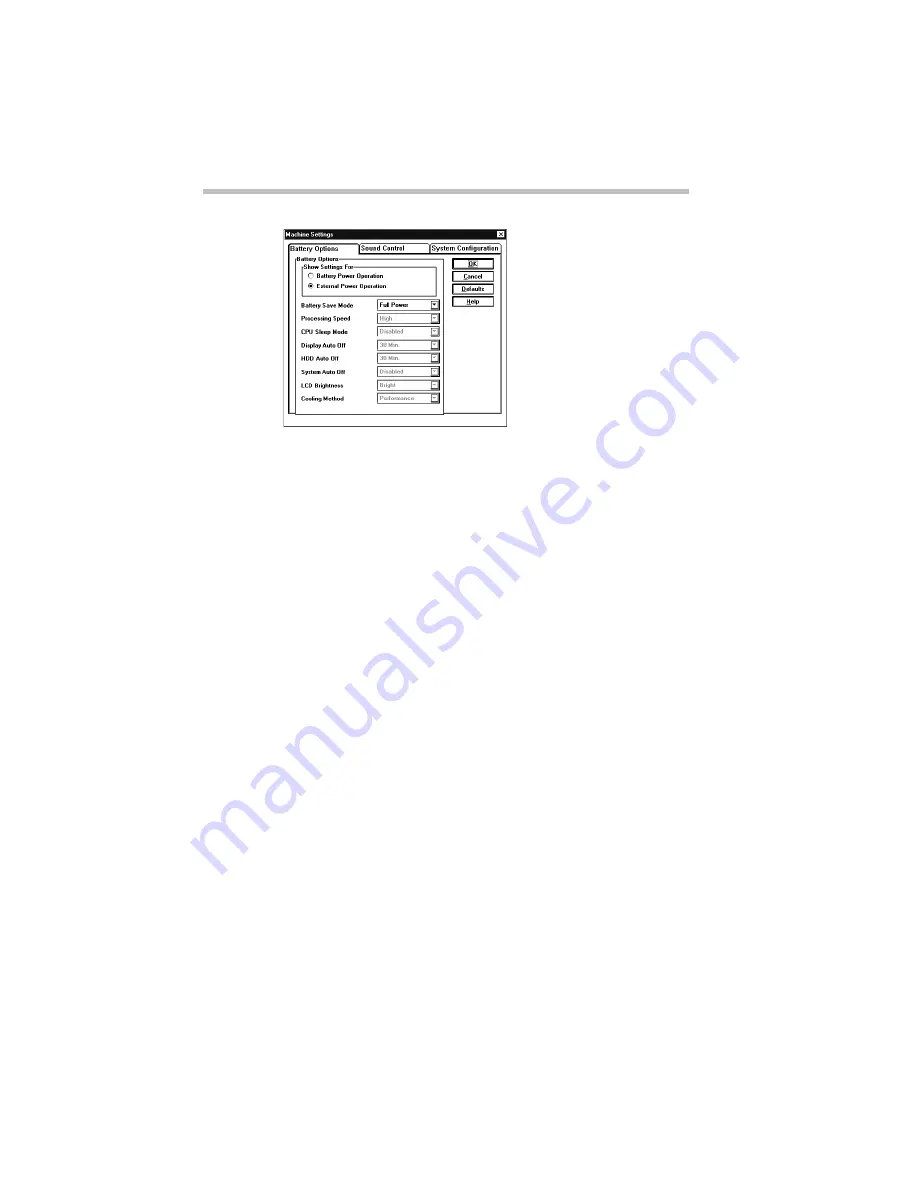
Taking Your Computer on the Road
Conserving Power
140
The Machine Settings dialog box
2 In the Show Settings For box, choose Battery Power or
External Power.
Your computer has two sets of battery settings. One sets how
the system works under battery power. The other sets how the
computer works when it’s connected to a power outlet.
3 Click the arrow next to the Battery Save Mode option list
box to view the available settings.
4 Click the desired setting to highlight it.
5 Choose OK to save your settings and return to the Max-
Time battery gauge window.
Setting Your Own Battery Save Options
If you set the battery save mode to User Settings, you can set your
computer's power-saving options individually. For example, if you
want the computer's processing speed set to its maximum level but
want to take advantage of all the other power-saving features, this
is the way to do it.
This section describes each of the power-saving options. Settings
that save power are indicated with an Energy Star logo.
Содержание Satellite 200 Series
Страница 48: ...Let s Start at the Very Beginning UsingTheElectronicGuide 49 ...
Страница 117: ...Before You Go to a Computer Store BuyingHardware 121 ...
Страница 174: ...Little Cards That Do Big Things RemovingaPCCard 181 ...
Страница 201: ...Connecting to the World DiscoveringToshiba sOn lineResources 209 ...
Страница 248: ...Making Life Easier ChangingtheDisplayMode 259 ...
Страница 255: ...What s Really Going On WhatReallyHappensWhenYouTurntheComputerOn 267 ...
Страница 290: ...If Something Goes Wrong IfYouNeedFurtherAssistance 303 ...
Страница 321: ...Hardware Setup TheHardwareConfigurationOptionsDialogBox 339 ...
Страница 336: ...TSETUP OTHERS 355 ...
Страница 356: ...Specifications 379 ...
Страница 364: ...Input OutputPortAddressAssignments Part III Appendixes 389 ...
Страница 369: ...VideoModes Part III Appendixes 395 ...






























