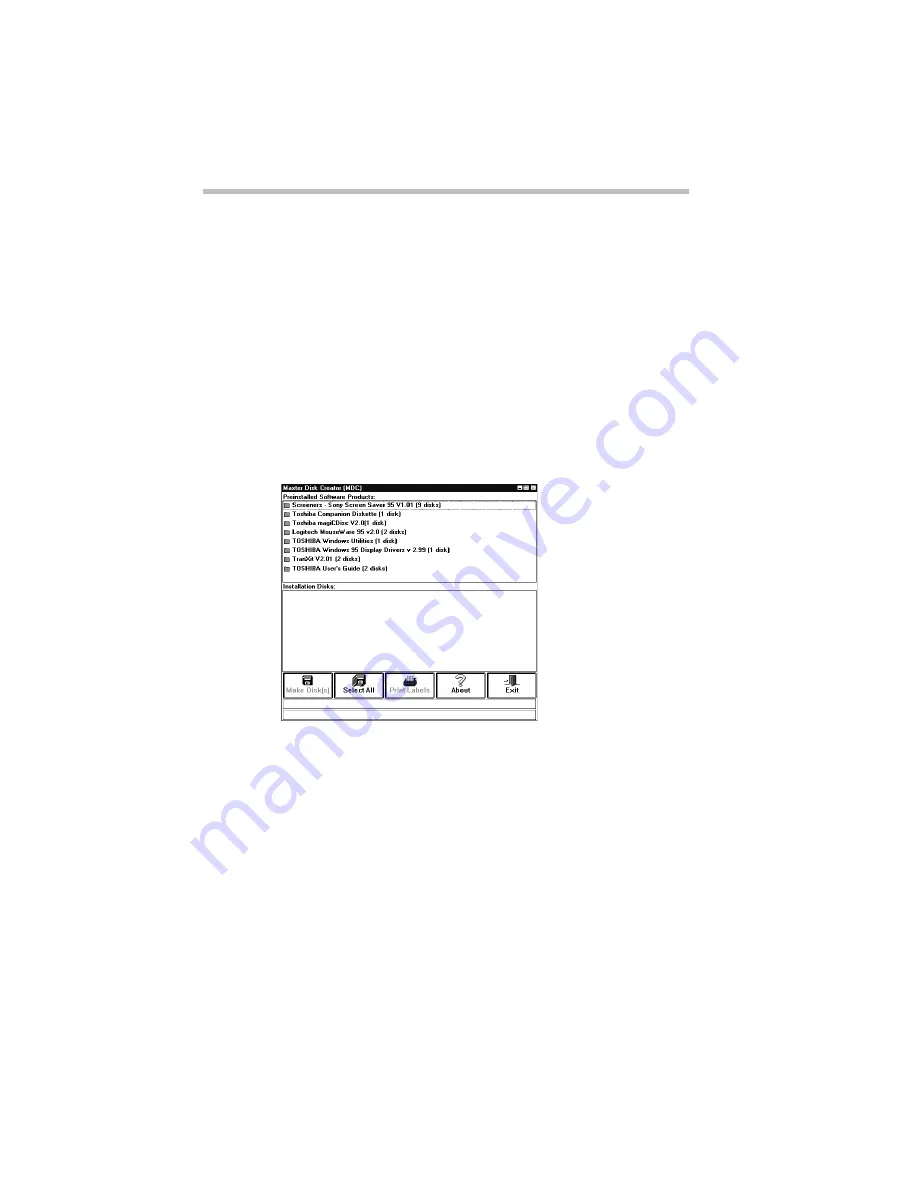
Let's Start at the Very Beginning
Create Master Diskettes or Purchase the CD-ROM
38
You may also swap the CD-ROM and diskette drive, according
to the instructions in “Swapping Drives in the SelectBay” on
page 104.
2 Click Start, then point to Programs.
3 Point to Toshiba Utilities, then click Master Disk Creator.
Master Disk Creator displays a welcome screen.
4 Choose OK by using the AccuPoint to move the pointer to
it and clicking with the primary button.
Master Disk Creator displays a list of the available disk images
similar to the following example.
A sample list of disk images
5 To create a complete set of program diskettes, choose
Select All.
If you don’t want to create a complete set of diskettes now,
choose only those programs for which you want to create
diskettes.
6 Choose Make Disks.
Master Disk Creator displays the MDC Disk Creation Confir-
mation screen.
7 Label the diskettes with the names shown on the screen.
Содержание Satellite 200 Series
Страница 48: ...Let s Start at the Very Beginning UsingTheElectronicGuide 49 ...
Страница 117: ...Before You Go to a Computer Store BuyingHardware 121 ...
Страница 174: ...Little Cards That Do Big Things RemovingaPCCard 181 ...
Страница 201: ...Connecting to the World DiscoveringToshiba sOn lineResources 209 ...
Страница 248: ...Making Life Easier ChangingtheDisplayMode 259 ...
Страница 255: ...What s Really Going On WhatReallyHappensWhenYouTurntheComputerOn 267 ...
Страница 290: ...If Something Goes Wrong IfYouNeedFurtherAssistance 303 ...
Страница 321: ...Hardware Setup TheHardwareConfigurationOptionsDialogBox 339 ...
Страница 336: ...TSETUP OTHERS 355 ...
Страница 356: ...Specifications 379 ...
Страница 364: ...Input OutputPortAddressAssignments Part III Appendixes 389 ...
Страница 369: ...VideoModes Part III Appendixes 395 ...






























