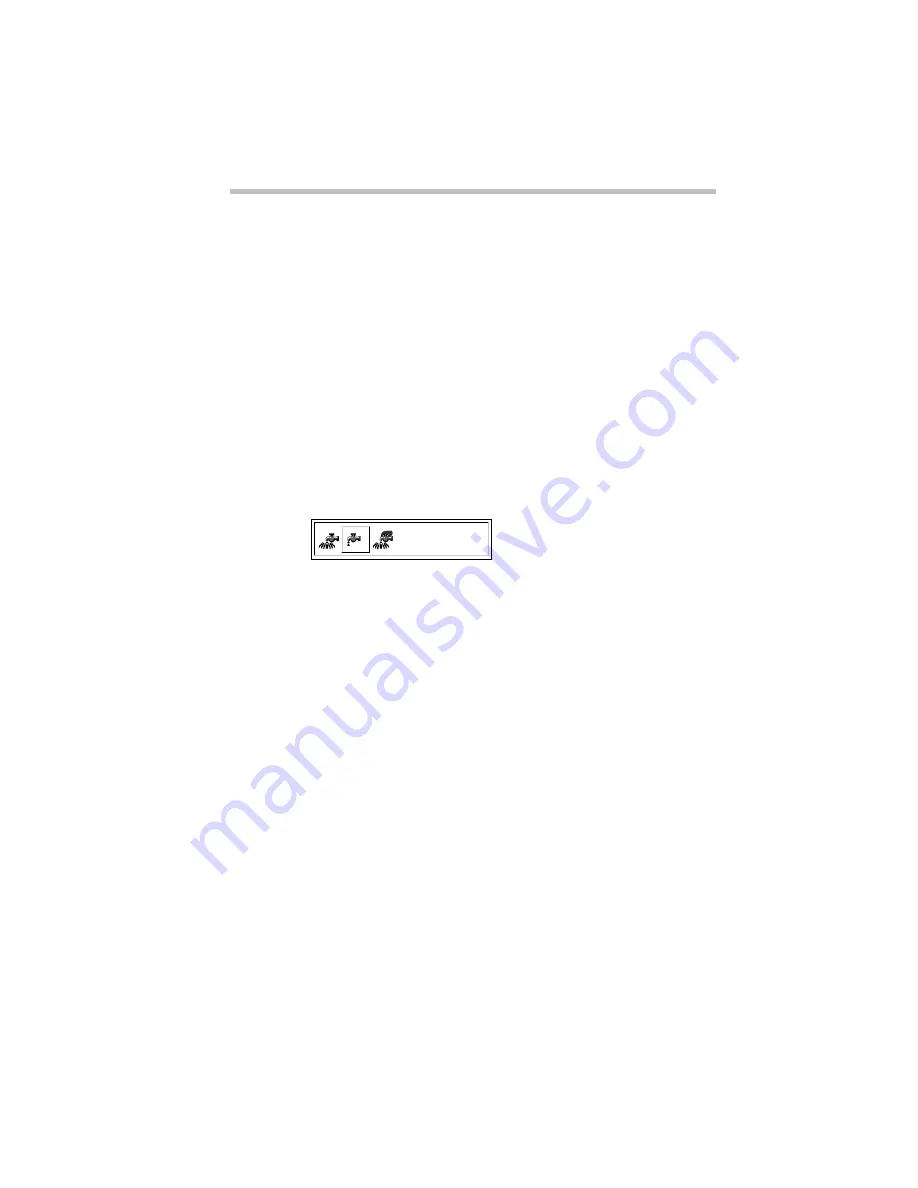
Taking Your Computer on the Road
Conserving Power
139
There is also a User Setting that lets you set the power-saving
options individually.
You may set the battery save mode with a hotkey, in MaxTime (if
you're working in Windows 95) or in TSETUP (if you're working
in MS-DOS). This chapter covers setting the battery save mode
with a hotkey and in MaxTime. Using TSETUP to set the battery
save mode is discussed in “TSETUP” on page 341.
Using a Hotkey
To select a battery save mode with a hotkey, follow these steps:
1 Start MaxTime, if it’s not already running.
2 Press
Fn
+
F2
to display the battery save pop-up window.
The battery save pop-up window
3 While continuing to press
Fn
, press
F2
until you select the
desired battery save mode.
4 Release the
Fn
key.
You're now in the selected mode.
Using MaxTime
To select a battery save mode in MaxTime, follow these steps:
1 In the MaxTime battery gauge window, choose Machine
Settings from the MaxTime Options menu.
MaxTime displays the Machine Settings dialog box, with the
Battery Options page on top.
Low
Содержание Satellite 200 Series
Страница 48: ...Let s Start at the Very Beginning UsingTheElectronicGuide 49 ...
Страница 117: ...Before You Go to a Computer Store BuyingHardware 121 ...
Страница 174: ...Little Cards That Do Big Things RemovingaPCCard 181 ...
Страница 201: ...Connecting to the World DiscoveringToshiba sOn lineResources 209 ...
Страница 248: ...Making Life Easier ChangingtheDisplayMode 259 ...
Страница 255: ...What s Really Going On WhatReallyHappensWhenYouTurntheComputerOn 267 ...
Страница 290: ...If Something Goes Wrong IfYouNeedFurtherAssistance 303 ...
Страница 321: ...Hardware Setup TheHardwareConfigurationOptionsDialogBox 339 ...
Страница 336: ...TSETUP OTHERS 355 ...
Страница 356: ...Specifications 379 ...
Страница 364: ...Input OutputPortAddressAssignments Part III Appendixes 389 ...
Страница 369: ...VideoModes Part III Appendixes 395 ...
















































