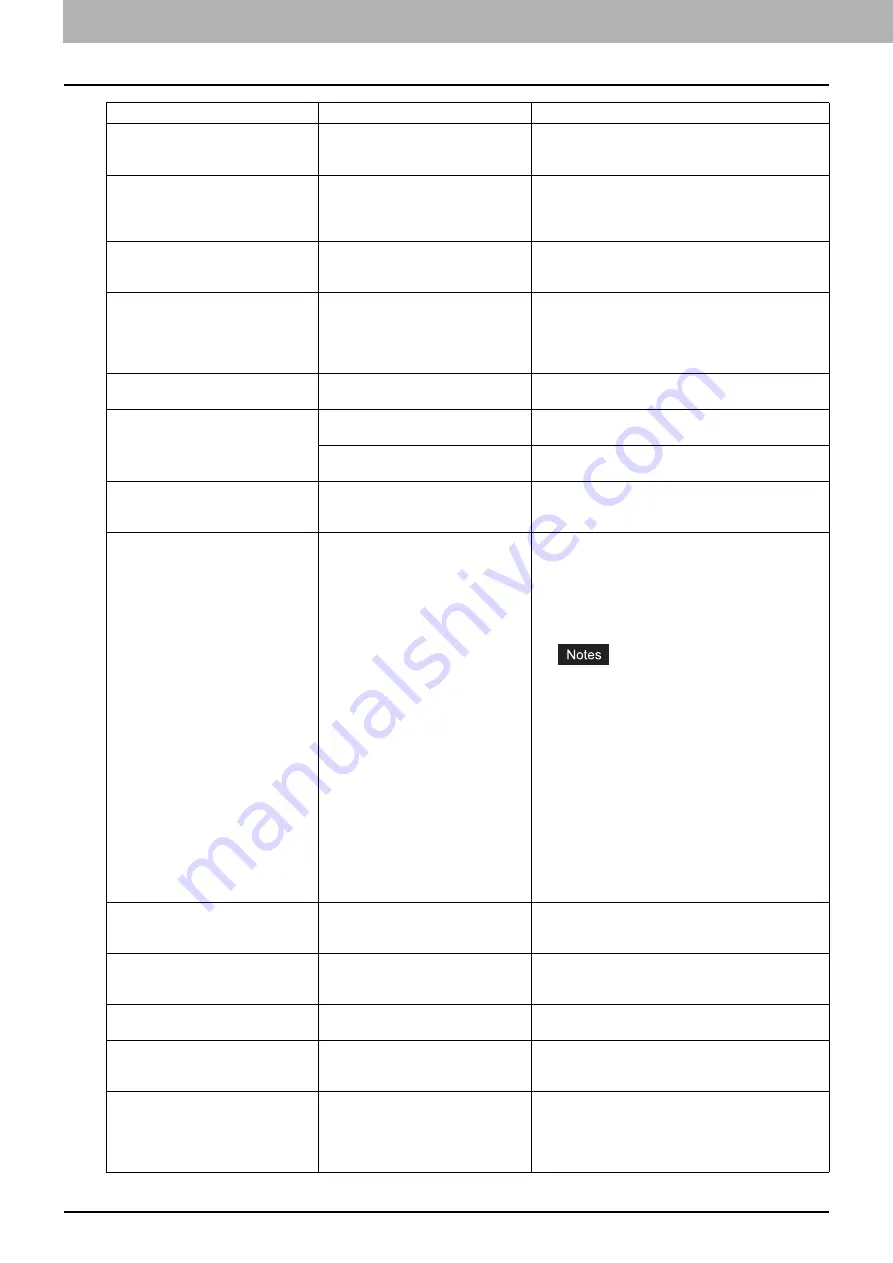
1 TROUBLESHOOTING FOR THE HARDWARE
12 Messages Displayed on the Touch Panel
Time for periodic maintenance
The equipment requires inspection
and maintenance by a service
technician.
Contact your service representative for maintenance.
POWER FAILURE
A job was interrupted by a power
failure or some other reason.
The print or fax job may be incomplete. Press [JOB
STATUS] to check whether any jobs are unfinished.
To clear the message, press the [FUNCTION CLEAR]
button twice.
ERASING DATA
The Data Overwrite Enabler (optional)
is clearing the data.
This message is displayed if the Data Overwrite
Enabler (optional) is installed. You can operate the
equipment while the message is displayed.
Check paper size setting on touch
panel for Bypass tray. Check the
direction or size of the paper.
A paper jam occurred because of a
mismatch between the paper size
placed in the bypass tray and the size
registered for the bypass tray in the
equipment.
Register the paper size correctly. Just clearing the
paper jam does not prevent another one.
P.36 “Clearing paper jams caused by a wrong
Misfeed in bypass.
The paper placed on the bypass tray
jammed.
Remove the jammed paper and set the paper again.
Check the direction or size of the
paper on the bypass tray and press
START
The direction or the size of the paper
placed on the bypass tray is incorrect.
Check the direction and the size of the paper and then
replace it on the bypass tray.
The side guides of the bypass tray do
not fit the paper length.
Align the side guides of the bypass tray to the paper
length.
Reboot the machine
An error occurred in the equipment
which has stopped normal operation.
Rebooting the equipment may correct the error. To
reboot the equipment, turn the main power switch off
and then on.
Toner near Empty (***)
A toner is running out. “***” indicates
the color.
(The colors are shown in
abbreviations when two or more
toners are running out: Y: yellow, M:
magenta, C: cyan, and K: black)
Some toner is still left in the toner cartridge while this
message is displayed. You do not have to replace the
toner cartridge yet.
Check the color of the toner on the touch panel and
prepare the toner cartridge.
(About another 2000 copies can be made after this
message appears.)
y
Replace the toner cartridge after the toner has
completely run out. [Install new *** toner
cartridge] is displayed at that time.
y
If you replace a toner cartridge with a new one
while some toner remains, make sure to clear
the counter. This is necessary for the
equipment to display the next “Toner near
Empty” message at the proper time. For the
procedure, see below.
P.52 “Replacing a “Near Empty” toner
y
Black and white print is available while the
other colors has run out. Neither color nor
black and white print can be done when the
black toner has run out.
Confirm waste toner box is attached
and close waste toner box cover
The waste toner box is not securely
attached or the waste toner box cover
is open.
Confirm the waste toner box is securely mounted and
close the waste toner box cover.
P.55 “Replacing the Waste Toner Box”
Dispose of used toner
The waste toner box is full.
Replace the waste toner box following the guidance
displayed on the touch panel.
P.55 “Replacing the Waste Toner Box”
Please Empty Hole Punch Waste
The Hole Punch Unit dust bin is full.
Remove the paper punchings.
P.61 “Cleaning the Hole Punch Dust Bin”
Not enough Work Space to store
originals
Will you print out stored originals?
The internal memory available ran out
during scanning.
To print out the data for the originals stored (scanned)
until the message appeared, press [YES] on the touch
panel. To delete the stored data, press [NO].
The number of originals exceeds the
limits.
Do you want to copy stored originals?
The number of originals to be
scanned has exceeded the limit of
1000 sheets during scanning. (The
magazine sort or page number
function is used.)
Reduce the number of originals to be scanned, and
try again.
Message
Problem Description
Corrective Action
Содержание E-Studio 5540c
Страница 1: ...MULTIFUNCTIONAL DIGITAL COLOR SYSTEMS Troubleshooting Guide ...
Страница 4: ......
Страница 8: ...6 CONTENTS ...
Страница 64: ......
Страница 68: ......
Страница 116: ...114 INDEX W Waste toner box replacing 55 ...
Страница 117: ...FC 5540C 6540C 6550C OME10004800 ...















































