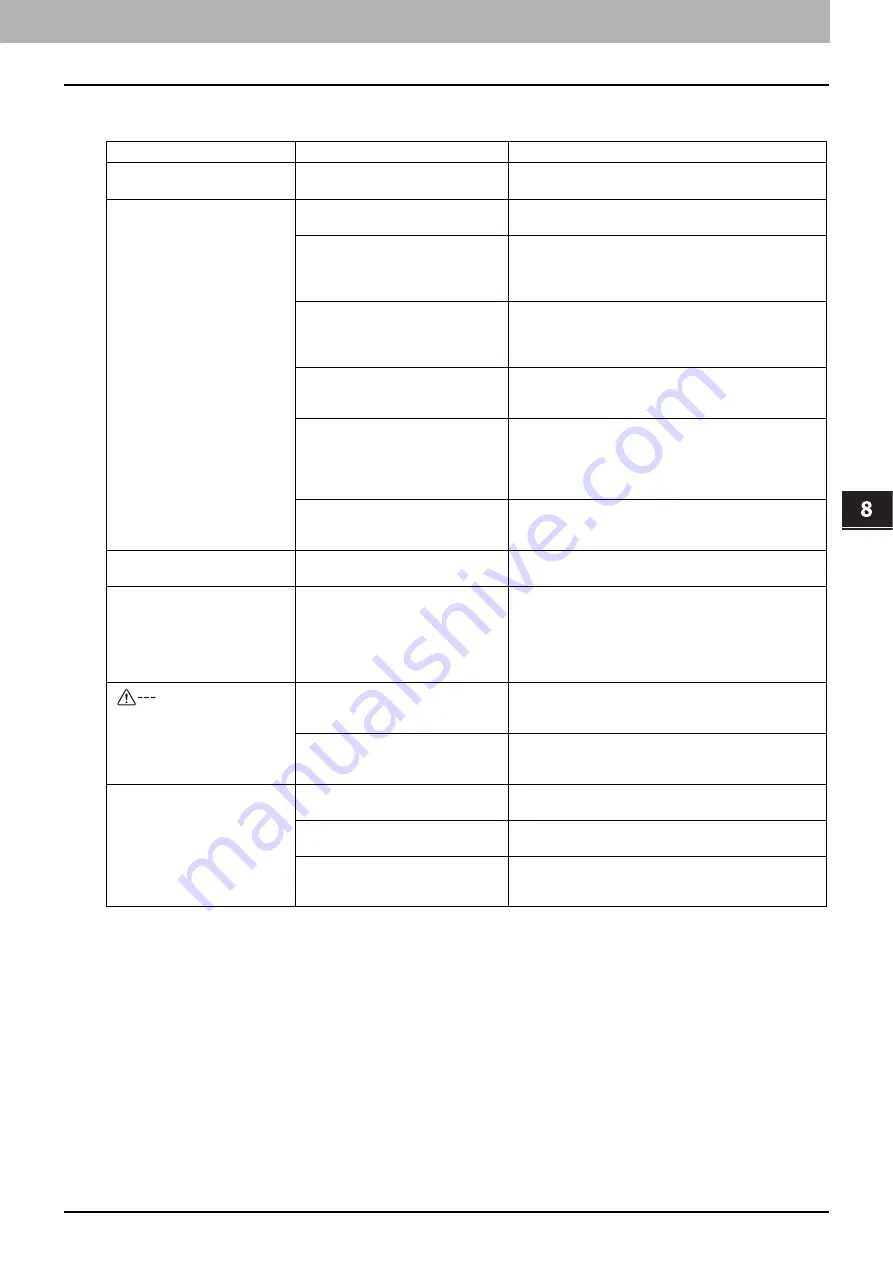
8.WHEN SOMETHING IS WRONG WITH THE EQUIPMENT
When You Think Something Is Wrong With the Equipment 111
8 WHEN SOMETHING IS WRONG WITH THE EQUIPMENT
Originals and paper
Problem Description
Cause
Corrective Action
The original is jammed.
The original is unsuited for the
equipment.
Check whether the original is suitable for the equipment.
For details, refer to Chapter 2 of the
Copying Guide
.
Paper is jammed.
The paper is unsuited for the
equipment.
Check whether the paper is suitable for the equipment.
For details, refer to Chapter 1 of the
Copying Guide
.
The paper size setting registered for
the equipment is inconsistent with
paper in a drawer or on the bypass
tray.
Match the size of the paper placed in the drawer or on the
bypass tray and the size registered on the equipment.
For details, refer to Chapter 1 and 2 of the
Copying
Guide
.
The paper type setting registered for
the equipment is inconsistent with
paper in a drawer or on the bypass
tray.
Match the type of the paper placed in the drawer or on the
bypass tray and the one registered to the equipment.
For details, refer to Chapter 1 and 2 of the
Copying
Guide
.
The bundle of paper exceeds the
height limit line indicated on the side
guide.
Remove some paper to set it within the height limit line
indicated on the side guide.
There is too much space between the
paper and the side and end guides of
the drawer.
Adjust the space between the paper and the side guide or
the end guide not to take much space. If the thick paper is
jammed, take a little space between the paper and the
side guide.
For details, refer to Chapter 1 of the
Copying Guide
.
Hidden jammed paper has not been
removed.
Check the sign again on the touch panel to see where the
jam occurred.
Two or more sheets of paper are
fed together.
Sheets of paper are stuck together.
Loosen the stack of paper well and set it again.
Sheets are not aligned when
exiting.
Sheets are placed in the drawer with
the wrong side up.
Check the printing side of the sheets and place them
correctly. Information about the printing side may be given
on the wrapping paper of the sheets.
If you cannot find which side is the printing side, try
printing on both sides to see if the sheets are aligned
when exiting.
“
” indication appears
instead of the paper size on the
drawer button of the touch panel
when paper is placed.
The paper unavailable for the drawer
is placed.
Check whether the paper you set is available for the
drawer.
For details, refer to Chapter 1 of the
Copying Guide
.
There are too much spaces between
the paper and the side guide or the
end guide.
Adjust the space between the paper and the side guide or
the end guide in order not to take much spaces.
The message indicating no paper
does not disappear even after
paper is placed in the drawer.
Sheets placed in the drawer are not
aligned.
Remove the sheets from the drawer, align them, and
replace them.
The side and end guides do not
match the paper size in the drawer.
Adjust the side and end guides to match the paper size.
The amount of paper placed in the
Tandem Large Capacity Feeder is too
small.
Place more than 10 sheets of paper in the Tandem Large
Capacity Feeder.
Содержание E-Studio 5540c
Страница 1: ...MULTIFUNCTIONAL DIGITAL COLOR SYSTEMS Troubleshooting Guide ...
Страница 4: ......
Страница 8: ...6 CONTENTS ...
Страница 64: ......
Страница 68: ......
Страница 116: ...114 INDEX W Waste toner box replacing 55 ...
Страница 117: ...FC 5540C 6540C 6550C OME10004800 ...






































