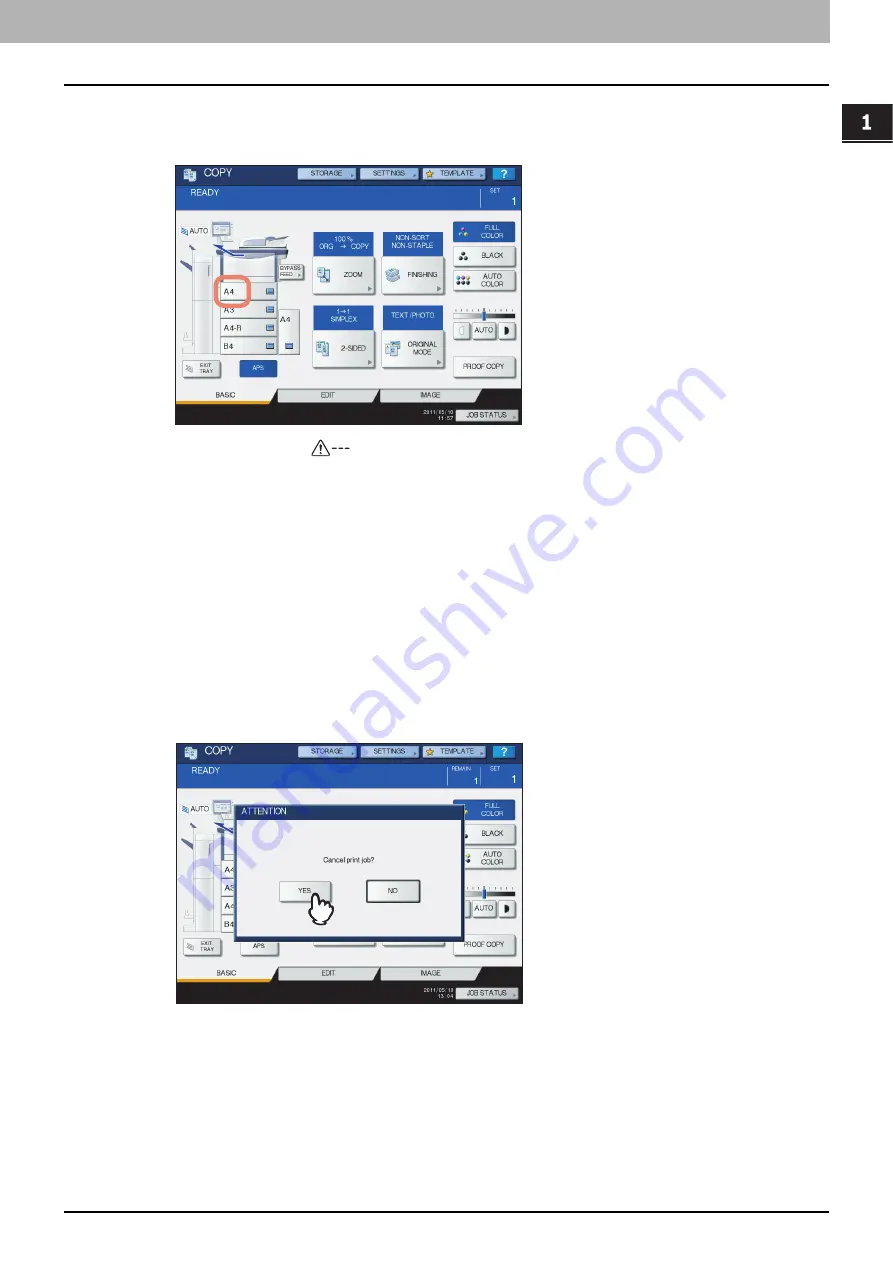
1.TROUBLESHOOTING FOR THE HARDWARE
Clearing a Paper Jam 39
1 TROUBLESHOOTING FOR THE HARDWARE
10
Confirm that the paper size is correctly detected if you selected [AUTO (mm)] or [AUTO
(inch)] at step 8.
The detected paper size is indicated on the drawer button in the equipment status indication area on the left.
An incorrect paper size or “
” indicates an unsuccessful detection. In this case, check if:
y
There is too much space between the paper and the side and end guides of the drawer.
y
You have selected [AUTO (inch)] even though AB format paper has been placed.
y
You have selected [AUTO (mm)] even though LT format paper has been placed.
11
Try copying or printing again.
Jam when making copies or prints (using the bypass tray)
1
Clear the paper jam following the guidance shown on the touch panel. Then close all
the covers.
2
Press [YES] when “Cancel print job?” appears.
The print job is canceled.
If you do not want to cancel the print job
To restart the job without canceling it, replace the paper on the bypass tray with that corresponding to the size set
in the equipment after the paper jam is cleared. Then if you press [NO] in step 2, the job can be restarted. In this
case, it is not necessary to follow step 3 and later.
3
Place the paper on the bypass tray and set the paper size.
Содержание E-Studio 5540c
Страница 1: ...MULTIFUNCTIONAL DIGITAL COLOR SYSTEMS Troubleshooting Guide ...
Страница 4: ......
Страница 8: ...6 CONTENTS ...
Страница 64: ......
Страница 68: ......
Страница 116: ...114 INDEX W Waste toner box replacing 55 ...
Страница 117: ...FC 5540C 6540C 6550C OME10004800 ...






























