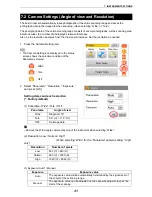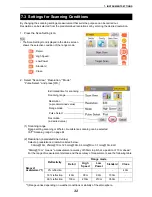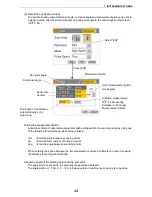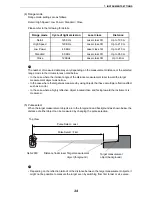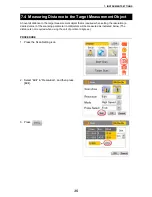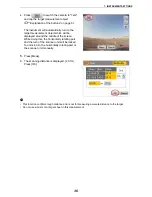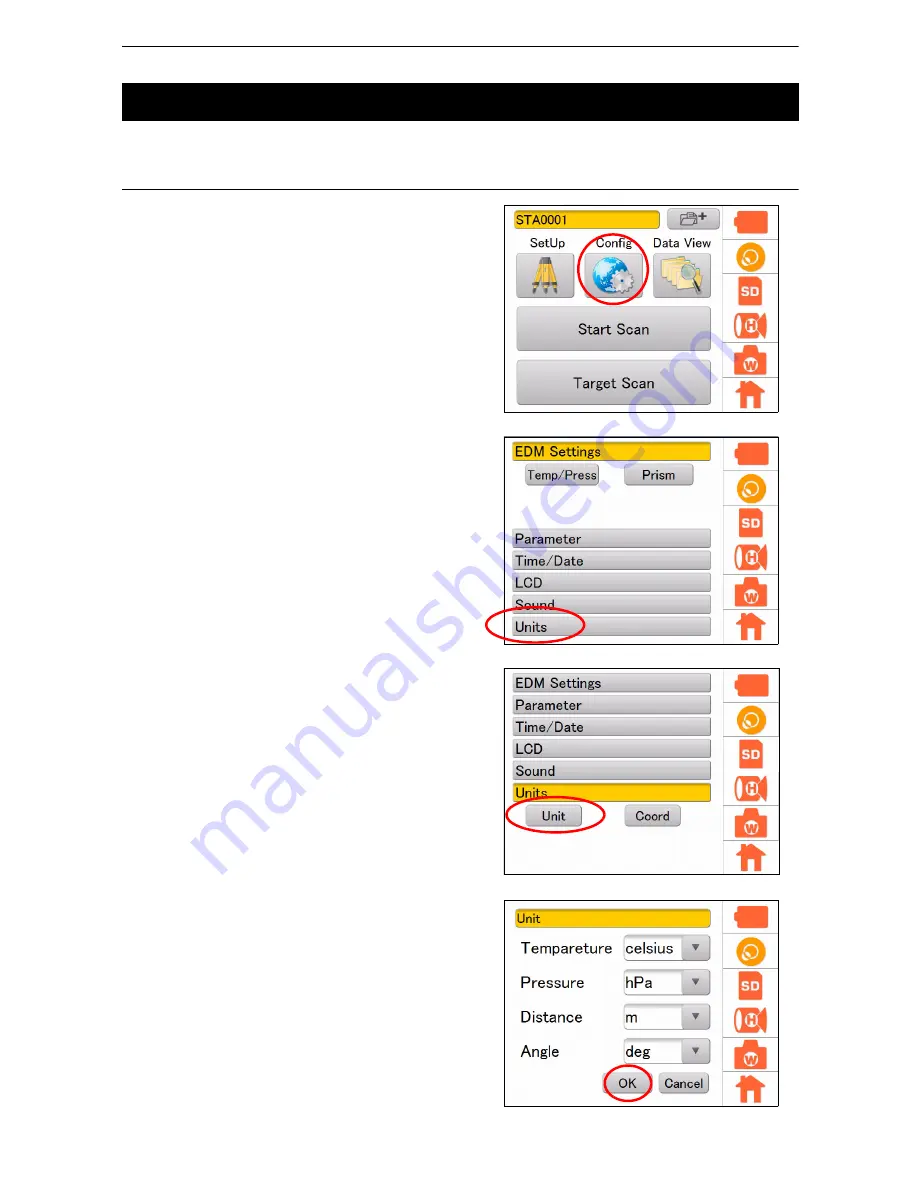
45
8. FLOW OF THE CONFIGURATION SCREEN
Select the units as follows.
PROCEDURE
1. Press the Config icon.
2. Press [Units].
3. Press [Unit].
4. Select the units for “Temperature,” “Pressure,”
“Distance,” and “Angle.”
Items set and options (* : Factory setting)
Temperature: celsius* / fahrenheit
Pressure
: hPa* / mmHg / inHg
Distance
: m* / ft (us) / ft (NT)
Angle
: deg* / gon
8.7 Selecting the Unit
Содержание GLS -2000 Series
Страница 1: ...GLS 2000 SERIES LASER SCANNER INSTRUCTION MANUAL 64652 90261 ...
Страница 71: ...67 10 MEASURING SCANNING 12 The scanning results will be displayed Check the scanning range and then press OK ...
Страница 93: ...89 17 REGULATIONS EU EU Battery Directive Region Country Directives Regulations Labels Declarations ...