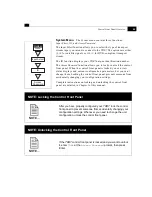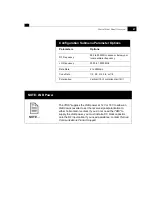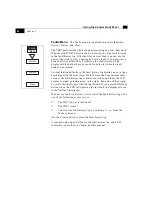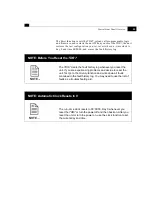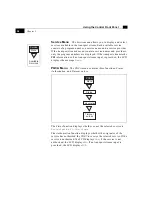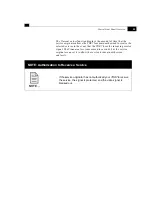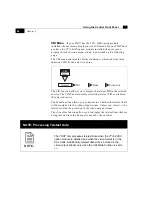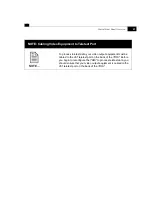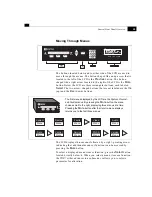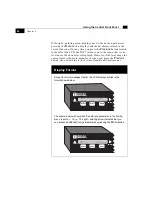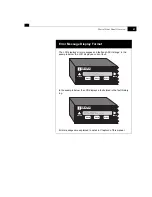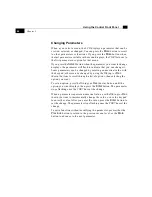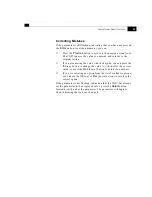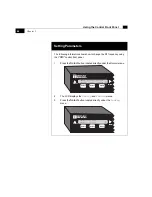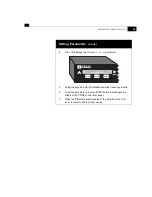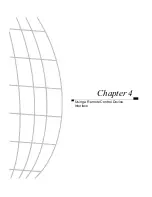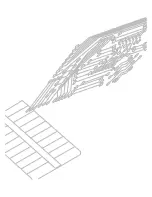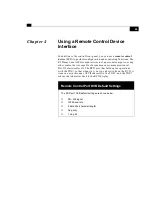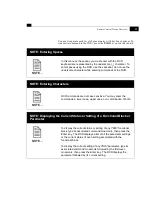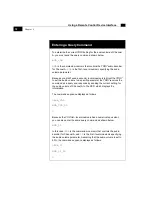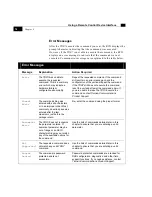59
Control Front Panel Overview
Moving Through Menus
The buttons located below and to either side of the LCD are used to
move through the menus. The button shaped like an up arrow that is
located to the left of the LCD is the
Previous
button. The button
shaped like a right arrow located to the right of the LCD is the
More
button. Below the LCD are three rectangular buttons, each labeled
Select
. The two arrow–shaped buttons that are not labeled are the
Inc
(up) and the
Dec
(down) buttons.
The LCD displays three menus followed by a right–pointing arrow
indicating that additional menus or functions can be accessed by
pressing the
More
button.
To select a displayed menu item or function, press the
Select
button
located directly below it. When you select a menu item or a function,
the TDR7 either advances to a submenu or allows you to select a
parameter for alteration.
LED Indicators
Keypad
Menu
Buttons
Previous
More
Communications
1 2 3
4 5 6
7 8 9
- 0 .
Select
Enter
Select
Select
STATUS FAULT POWER
MPEG-2
Encoder
Previous
More
Communications
1 2 3
4 5 6
7 8 9
- 0 .
Select
Enter
Select
Select
STATUS FAULT POWER
IRD
MPEG2
Enter
Button
Previous
More
Communications
Select
Select
Select
Previous
More
Communications
Select
Select
Select
Menu
Demod
Menu
Service
Menu
Faults
Menu
Video
Menu
Audio
Menu
Data
Menu
System
Menu
Control
Menu
Version
Menu
PGCA
The first menus displayed by the LCD are the
System, Demod,
and
Faults menus. By pressing the
More
button, the menu
choices scroll to the right, displaying three menus at a time.
Pressing the
More
button after the
Version menu displays
returns you to the first three menus.
Содержание TDR7
Страница 17: ...Chapter 1 TDR7 Overview...
Страница 18: ......
Страница 25: ...Chapter 2 Installing the TDR7...
Страница 26: ......
Страница 48: ...Chapter 2 34 Installing the TDR7...
Страница 49: ...Chapter 3 Using the Control Front Panel...
Страница 50: ......
Страница 78: ......
Страница 79: ...Chapter 4 Using a Remote Control Device Interface...
Страница 80: ......
Страница 111: ...Chapter 5 Configuring the TDR7...
Страница 112: ......
Страница 151: ...Chapter 6 Troubleshooting...
Страница 152: ......
Страница 169: ...157 Appendixes Maintenance Glossary Warranty Specifications and Index...
Страница 170: ...I...
Страница 176: ...164 Maintenance...