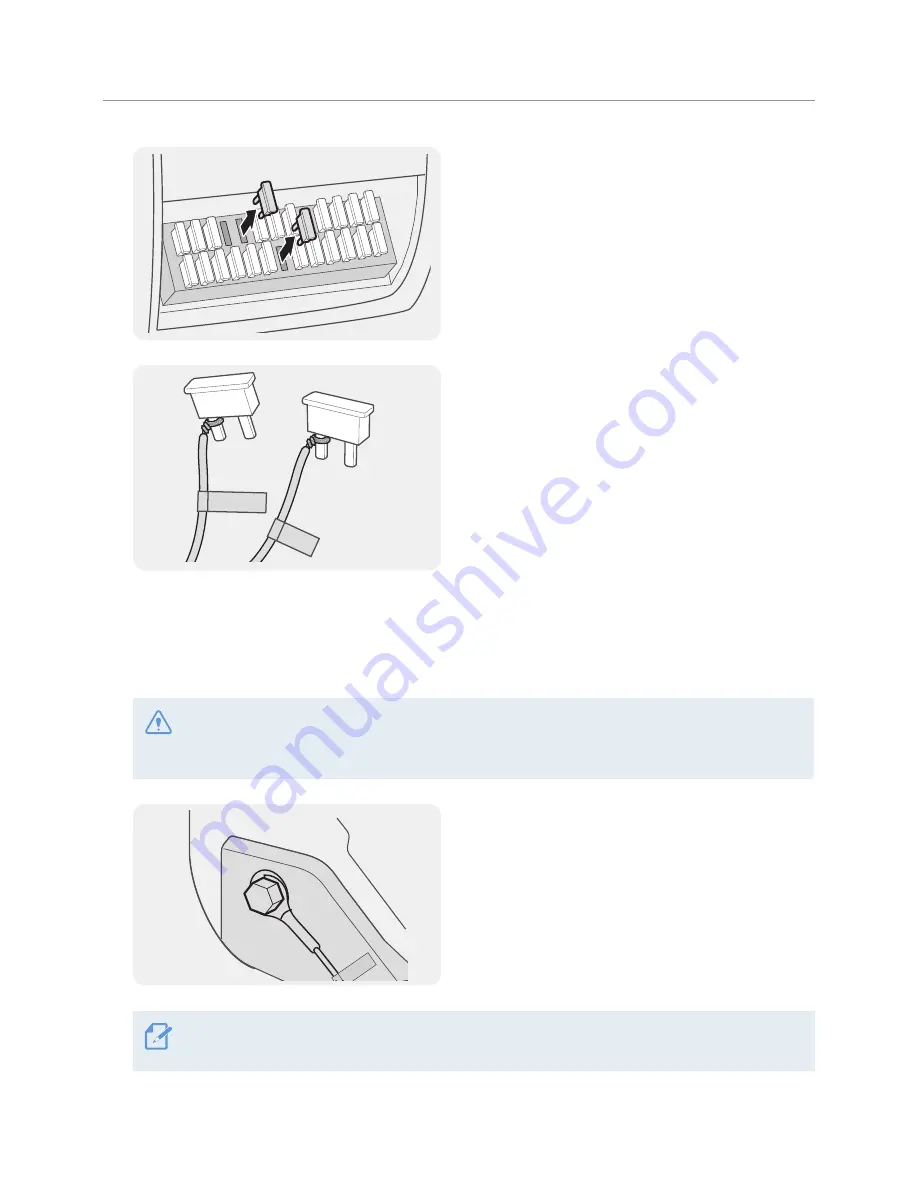
Installing the product
14
2
Open the fuse box, find the continuous power
terminal (which supplies power when the vehicle
is off) and the ACC terminal (which supplies power
when the ignition status is "ACC ON") by using an
electrical tester, and detach the fuses from the
terminals.
3
BATTERY
ACC
Connect the BATTERY wire to a fuse leg of the
continuous power terminal and connect the ACC
wire to a fuse leg of the normal (ACC) terminal.
4
Check the fuse panel's input and output contact points by using an electrical tester.
5
Place the fuses back into their locations on the fuse panel, connecting each fuse leg with the wire to
the output contact point and taking care not to change the fuse position.
When you install the fuses on the fuse panel, the fuse legs for the BATTERY wire and the ACC wire
must be connected to the output terminals respectively. If the fuse leg with the wire is connected to an
input terminal, the product or vehicle may be damaged or electrical fire may result.
6
GND
Connect the ground wire (the GND wire) to a bolt
attached to a metallic part of the vehicle’s body.
Normally, the metallic bolt that you can connect the ground wire to (the GND wire) is fitted nearby fuse
box or the driver seat’s door interior.















































