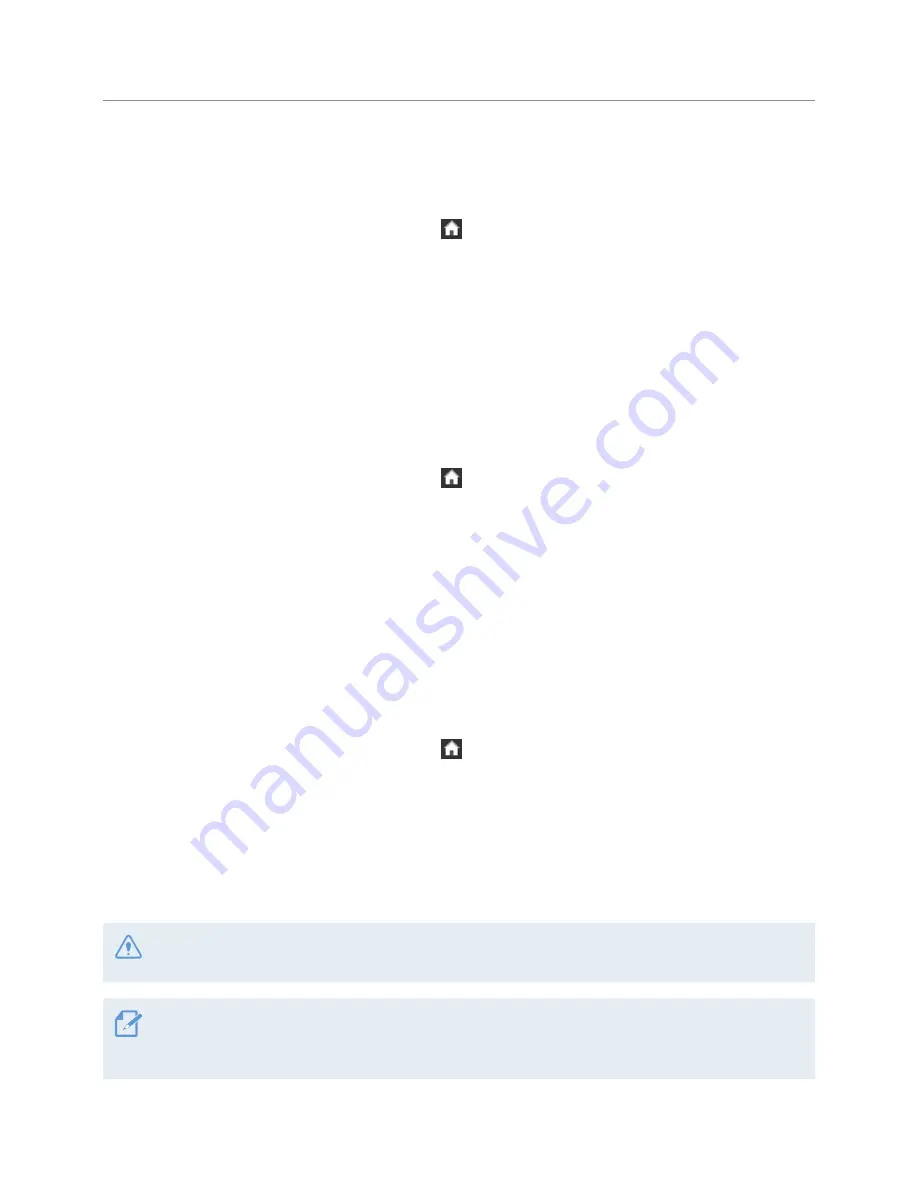
Settings
56
6.5.7 Setting the date
Follow the instructions to set the date.
1
On the Live view screen, tap the Home button ( )
>
Settings
>
System Settings
, and then tap the
Setting button next to
Date setting
.
2
Set the year, month, and date, and then tap
Apply
. The new setting is applied to the system as soon as
a change is made.
6.5.8 Setting the time
Follow the instructions to set the time that will be displayed on the screen.
1
On the Live view screen, tap the Home button ( )
>
Settings
>
System Settings
, and then tap the
Setting button next to
Time setting
..
2
Select AM/PM, set the hour and minutes, and then tap
Apply
. The new setting is applied to the system
as soon as a change is made.
6.5.9 Initializing the system settings
This menu allows you to return all the system settings to factory default settings. Follow the instructions to
initialize the system settings.
1
On the Live view screen, tap the Home button ( )
>
About Device
>
Device Info
, and then tap the
Reset button next to
Reset Settings
.
2
Tap
Apply
on the confirmation window. All the system settings will be initialized.
3
A confirmation window will appear when the initialization is complete. Tap
OK
to close the window.
(The window will disappear after 5 seconds without a user input.)
Do not disconnect power or remove the memory card from the product during the initialization. Doing so
may cause serious damage to the data stored in the memory card.
While configuring the system settings, a confirmation window will appear whenever the setting value
requires saving. Tap
OK
to save the changes. Tap
Cancel
to discard the changes. Settings without
confirmation window are automatically saved and applied to the system.




























