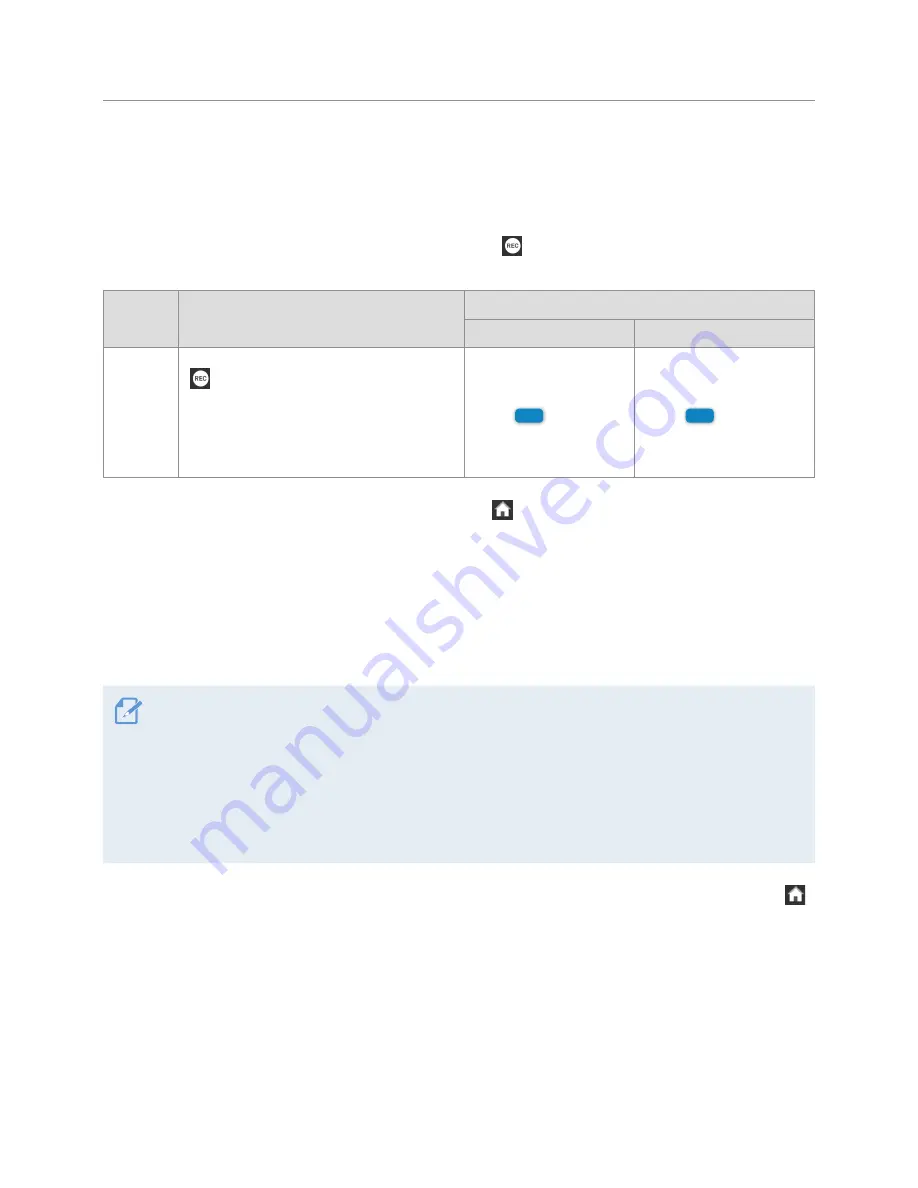
Using recording features
24
3.5 Recording manually
You can record a scene you want to capture while driving and store it as a separate file. Manually recorded
videos are stored in the
Manual record
folder to prevent important data loss due to insufficient storage.
To start manual recording, tap the Manual recording button ( ) on the Live view screen. Then, manual
recording will start with the voice guide. During manual recording, the product operates as follows.
Mode
Operation description
LED indicators
Status LED (STATUS)
Recording LED (REC)
Manual
recording
When you tap the Manual recording button
(
) while driving, a video will be recorded
for 20 seconds, from 10 seconds before
tapping the button to the moment 10 seconds
after tapping the button, and stored in the
Manual record
folder.
(solid)
(flicker)
To watch a manually recorded video, tap the Home button ( ) on the Live view screen
>
File List
>
Manual
Recording
, and select a video to play.
3.6 Using parking mode
When the product is connected to the vehicle via the continuous power cable, the operating mode is
switched to parking mode with the voice guide after the engine or electrical accessories are turned off.
(Default)
•
Parking mode operates only when the continuous power cable is connected. For more information about
connecting to the continuous power cable, refer to "Connecting the continuous power cable".
•
To use all recording modes, you must insert a memory card into the product.
•
Depending on the battery charging status of the vehicle, the duration of parking mode may differ. If you
want to use parking mode for an extended period, check the battery level to prevent the battery depletion.
•
You can record bright and high resolution videos while parking at night by activating the Ultra Night Vision
feature.
If you do not want to use parking mode or you want to change the mode settings, tap the Home button ( )
on the Live view screen
>
Settings
>
Record settings
.






























