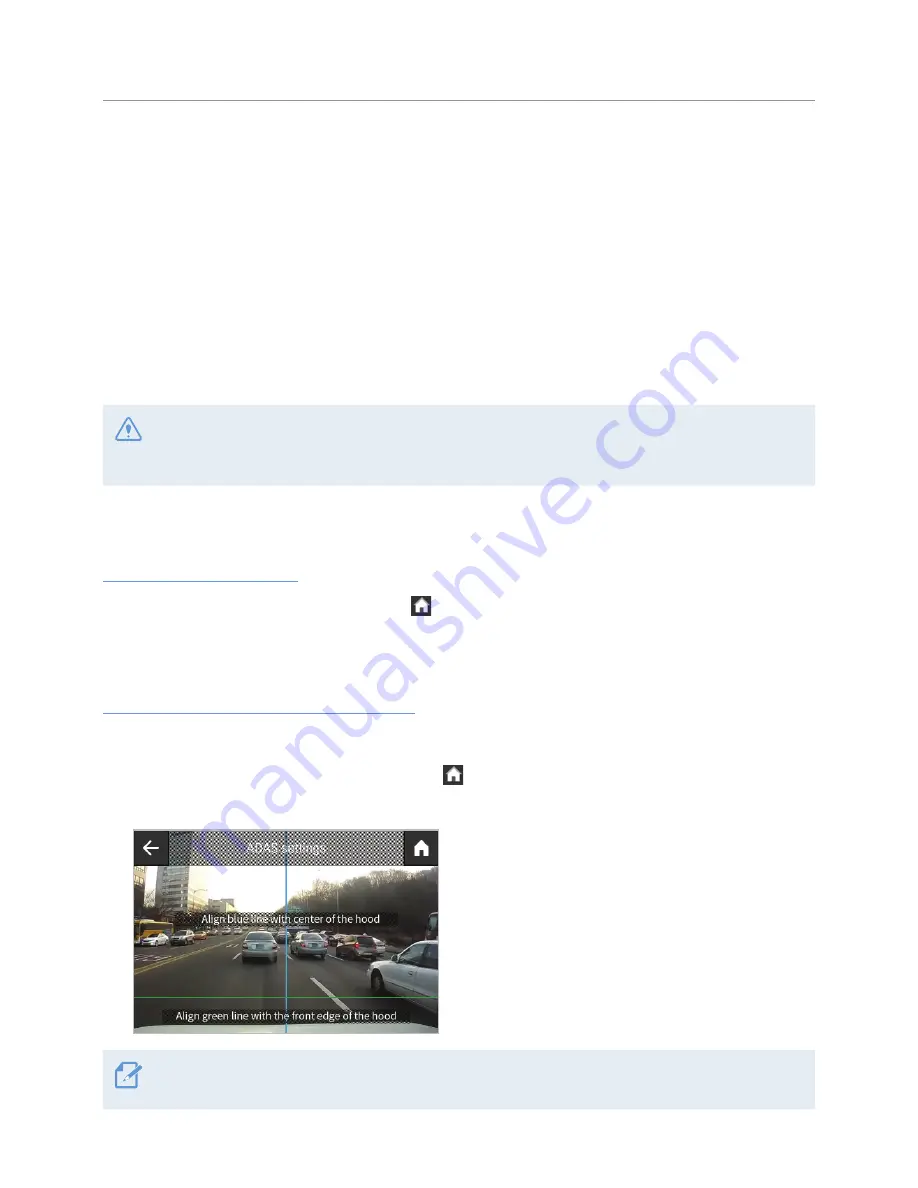
37
5. Using Advanced Driver Assistance Systems
(ADAS)
ADAS supports a safety camera alert system, a lane departure warning system (LDWS), a forward collision
warning system (FCWS), an urban forward collision warning system (uFCWS), a forward vehicle start alarm
(FVSA), and a blind spot detection (BSD) system.
To use ADAS, you must install the OBD2 cable (to provide vehicle operation information) or the external
GPS module (to provide vehicle location and speed related information). For more information, refer to "2.3
Installing the external GPS module (optional)".
Use the authentic THINKWARE OBD2 cable or GPS module. If you use another manufacturer's cable or
GPS module, the product may be damaged or electrical fire or electrocution may result due to the voltage
difference.
You must identify the vehicle type and set the alignment of the screen to use ADAS.
Identifying the vehicle type
On the Live view screen, tap the Home button ( )
>
Settings
>
Road safety settings
, and then tap the
button next to
Vehicle type
under
Road Safety Warning System
to select a vehicle type among
Sedan / SUV
/ Truck (Bus)
.
Setting the ADAS settings (auto calibration)
To enhance the ADAS accuracy, follow the instructions to calibrate the ADAS settings screen.
1
On the Live view screen, tap the Home button ( )
>
Settings
>
Road safety settings
, and then tap the
View button next to
ADAS settings
under
Road Safety Warning System
.
2
Adjust the product to align the blue line displayed on
the ADAS settings screen with the center of the hood
and the green line just above the hood.
After positioning the product, drive at 30 km/h for
more than 1 minute to finish the alignment.
When you align the ADAS settings screen, adjust the product position within 7 cm of the default installation
location (where the camera lens is located at the center of the front windshield).






























