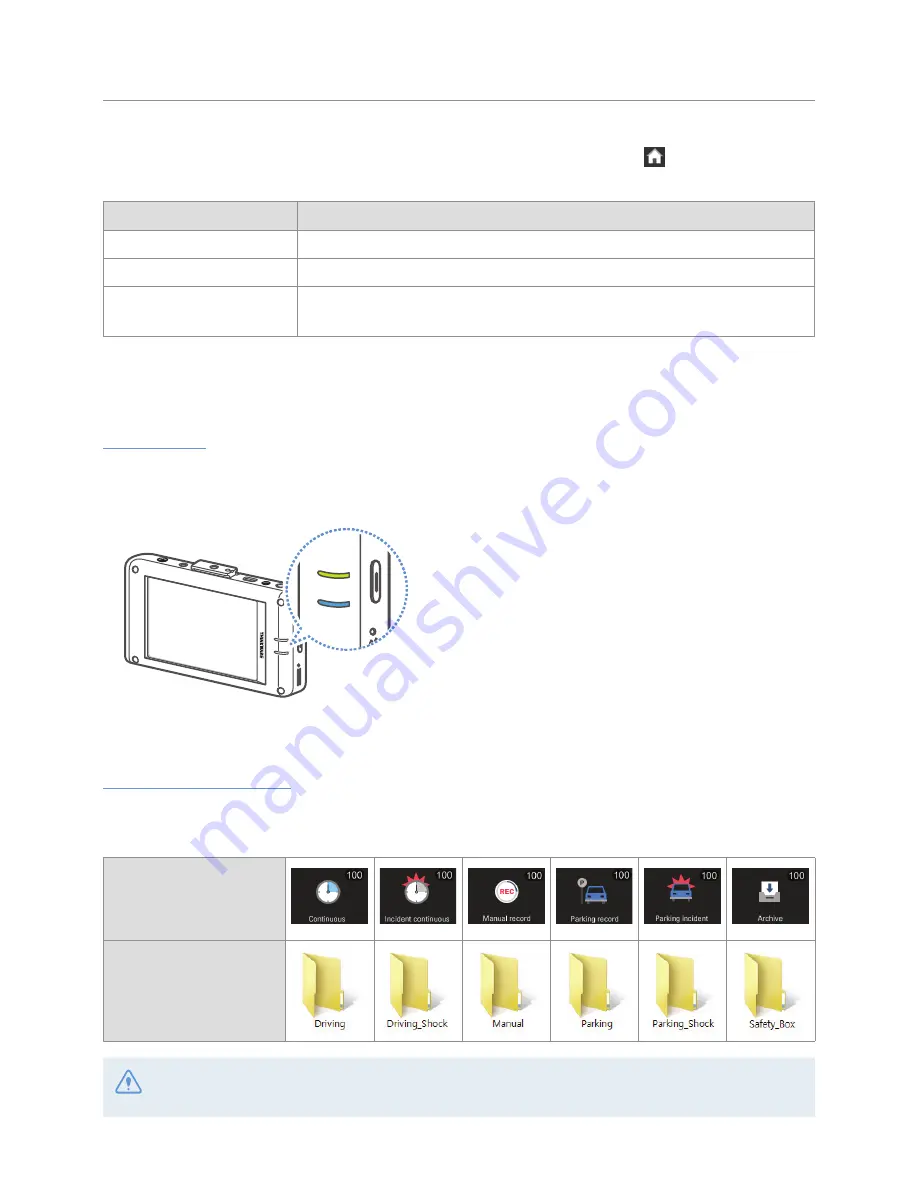
Using recording features
22
You can set the time that the LCD will turn off automatically. Tap the Home button ( ) on the Live view
screen
>
Settings
>
System settings
, and tap the button next to
LCD Auto-Off
.
LCD Auto-Off option
Operation description
30 sec (default)
The LCD will turn off automatically if you do not operate the product for 30 seconds.
10 min
The LCD will turn off automatically if you do not operate the product for 10 minutes.
OFF
The LCD is always on. (In this mode, you can turn the LCD on or off by briefly
pressing the Power button.)
3.3 Learning about the LED indicators and file storage location
LED indicators
You can check the operating status, even when the LCD is turned off, by checking the LED indicators on the
rear of the product.
STATUS
REC
PWR
•
Status LED (STATUS)
Indicates the operating status of the product.
•
Recording LED (REC)
Indicates the recording status.
For more information about what the LED indicates in
each recording mode, refer to the corresponding section
of the recording mode (the continuous recording, the
manual recording, and parking mode recording).
Video file storage location
Videos are stored in the following folders according to their recording mode. The folder names displayed on
the screen and created in the memory card are the same.
On the screen
In the memory card
Play videos on the product or a computer only. If you play videos by inserting the memory card in devices
such as a smartphone or a tablet PC, the video files may be lost.






























