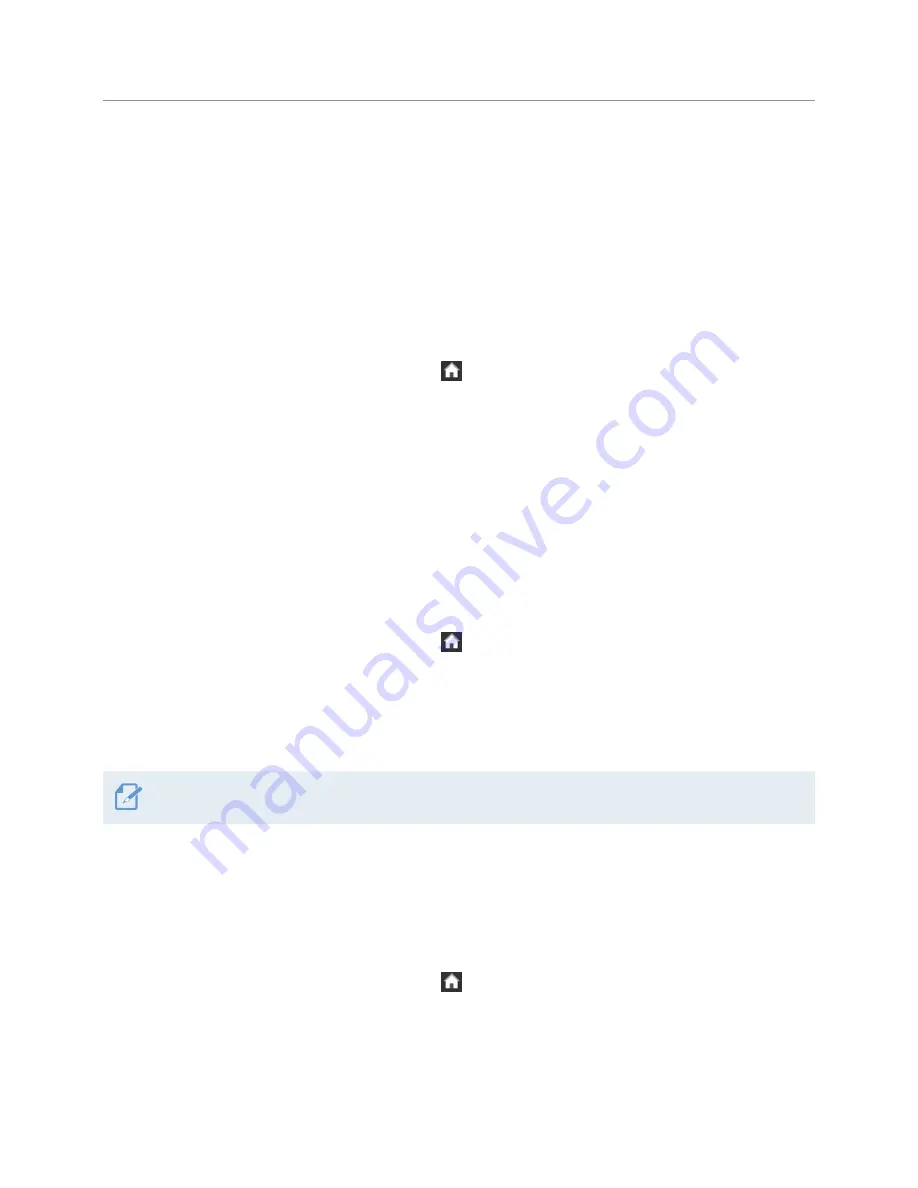
Settings
54
6.5 Configuring the system settings
This menu allows you to configure the hardware settings that are globally applied to the system during
operation, such as the display language and screen brightness.
6.5.1 Setting the display language
Select a language (Chinese, Korean, or English) to display on the screen. Follow the instructions to select a
language.
1
On the Live view screen, tap the Home button ( )
>
Settings
>
System Settings
, and then tap the
button next to
Language
.
2
Switch the button to
Chinese
,
Korean
, or
English
to select a language. The new setting is applied to the
system as soon as a change is made.
6.5.2 Adjusting the system volume
This menu allows you to adjust the volume of system sounds and voice guidance. Follow the instructions to
adjust the volume.
1
On the Live view screen, tap the Home button ( )
>
Settings
>
System Settings
, and then tap the
Setting button next to
Volume
.
2
Switch the button to
1
,
2
,
3
, or
OFF
to select a volume level. The new setting is applied to the system as
soon as a change is made.
If you select
OFF
, the voice guidance will be disabled.
6.5.3 Resetting the touchscreen
If the touchscreen accuracy decreases after using the product for an extended period, you can manually
align the touchscreen to make it accurate again. Follow the instructions to reset the touchscreen.
1
On the Live view screen, tap the Home button ( )
>
Settings
>
System Settings
, and then tap the
Setting button next to
Reset Touch Accuracy
.
2
Follow the on-screen instructions to proceed with the screen alignment.
3
A confirmation window will appear when the alignment is complete. Tap
Apply
to apply the alignment.
Tap
Cancel
to cancel the alignment.






























