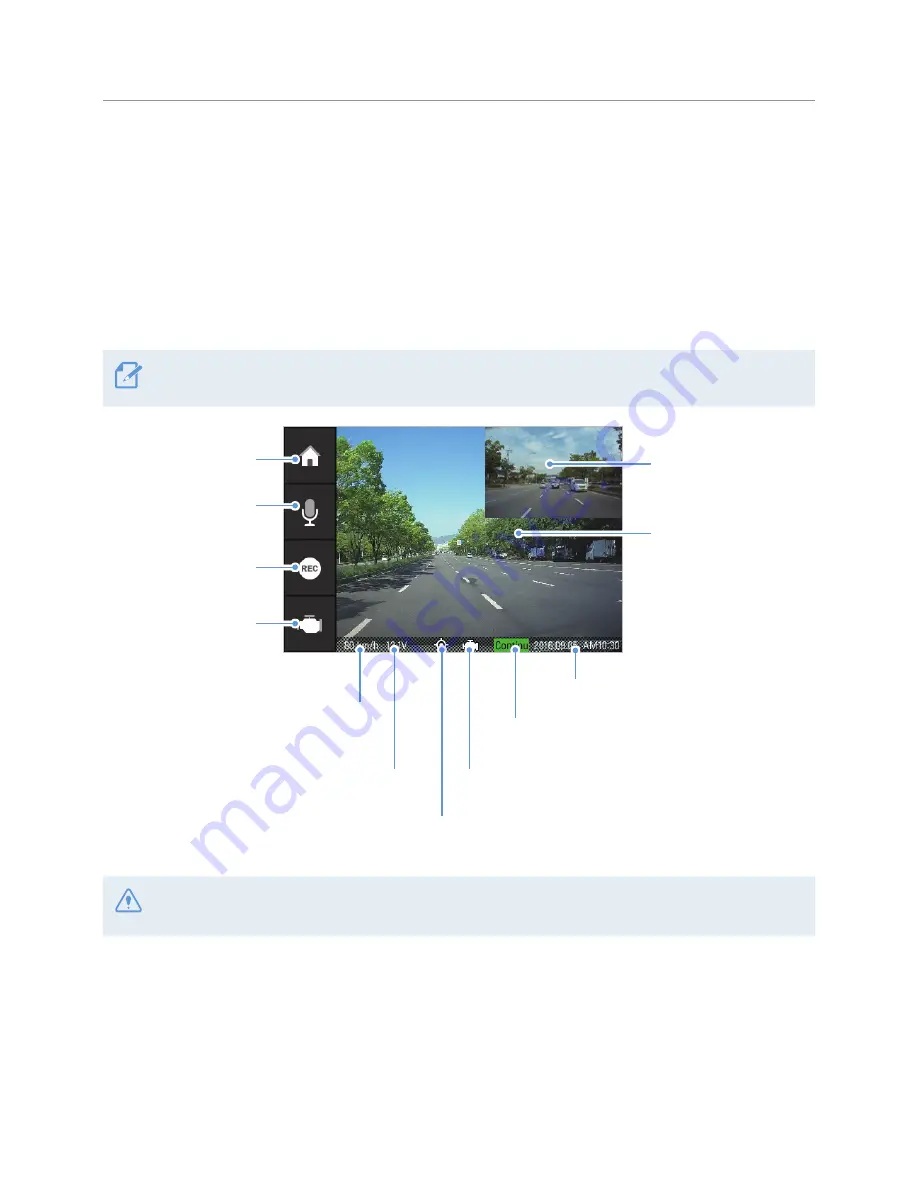
Using recording features
27
3.9 About the screen layout
The followings are layout descriptions of the Live view and Home screens.
3.9.1 Live view screen
On the Live view screen, you can view the currently recorded video and operate the product by tapping on
the LCD display. When you turn on electrical accessories and start the engine, the Live view screen will be
displayed after closing the
Caution
screen.
To turn off the display while maintaining the continuous recording, briefly press the power button. To turn on
the display again, briefly press the power button or gently touch the display.
Move to the Home
screen.
Displays the video that
the rear camera is
recording.
Displays the video that
the front camera is
recording. Tap the screen
to hide or display the
Menu buttons.
Displays the current date and time.
Activate or deactivate
the voice recording
feature.
Start manual
recording.
Move to the DriveX main
screen. DriveX features
are not available in
some countries.
Displays the current driving speed when
the external GPS module (optional).
Displays the current vehicle voltage.
Displays the DriveX icon when the OBD2 cable
(optional) is connected. OBD2 features are not
available in some countries.
Displays the current recording status.
Displays the GPS icon when the external
GPS module (optional) is installed.
Wait until the product is completely booted up after turning it on, and then begin operating the vehicle. The
video recording does not begin until the product is completely turned on (booted up).






























