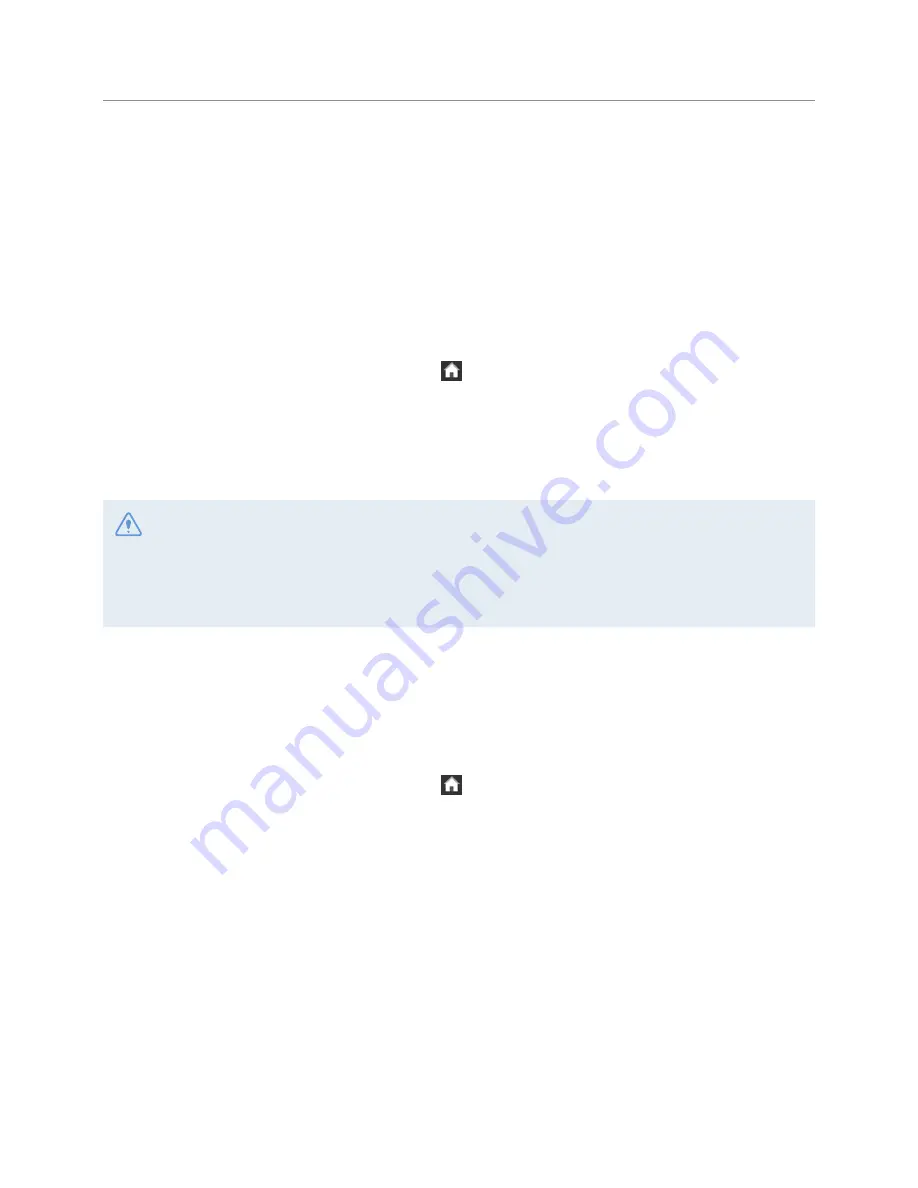
Settings
45
6.2 Setting recording features
You can set and adjust various features for recording, including the detection sensitivity for recording when
the product detects an impact during continuous recording.
6.2.1 Setting the continuous impact detection sensitivity
You can set the detection sensitivity for recording when an impact is detected while driving. When you set
the sensitivity, you must consider the road conditions, traffic situation, or your driving style.
1
On the Live view screen, tap the Home button ( )
>
Settings
>
Record settings
and then tap the
Setting button next to
Cont. sensitivity
.
2
Switch the button to
Lower
,
Low
,
Mid
,
High
, or
Higher
. The new setting is applied to the system as
soon as a change is made.
•
If the continuous impact detection sensitivity is too high, the product will record a video even when a
minor impact caused by the road condition and your driving is detected. This may shorten the memory
card’s life.
•
If the continuous impact detection sensitivity is too low, the product may not record a video when a minor
accident occurs.
6.2.2 Setting the Ultra Night Vision feature
You can record bright and high resolution videos while parking at night if you activate the Ultra Night Vision
feature. Follow the instructions to select a recording mode to use the Ultra Night Vision feature.
1
On the Live view screen, tap the Home button ( )
>
Settings
>
Record settings
, and then tap the
Setting button next to
Ultra Night Vision
.
2
Select a check box of
Continuous Mode
or
Parking Mode
(or both) to apply the feature and tap
Apply
.
The new setting is applied to the system as soon as a change is made.






























