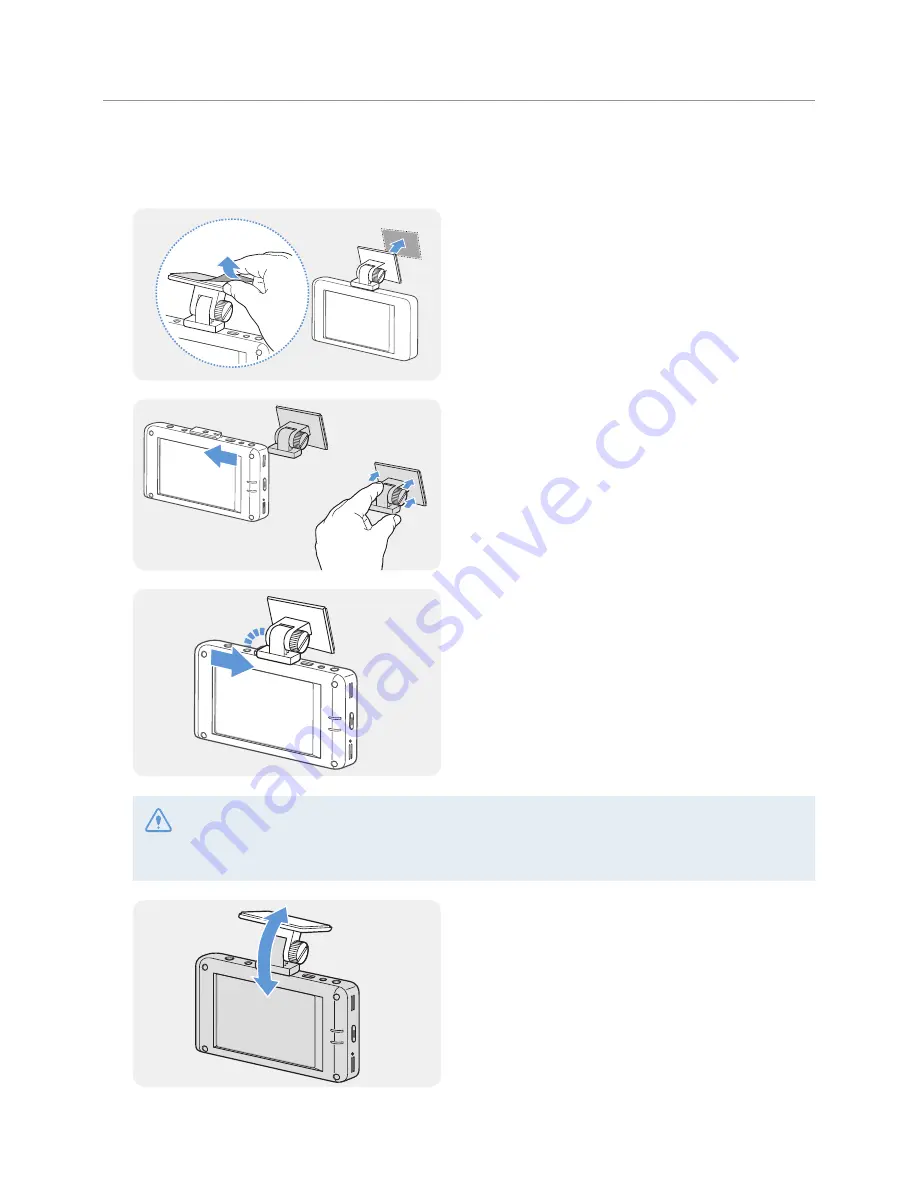
Installing the product
12
2
After determining the installation location, wipe the installation location on the windshield with dry
cloth.
3
Remove the film from the adhesive tape on the
bracket, and then press the tape to the installation
location.
4
Remove the product from the bracket and push the
bracket against the windshield to ensure that the
bracket is firmly fixed.
5
Align the product to the bracket, and then slide it
into the locking position until you hear a click.
•
The product may fall and be damaged during vehicle operation if it is not firmly fixed to the bracket.
•
If you need to remove the bracket from the windshield to alter the installation location, be careful not
to damage the windshield’s film coat.
6
Set the vertical angle of the camera appropriately
and temporarily fix it by lightly turning the fixing
screw.
The camera angle must be adjusted again after the
installation is complete. Do not completely tighten
the fixing screw yet.



























