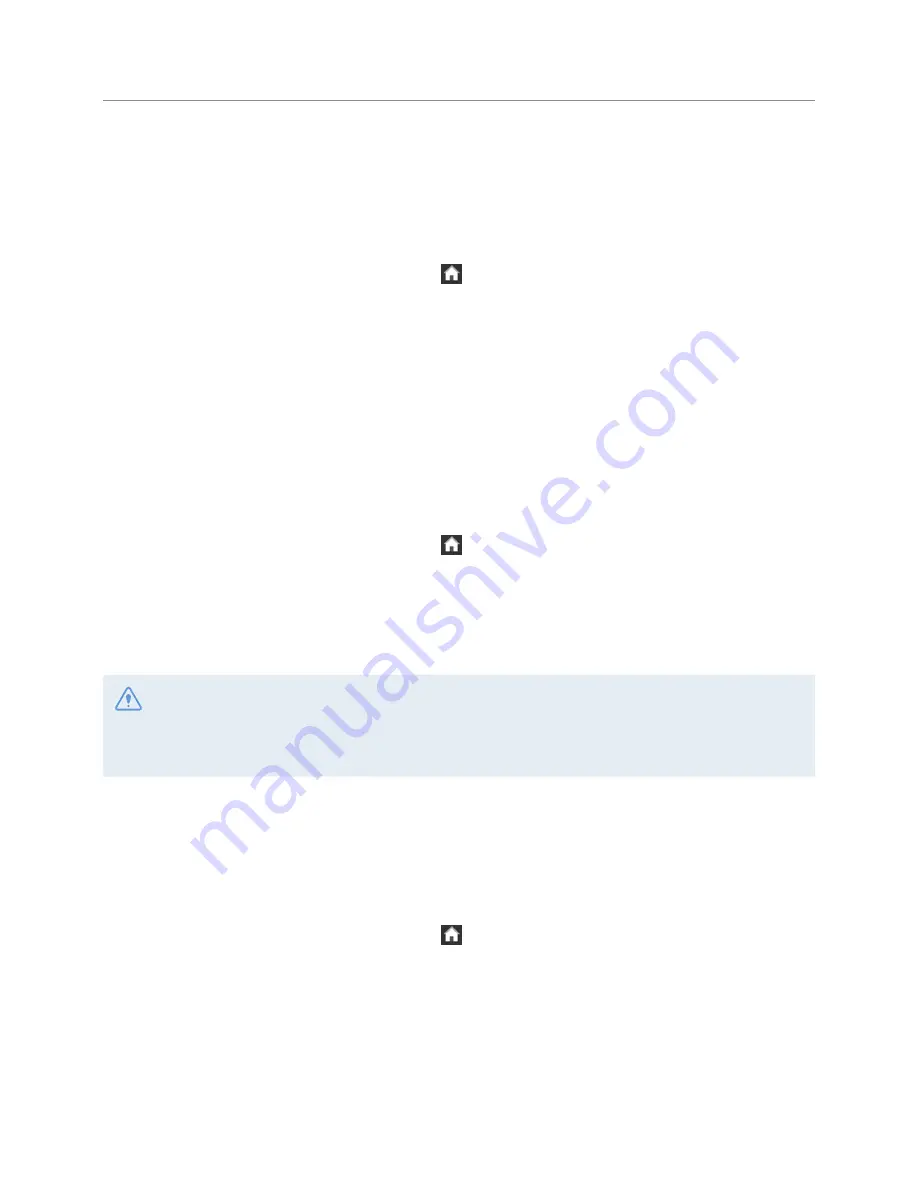
Settings
47
6.2.6 Setting the intelligent impact detection recording
With the intelligent detection feature, the product detects minimal impacts down to minor shocks caused
by closing the door of a nearby vehicle and record videos. Refer to the following instructions to enable or
disable this feature.
1
On the Live view screen, tap the Home button ( )
>
Settings
>
Record settings
, and then tap the
Setting button next to
Intelligent Detection
.
2
You can switch the button to
ON
or
OFF
to activate or deactivate the feature. The new setting is applied
to the system as soon as a change is made.
6.2.7 Setting the record timer feature
When you set activate the record timer feature, the product will record a video in parking mode for a preset
time. Refer to the following instructions to set the time.
1
On the Live view screen, tap the Home button ( )
>
Settings
>
Record settings
and then tap the
button next to
Off Timer
.
2
Switch the button to
6 Hour
,
12 Hour
,
24 Hour
,
48 Hour
, or
OFF
. The new setting will take effect
immediately.
The vehicle battery will not be charged while the vehicle is parked. If you record in parking mode for an
extended period, the vehicle’s battery may be depleted and you may not be able to start the vehicle.
If you have installed the continuous power cable to record the video for an extended period during parking,
connect the authentic THINKWARE external dash cam battery.
6.2.8 Setting the Low Voltage Off feature
When the vehicle battery is consumed to a certain level, this feature stops recording to prevent battery
depletion. Refer to the following instructions to set the Low Voltage Off feature.
1
On the Live view screen, tap the Home button ( )
>
Settings
>
Record settings
and then tap the
button next to
Low Voltage Off
.
2
Switch the button to
ON
or
OFF
to activate or deactivate the feature. If you have switched the button to
OFF
, the caution message will appear. Tap
OK
on the screen to deactivate the feature.
The new setting
will take effect immediately.






























