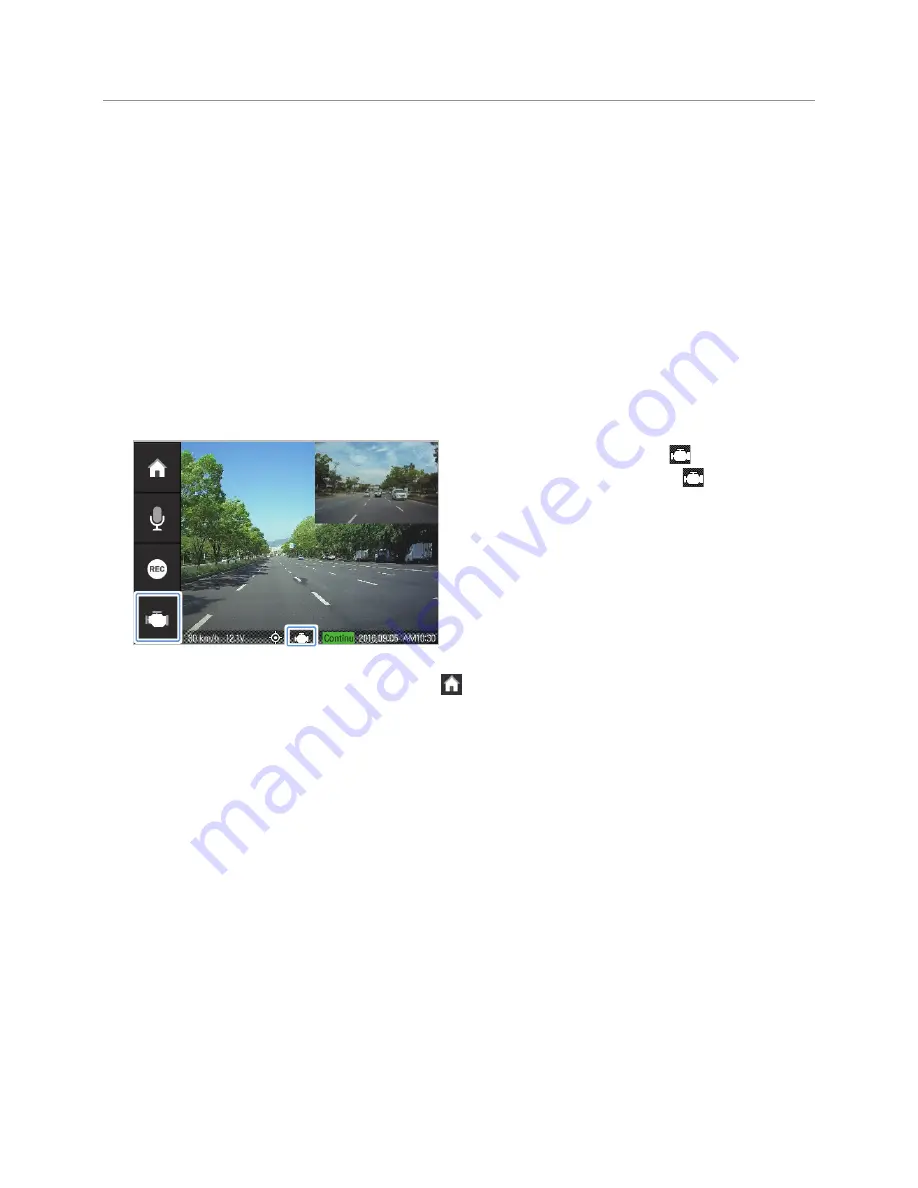
33
4. Using the vehicle diagnosis and
management feature (DriveX)
You can check driving-related information such as your vehicle status, the average fuel economy, the
number of rapid acceleration/hard braking instances, and the mileage. You must install an ODB2 cable to
use the DriveX feature.
4.1 Setting the vehicle information
Follow the instructions to set the vehicle information to accurately check the vehicle status and collecting
driving-related information.
1
Check whether the DriveX icon (
) is displayed at
the bottom and the DriveX button (
) is activated on
the left side of the Live view screen.
If the DriveX icon is not displayed or the DriveX button
is deactivated, check the OBD2 cable connection
status.
2
On the Live view screen, tap the Home button ( )
>
Settings
>
DriveX Settings
.
3
On the DriveX Settings screen, tap the
Setting
button next to
My car settings
, and then set the
Make,
Model, Model year, Fuel type, Choose engine displacement, Choose fuel economy, Choose seating,
Choose length, Choose class
options in order.
4
When the Car settings complete screen appears after you complete setting the vehicle information, tap
OK
.
5
On the DriveX Settings screen, tap the cost button next to
Enter fueling cost
.






























