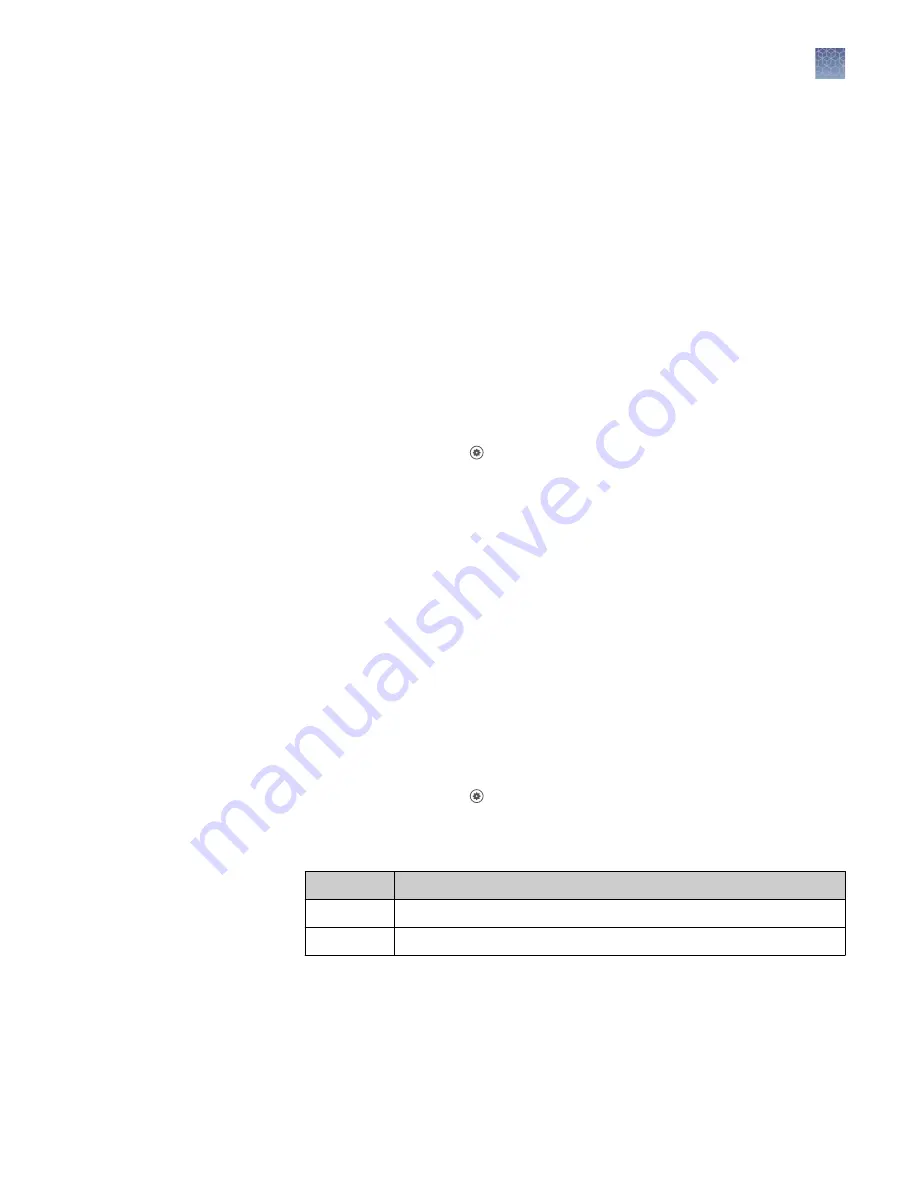
3.
Enter the information that is needed for a wireless or wired connection.
• Tap the
Network
field to enter network information for a wireless connection.
• Tap the
IP address
field to enter the IP address for a wired connection.
4.
(Optional)
Tap
Proxy server
to connect the instrument to a proxy server (see
“Connect a proxy server” on page 157).
5.
Tap
Done
.
Connect a proxy server
A proxy server sits between the instrument and the main server. The proxy server
intercepts requests to the main server and evaluates if it can complete the request. If
it cannot fulfill the request, it will forward the request to the main server.
Consult your Network or IT specialist before linking the instrument to a proxy server.
1.
In the home screen, tap
(Settings)
4
Instrument settings
4
Proxy server
.
The
Network Configuration
screen is displayed.
2.
Tap each field to enter the required information.
•
Proxy server
•
Proxy port
•
User name
•
Password
3.
Tap
Done
.
The instrument is connected to the specified proxy server.
Select the region for the Connect platform
Note:
The instrument restarts when the region for the Connect platform is changed.
1.
In the home screen, tap
(Settings)
4
Instrument settings
4
Connect region
.
The
Select Region
window opens.
2.
Select the region.
Option
Description
China
For users in China
U.S.
For users in any country other than China
3.
Tap
Done
.
Chapter 11
Configure the instrument settings
Configure the instrument settings
11
QuantStudio
™
6 Pro and 7 Pro Real-Time PCR Systems User Guide
157
Содержание QuantStudio 6 Pro
Страница 215: ......
Страница 216: ...thermofisher com support thermofisher com askaquestion thermofisher com 27 April 2020...
















































