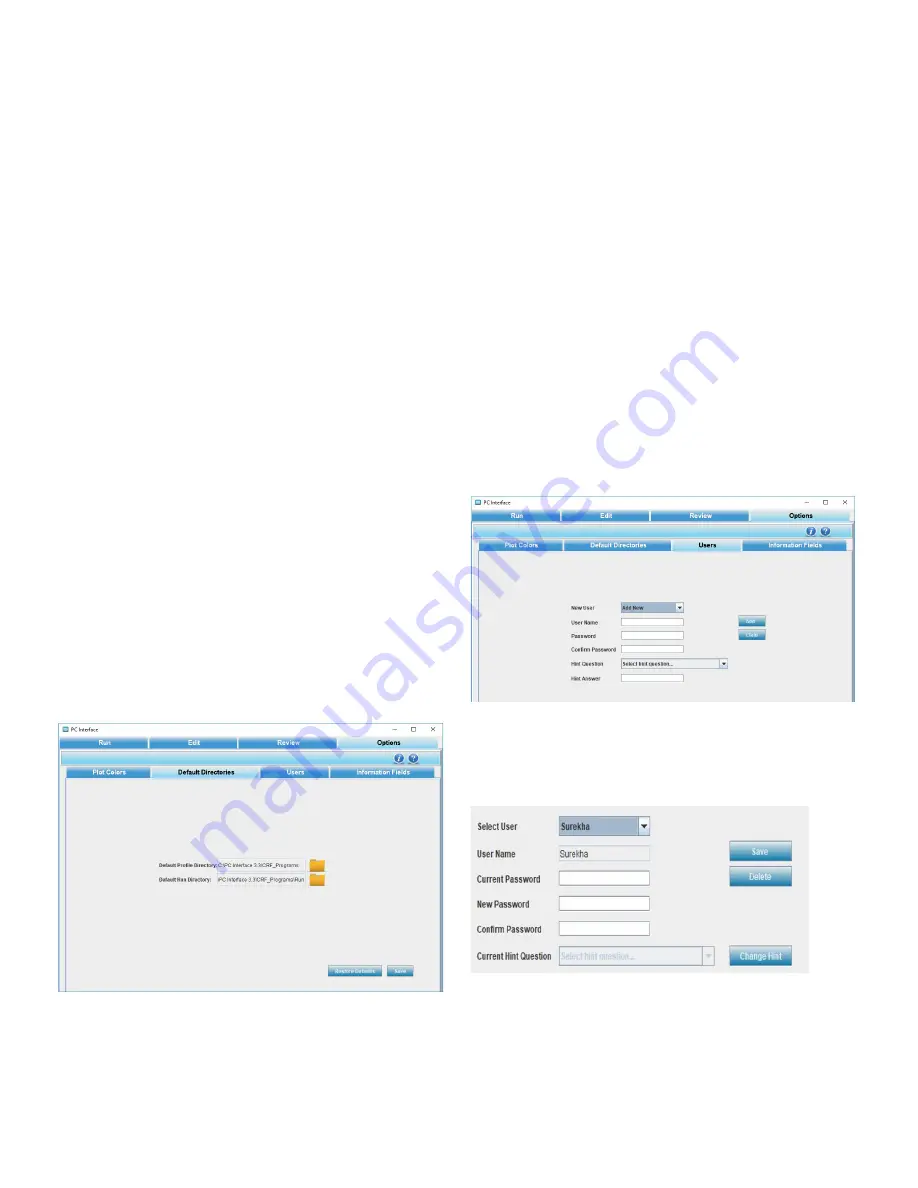
Controlled-Rate Freezer
PC Interface Software | 63
Description
1. Plot Items are displayed as follows:
a. Sample Plot: Orange
b. Chamber Plot: Blue
c. Profile Plot: Yellow
d. Difference Plot: Pink
e. Alarm Markers: Green
f. Step Markers: Orange
g. Background: Black
h. Grid Color: Gray
2. Procedure:
a. To choose colors, user can select the color box corre-
sponding to the desired plot item. The color palette
shows the different colors available.
b. Select “Save” to keep changes.
c. To return to previously saved colors, select
“Restore Defaults”.
Default Directories
This screen enables the user to change the default directory
settings. The user can define the default profile directory and
default run directory to store the program profiles and run
profiles. The default folder paths are installation folders
Program and Run.
Figure 159. Default Directories
To set default directories,
1. Click Default profile Directory folder icon. The Open
window dialog box appears.
2. Select the path of the directory and click Open.
3. Click Default Run Directory. The Open window dialog box
appears.
4. Select the path and click Open. When selecting the file
path, it is recommended to browse to your desired
directory or type in the full path (case sensitive).
5. Click Save. The default directories path is now saved.
6. Click Restore Defaults to restore the previous path.
Note:
Network drives might not be supported if user’s
computer is not registered to the network.
Users
This section enables a user to add new users, modify
passwords and delete existing users.
The following image shows the “add new user” screen.
Figure 160. Add New User
A user can also delete other users. The following image
shows edit password and delete user screen
Figure 161. Edit Password/Delete User
Note:
When all the users are deleted, the PC software can be
accessed as an anonymous user. If current user is deleted,
application will be closed.






























