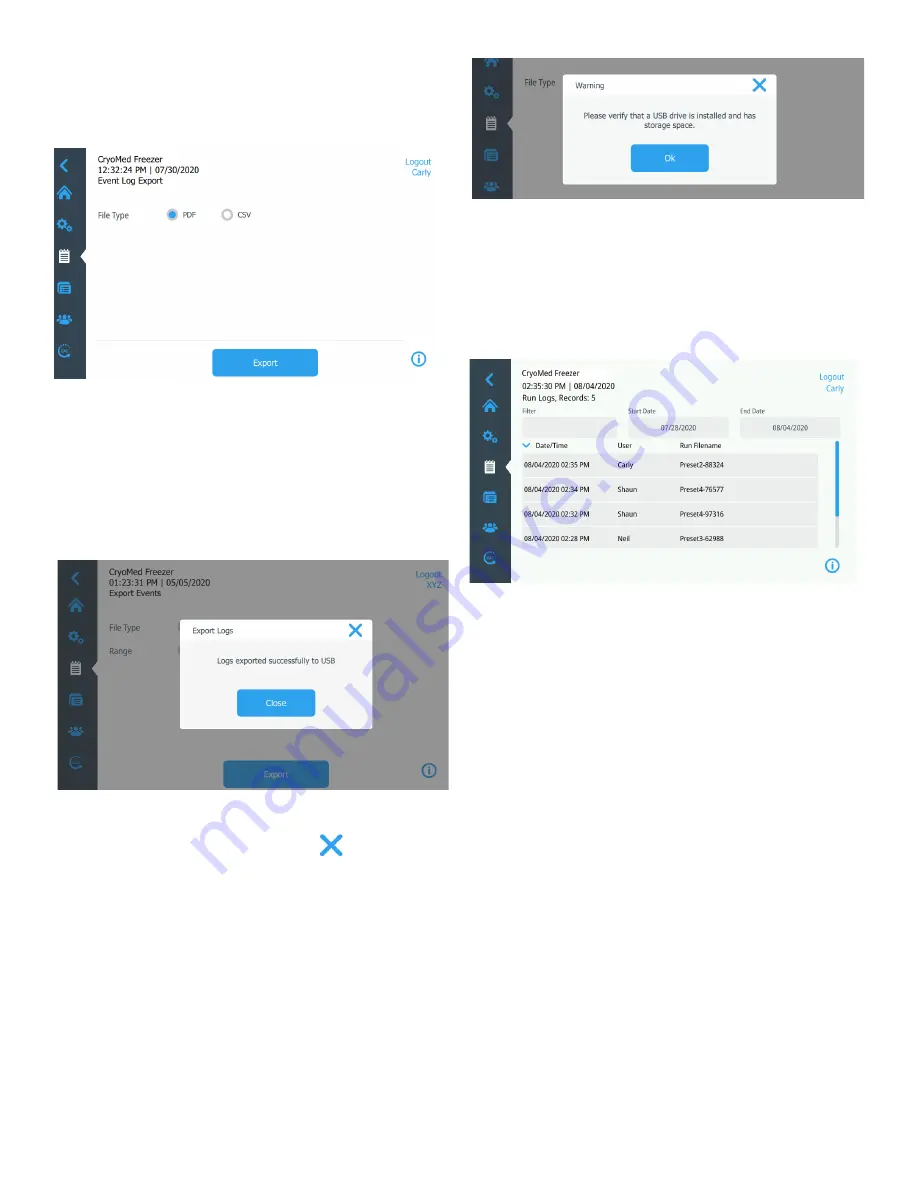
24 | Operation
Controlled Rate Freezer
provide more details. As you scroll down the list additional
available data will be displayed.
When the list has been sorted and filtered, press on the
Export button, and the following screen will be displayed:
Figure 56. Event Log (Export) Screen.
Select the File Type for output, either PDF or CSV.
You can export a maximum of 2500 available logs.
Note:
PDF is the only file format that supports 21 CFR part 11
Press the Export button. A pop-up screen as shown below
will display indicating the export to USB was successful.
Figure 57. Logs Exported Screen
To close the pop up screen press OK or
.
Make sure the USB device is installed properly in the port and
has enough storage space to record the exported logs.
If the device is not properly installed and/or does not have
enough storage space, a warning message will be displayed
as shown below:
Figure 58. Logs Export Warning Screen
Run Logs
When you press on the Run Logs button you will be navigated
to the following screen:
Figure 59. Run Logs Screen
A list of the most recent runs are visible. Press on a run list
entry to review the run. Reference the Run Review section for
more detail.
You can sort the list by pressing on Date/Time, User or Run
Filename in the header row.
Filter allows free text to be entered. The list will filter where
ever the occurrence of that word occurs. Up to 3 comma
separated text entries (e.g., a,b,c) may be entered. Note,
Custom Fields and Field names are also part of the filter.
Profiles
The fourth tab on the left navigation bar is the Profiles tab.
Once you press on the profiles button you will be navigated to
the following screen:






























