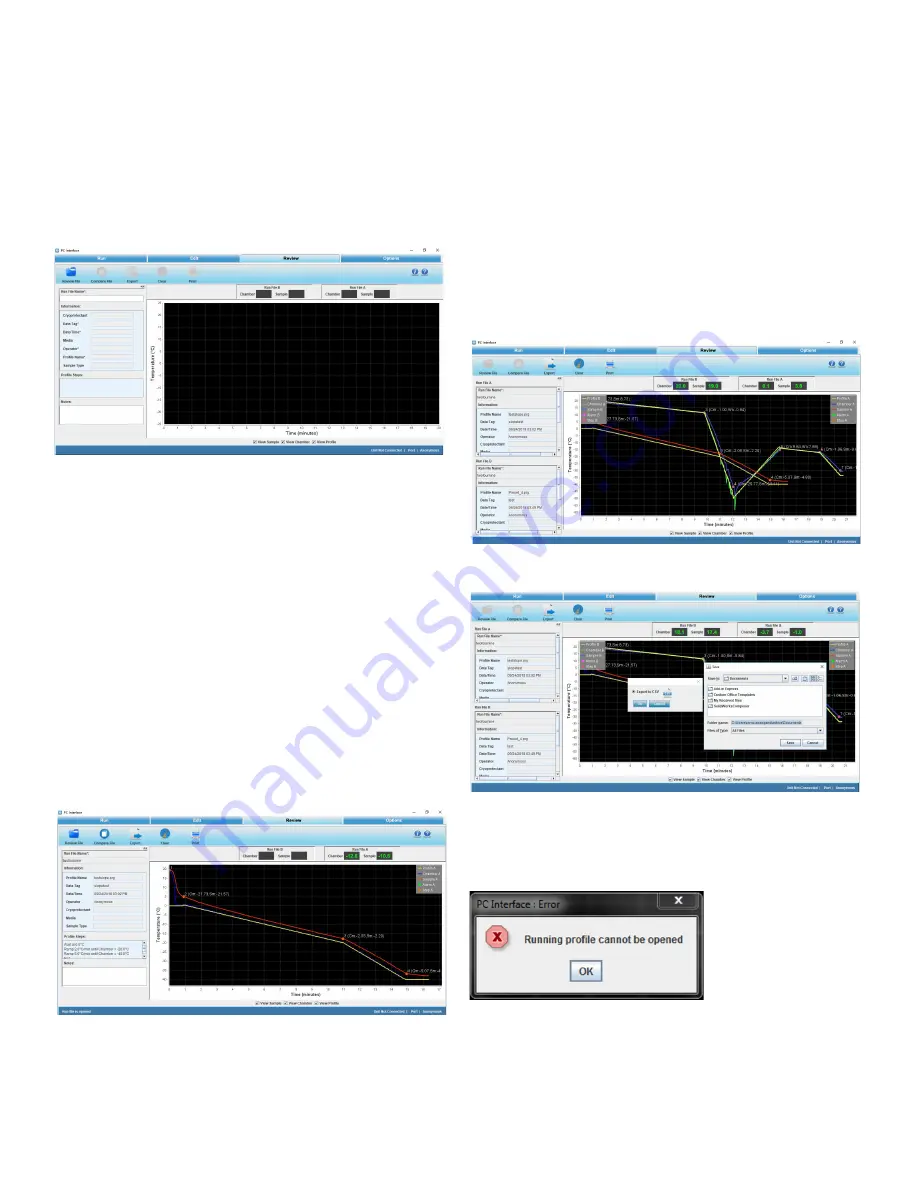
60 | PC Interface Software
Controlled Rate Freezer
Review Screen
Review enables the user to perform the following functions:
•
Review a run profile
•
Compare two run profiles
•
Export the file in a .CSV format
•
Print a profile
Figure 152. Review Screen
In Review, a user can review, analyze, and compare run data
from “.run” files. A user can also open “.run” files from the
previous software version. Review will not change run data in
any way, i.e. it will not make any changes in “.run” files.
Hence, all the fields will be grayed indicating that they are not
editable. Review allows a user to open and plot run data i.e.
Chamber, Sample (actual performance of the unit), and profile
plot.
A user can review .run files from the previous version software
as well. Review will be able to provide plot chamber/sample/
profile data Review File. The graph fits automatically
irrespective of the scale of the graph plot.
The screen shown in the figure below will appear once the
user clicks Open and selects the required run file. Press Ctrl +
Mouse Left/Right button to pan around graph.
Figure 153. Review Profile Screen
User Controls
•
Review:
This screen enables the user to review a freezer
profile. When the user opens a run file to review, the
properties of a freezer profile are populated automatically.
Note:
A current running profile cannot be used for
comparison until it has ended. A run file will be reviewed or
compared only after its corresponding run has completed.
•
Compare:
This screen allows the user to compare two
run profiles. The profiles are named as Run File A and
Run File B. The user can compare information fields,
profile steps, analyze the graph plots of two profiles and
the chamber and sample temperatures respectively.
Figure 154. Compare Profiles
Figure 155. Export
If user tries to open/compare a running profile below error
message appears.
Figure 156. Error Message
•
Export:
The export icon allows the user to export the file
into the local system in the .CSV format.






























