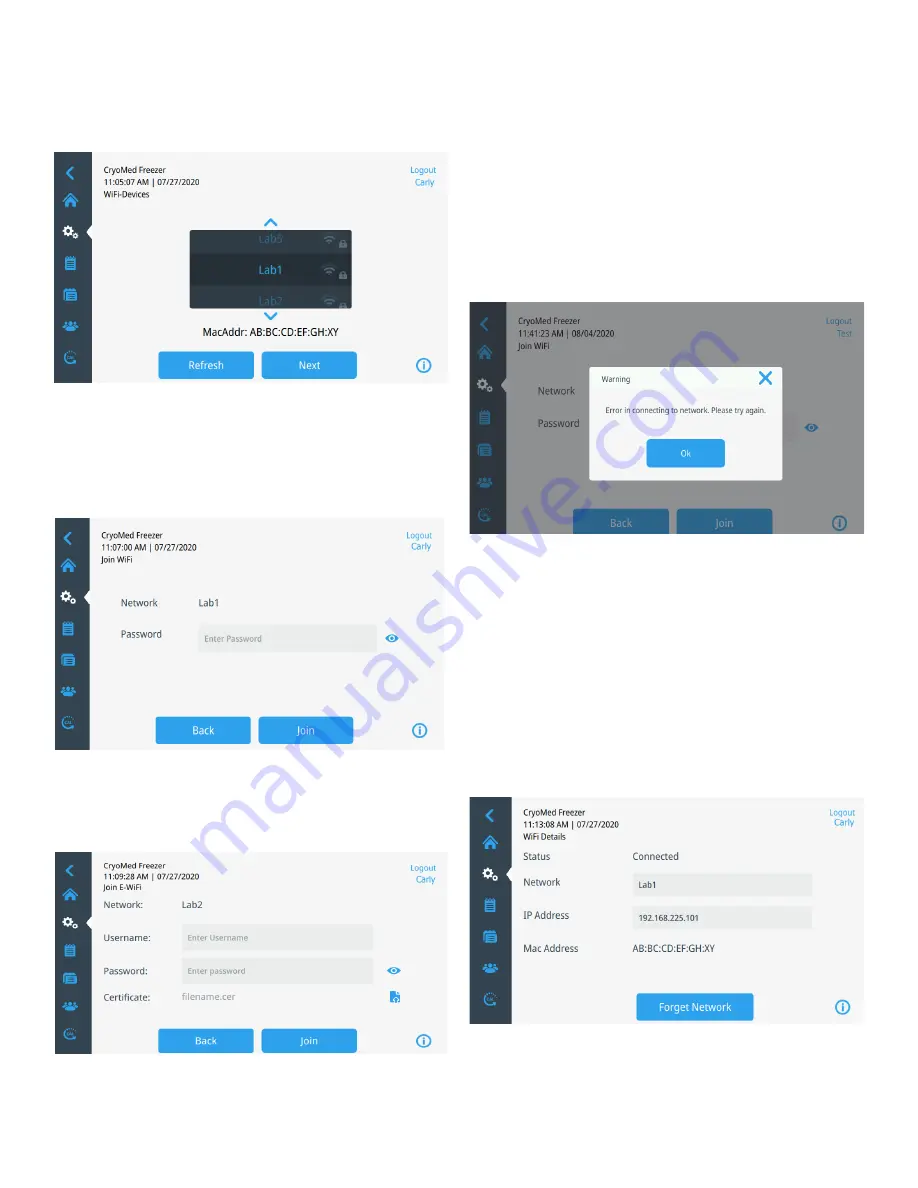
Controlled-Rate Freezer
Operation | 21
WiFi
Press the WiFi button to connect to a network. Select the
network from the list and press the Next button.
Figure 43. WiFi Devices Screen
There are 2 ways to connect to the network
Option 1:
WPA2
Enter the network password and press the Join button.
Figure 44. Join WiFi Network Screen.
Option 2:
Enterprise networks with optional certificate
validation (PEAP)
Figure 45. Networks without certificate validation
(PEAP)
Press Join to connect to the wireless network.
A success message is displayed once the connection is
established. If the connection fails, either due to an incorrect
WiFi password or network incompatibility, a general error
message is displayed. After 5 seconds, the interface will
return to the previous screen.
If this occurs, check the network status and re-enter the
correct password to establish the connection. (Tip: use the
eye icon to verify the password entry before attempting
connection). Refer to connectivity troubleshooting in
section for additional
support.
Figure 46. Wireless Setup Error Message Screen
Removing WiFi Connection
To remove an established connection, first select the network
you wish to disconnect from within the selection screen
shown in
and press the Next button. On the
following network information screen, press the Forget
Network button. You will be prompted to confirm your
selection. Once the connection has been disabled, the screen
will return to the WiFi Device selection screen pictured in
Figure 47. Wireless Setup Connection Message
Screen






























