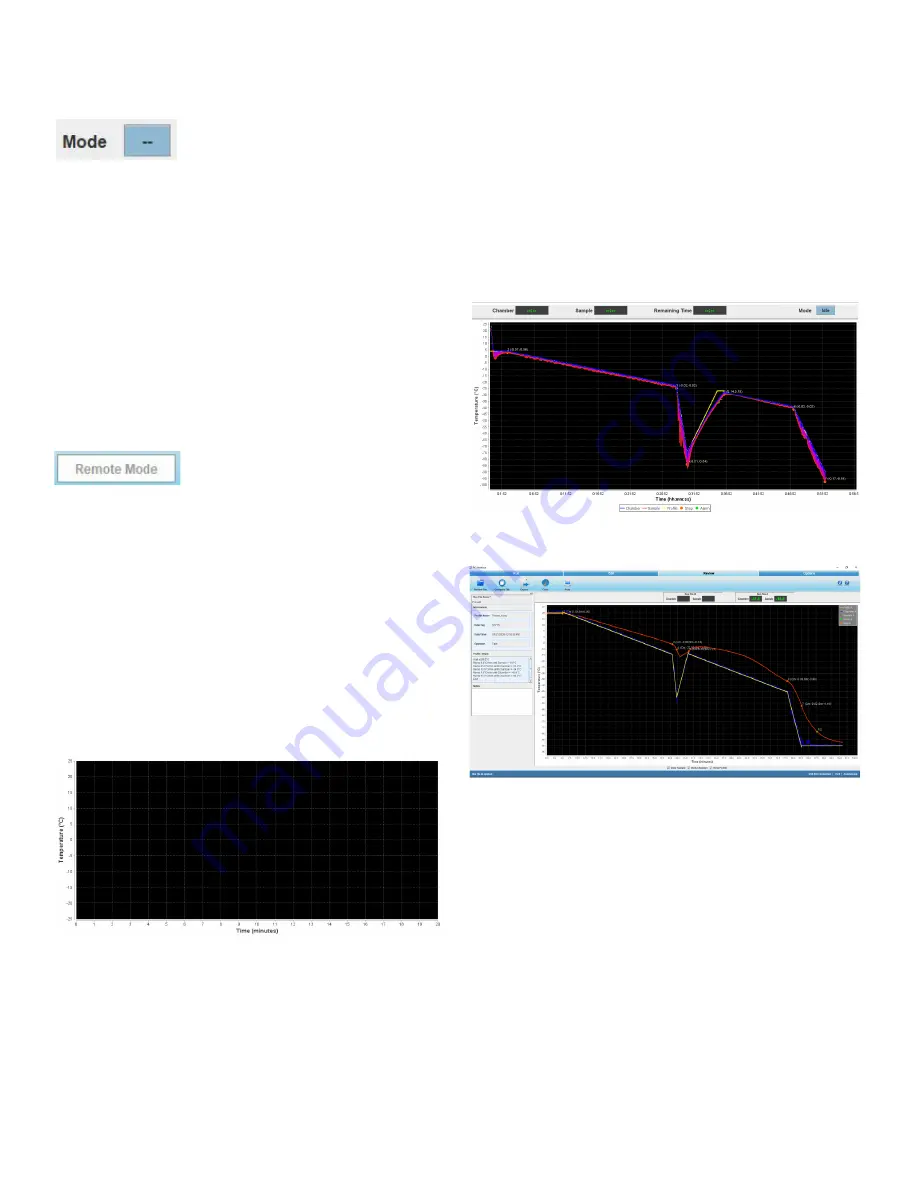
48 | PC Interface Software
Controlled Rate Freezer
Mode
Figure 113. Mode
•
Mode displays the current state of the freezer, displays
warm if unit is warm.
•
Idle indicates the unit is in Idle state.
•
Wait indicates unit is in Wait state.
•
Changes to Run after run is initiated.
•
Shows End if program is complete.
Remote Mode
Figure 114. Remote Mode
•
Remote Mode is used to indicate if the CRF is under
control of the PC software.
•
Initially, the remote mode is displayed in a white color.
•
This field turns green when successful connection to the
freezer has occurred, and the freezer is remotely
controlled.
Graph
Figure 115. Graph
•
A graph displays the run profile as it progresses.
•
X-axis displays time in Minutes. Default setting for X-axis
is 1 minute.
•
Y-axis displays temperature in degrees Celsius (°C).
Default setting for Y-axis is 5°C.
•
Allows the user to zoom in and out. Graph is adjusted
based on the temperature selected. Press Ctrl + Mouse
Left/Right button to pan around graph.
Graph Legend
The Graph Legend displays the different plot colors at upper
right side of the graph for Review and at bottom side of the
graph for Run.
Figure 116. Graph Legend (Run Graph)
Figure 117. Graph Legend (Review Graph)
The legend shows the key colors and symbols used to
represent:
•
Chamber Plot
•
Sample Plot
•
Profile Temperature Plot
•
Step Marker with Chamber and Sample temp/time
slope
•
Alarm Marker
Note:
Chamber and Sample Temp/time slope values are
shown as (X, Y) beside to the step marker where “X” refer to
Chamber slope and “Y” refer to Sample slope.






























