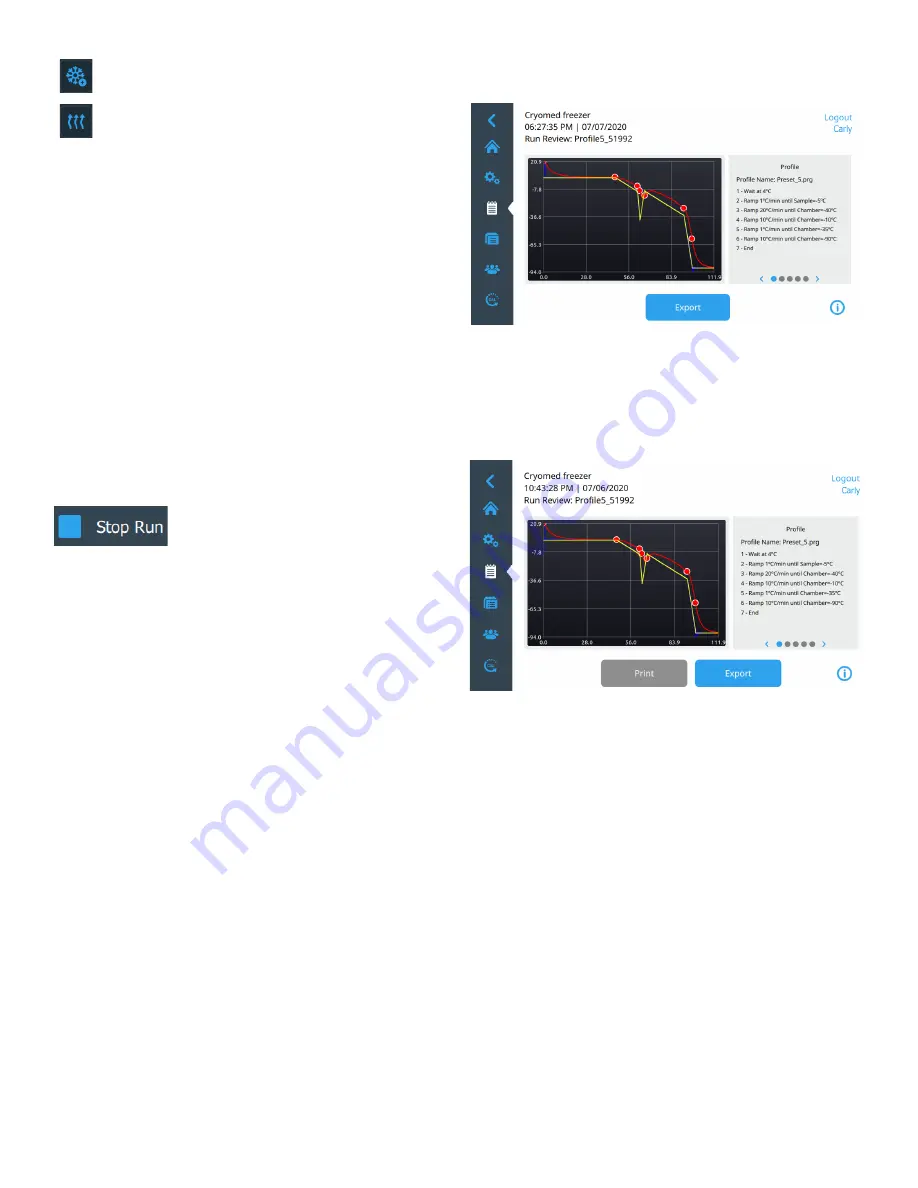
32 | Active Run Summary
Controlled Rate Freezer
Note:
Advance button will be displayed only when the first
step of the profile is a wait command. Advance must be
pressed to proceed to the next profile step.
3. Press and hold the required Icon to turn On the selected
function. The function will revert to normal profile control
when the icon is released or after 20 seconds function
will time out.
Note:
Manual override options are temporary inputs, and the
automatic control is still active after manual control
completes. For example, if the Cool function is activated
under manual override and the chamber drops below the
programmed set point, the controller will activate the Heat
function to compensate.
Stop a Profile Run
A run may be discontinued by pressing the
Cancel Run button. Cancel Run is only
available until the last step of a profile.
Cancel Run must be confirmed by the user and a partial run
file will be generated.
When a run completes, press the stop button to generate a
Run review file.
If a power outage interrupts a run, the profile will continue to
collect the data but LN
2
and heater control is not possible
until power returns.
Note:
By viability assessment protocol, the user should
assess the sample viability after the samples are thawed and
before its end application.
Note:
Because so many factors affect the freezing and
warming rates of a temperature profile (see
section) all new, user-specific profiles should be verified for
accuracy before applying to samples.
Run Review
When the Run is completed you can review the Run by
pressing the
on the Home screen or from
from
section.
Once you select a run for review you can see the details of
that specific run as shown below:
Figure 81. Run Review Screen
Here you can view the details of the specific run and can print
or Export the details. Print option is available if the unit is
equipped with a printer. If your unit does not support Print
option then the option will be disabled.
Figure 82. Run Review (Print) Screen
You may zoom in and out in the chart region.
You may also pan tab views on the right pressing the left or
right arrows on the Profile Screen section / or by swiping left
or right.
•
Profile:
This view lists the steps of the profile.
•
Legend:
This view associates the series name and color.
•
Information Fields:
This view gives you the information
about Date/Time, User, Data Tag, Profile Name, Run File
Name, Note and any custom fields which you have
entered before running a profile.
•
Alarm Detail:
This view lists all alarms that have
occurred during the run, up to the current time.
•
Slope Data:
This view summarizes the least square
calculated slopes for the chamber and sample per step.
Cool+:
Energizes both the cool and cool +
solenoids.
Warm:
Maximum heater output.






























