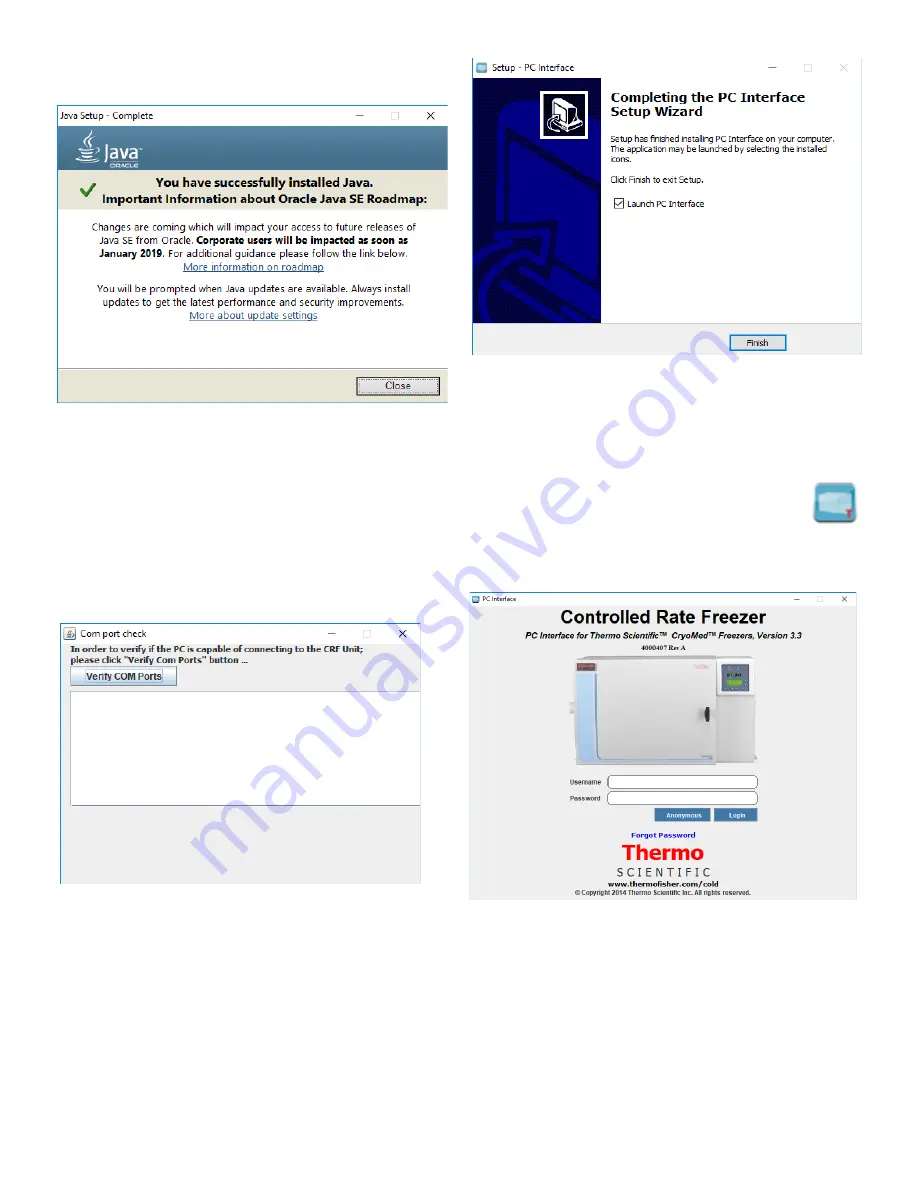
44 | PC Interface Software
Controlled Rate Freezer
11. After installation is complete (
), select Close to
finish.
Figure 101. Installation complete Screen
12. After completion of installation, an application is launched
which will verify the COM port for connectivity with CRF
unit.
13. On clicking Verify COM Ports button, the application will
start identifying the available COM ports and start
establishing the connection. When Valid COM Port is
found then it displays Port is Valid and PC Interface
application is ready, as shown below
.
Figure 102. Verify COM Ports Screen
14. To complete the PC software installation, first check the
Launch PC Interface window. Then select Finish.
Figure 103. Launch PC Interface window
Login
The icon at right appears in the default directory
after the application is successfully installed.
As the PC interface program begins, a splash
screen (
) appears with user access to the
application.
Figure 104. User Login Screen for PC Interface
Login can occur in three ways:
•
Enter User-name and Password
: If at least one user
identity has already been set up, the user can login with
user name and password.
•
Anonymous Login
: Access to the software is allowed
without providing a user name and password, but with






























