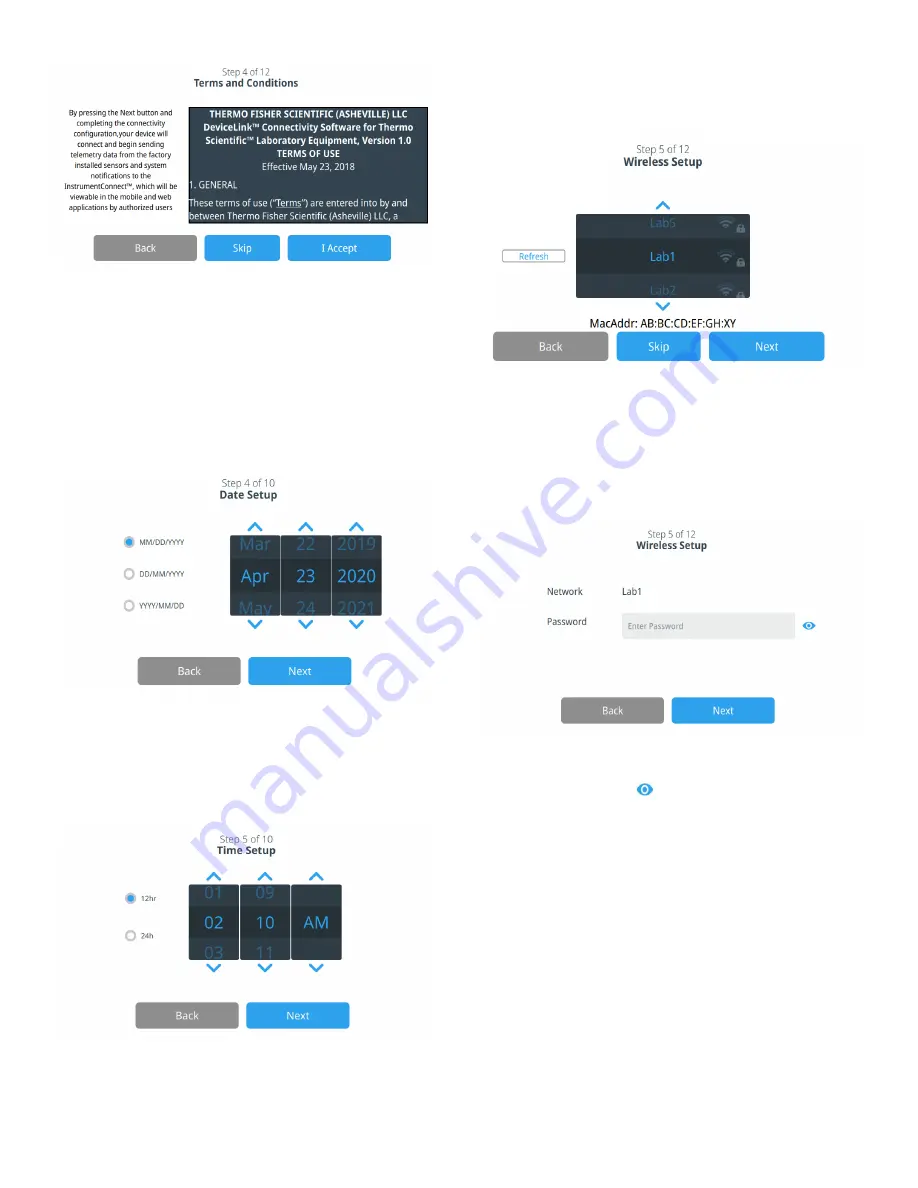
12 | Start Up
Controlled Rate Freezer
Figure 10. Terms and conditions screen
If you chose to
Skip
this acceptance, WiFi connectivity will be
disabled. You will be able to accept the terms and enable
connectivity at a later time via the Connectivity settings menu.
If you skip the acceptance you will be navigated to the Date
Setup screen.
Select the preferred date format. Once the date is selected
(highlighted), press the
Next
button.
Figure 11. Date Setup Screen
The next screen allows you to setup the Time.
Select the preferred time format. Once the intended time is
selected (highlighted), press the
Next
button.
Figure 12. Time Setup Screen
If you accept the terms and conditions of using connectivity
on this device you will be navigated to Wireless Setup.
Select a wireless network and press the
Next
button.
Figure 13. Wireless Setup Screen
Once the intended network is selected (highlighted), you must
press the
Next
button.
The following instructions are for WPA2 connection type.
Enter the network password and press the
Next
.
Figure 14. Wireless Setup (Password) Screen
Note:
Press the eye icon
on the screen for password
visibility
A success message is displayed once the connection is
established. If the connection fails, a general error message is
displayed. It could be due to an incorrect WiFi password or
network incompatibility. After 5 seconds, the interface will
return to the previous screen.
If this occurs, check the network status and re-enter the
correct password to establish the connection. (Tip: Use the
eye icon to verify the password entry before attempting
connection.)
Refer to the
section for more
connectivity issues.






























