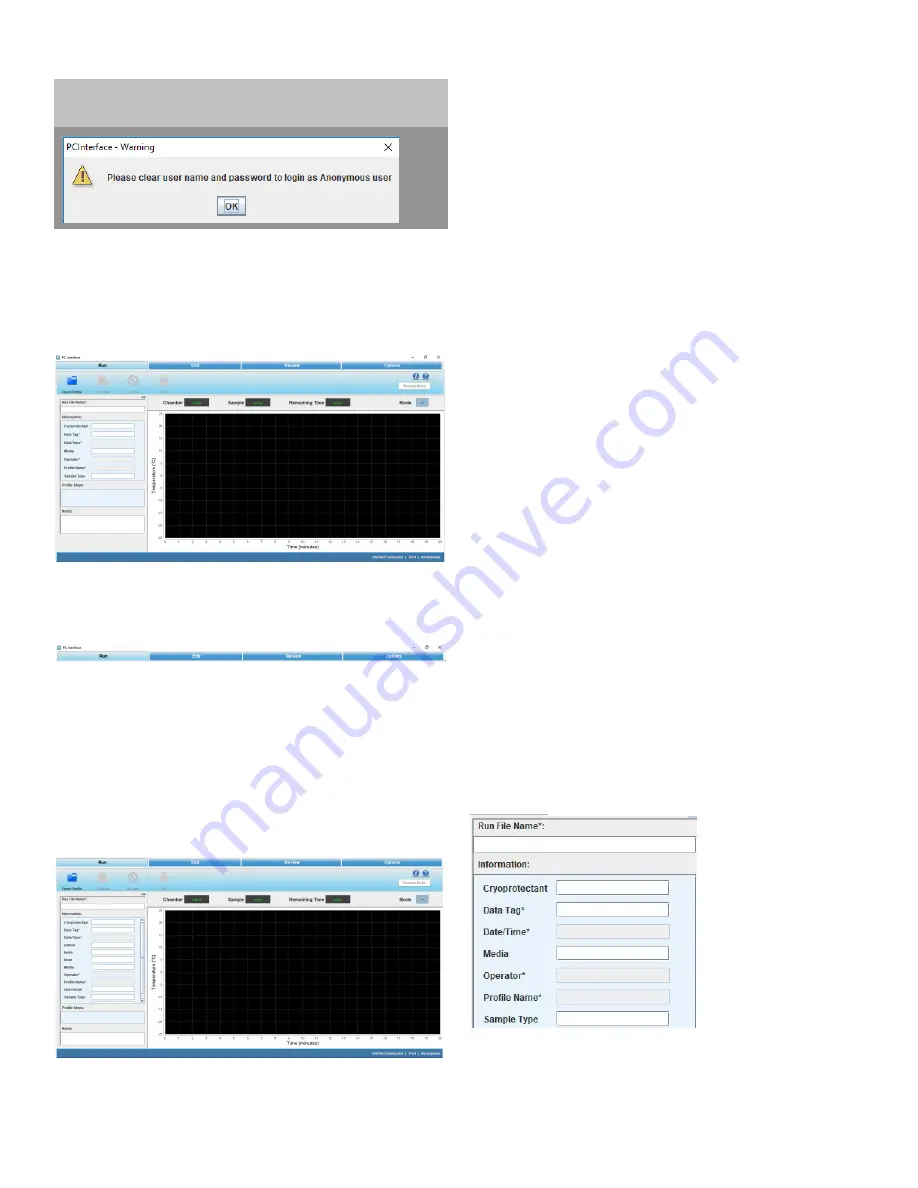
46 | PC Interface Software
Controlled Rate Freezer
Setup
The Home Page screen opens as shown below:
Figure 105. Home Page of PC Software
The user can perform the following functions as described.
Figure 106. Function Selections
Run Operation
Run
: The Run command opens communication with the
freezer through the COM port. Profile commands are
downloaded and the program executed.
Figure 107. Run Screen
Edit:
The Edit screen enables the user to create and edit a
freezing profile. Users can also print a profile listing. An
approximate representation of the freezing profile will be
displayed in the Edit window graph.
Review:
The Review screen allows a user to review the
existing Run file data, or compare existing Run data.
Information on alerts occurring during run are also shown.
Options:
Select plot colors for a graph, set-up default
directories, manage users and information fields are available
user options.
The PC software continually communicates with the freezer,
displaying the sample temperature and chamber
temperature. Freezing Profiles are displayed in a graph. Press
Ctrl + Mouse Left/Right button to pan around graph.
The Run screen enables the user to perform the following
commands:
•
Open profile:
Displays the predefined and user-created
freezer profiles.
•
Start Run:
Enables the user to run the freezing profile.
•
End Run:
Allows the user to end the run command.
•
Print:
Allows the user to print a freezing profile.
•
Move To:
Allows the user to move from one profile
command to another. This command can be used only
when the profile is running. The current step is shown in
green and the moved step in yellow.
•
Manual Override:
Allows the user to change the
temperature time cycle by increasing or decreasing the
temperatures using cool, cool+ and warm functions.
Run File Name
Initially, the Run file name field will be empty. The user must
enter a Run file name that begins with a letter. Special
characters are not allowed. The length of the name cannot
exceed 30 characters.
Figure 108. Run File Name
This message appears when the user tries to login in
Anonymous with user name entered.
Table 10. Login Error Messages






























