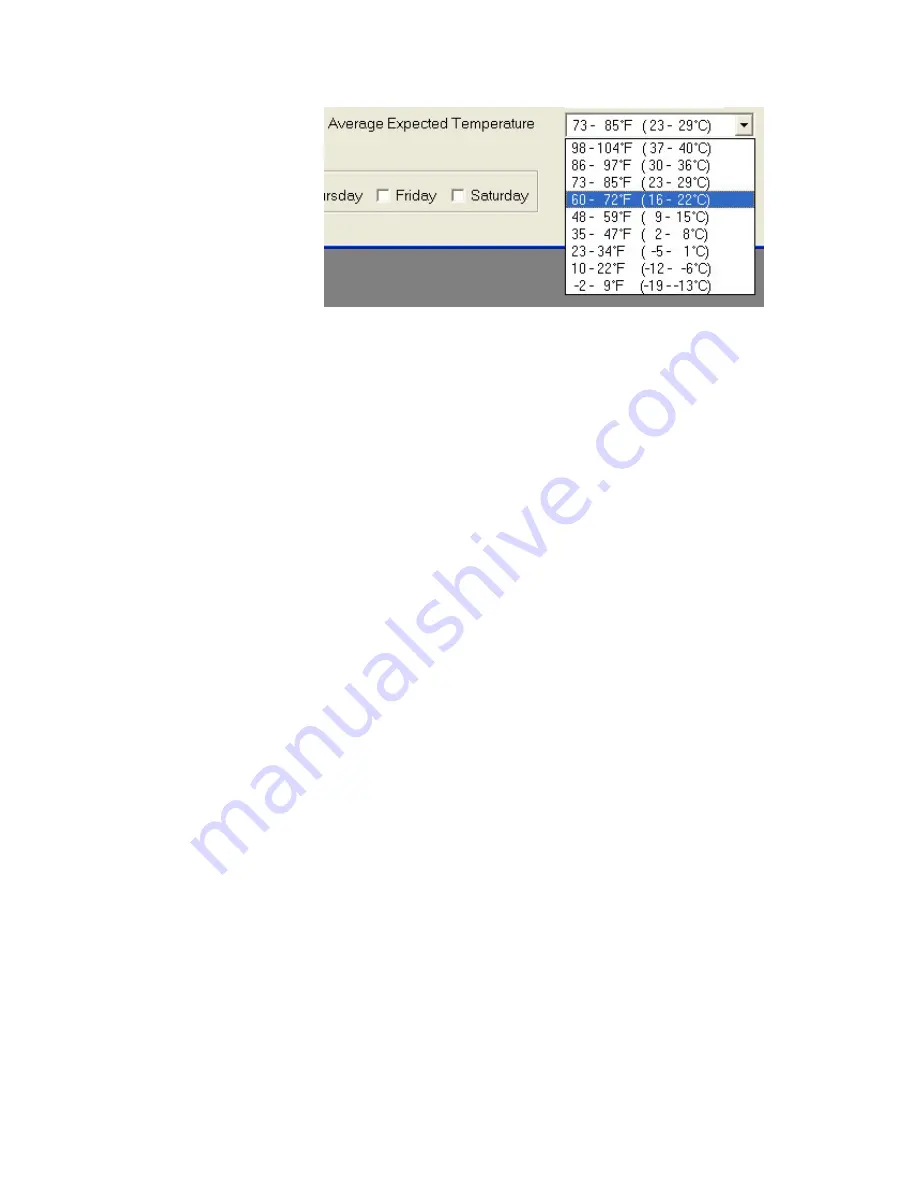
Using the WinPDM Software
Program Shift Setup Problems
3-16
PDM3700 Instruction Manual
Thermo Fisher Scientific
Figure 3–16.
Selecting “Average Expected Temperature”
9.
Select the “OK” button. If you have correctly set up the sampling
parameters, the PDM - COM1 screen will display the start date and
time on the screen and the dark circular bulb located in the center of
the screen will light up (refer to Starting a Programmed Sample Run
earlier in this chapter for more information). If you have not correctly
set up the sampling parameters, a Warning/Confirmation screen will
display. If a Warning/Confirmation screen displays, refer to the next
section.
You can now exit from the WinPDM software application and disconnect
the PDM3700 unit from its charger. If you leave the PDM3700 connected
to the charger, the PDM - COM1 screen will display the “Start Time”
(date and time) on the screen until 35 minutes before the start date/time.
At the 35-minutes mark, the PDM - COM1 screen will display a
“Warming” message on the screen for 35-minutes. After the warming
period ends, the PDM3700 unit will begin its sample run and the PDM -
COM1 screen will display a “Running” message on the screen.
When the sample run has completed, the WinPDM PDM - COM1 screen
will display a “STOP” message on the screen. The PDM3700 unit will
display the appropriate completed sample screens (Chapter 2) until you
download the data from the PDM3700 unit, or until you start another
primary or programmed sample run.
If you have not correctly set up the sampling parameters, a
Warning/Confirmation screen will display. These screens indicate that you
have either incorrectly set the sample start date or time, or the average
expected temperature.
If you have incorrectly set the sample start date or time, the WinPDM
software program will display the following Warning/Confirmation screen
(
Figure 3–17
):
Program Shift
Setup Problems
















































