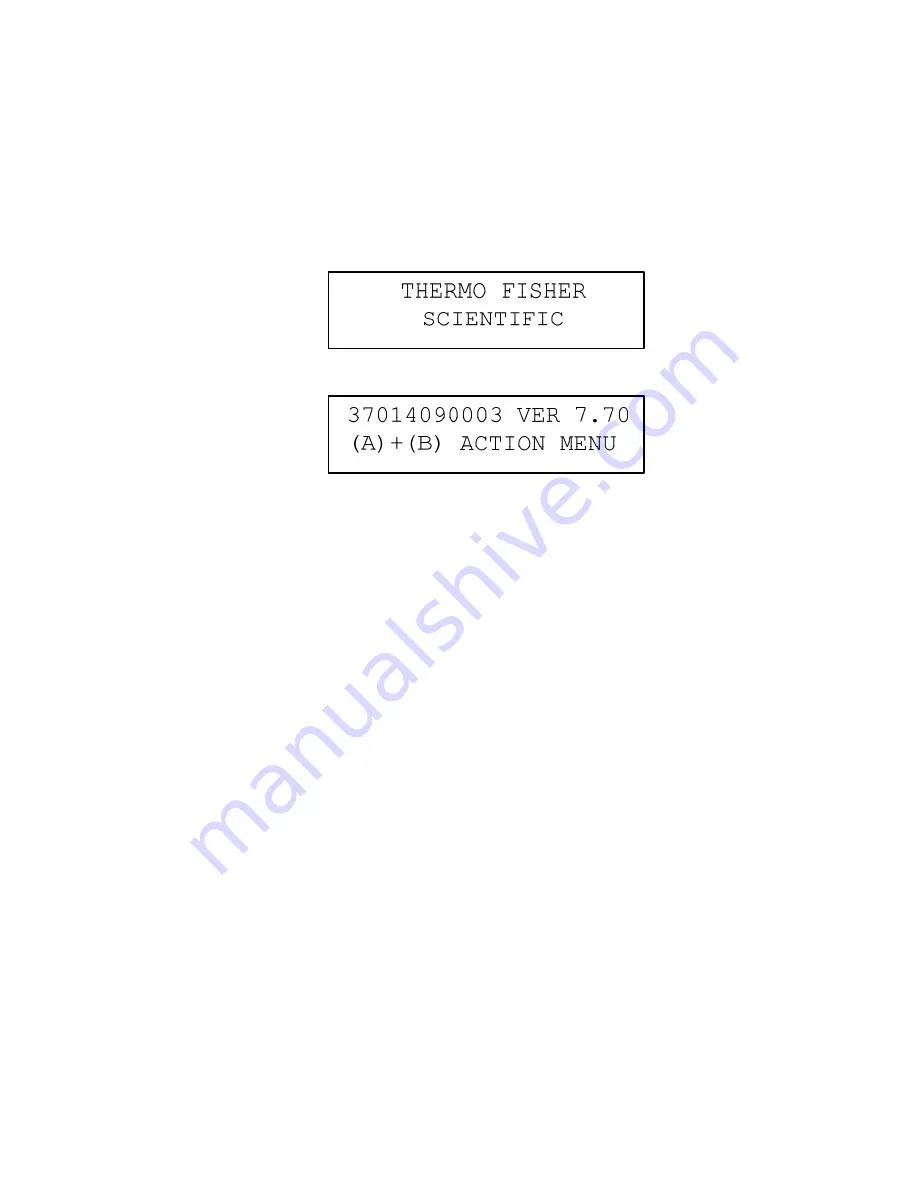
Basic Operation
Idle Screen
2-14
PDM3700 Instruction Manual
Thermo Fisher Scientific
When the PDM3700 is turned on and not sampling, the unit will briefly
display the Thermo Fisher Scientific Splash screen (
Figure 2–21
) followed
by the Idle screen. Press the “A” (WAKE UP) button (
Figure 2–19
) located
on the top panel of the PDM3700 unit, the Idle screen (
Figure 2–22
)
appears on the instrument’s display.
Figure 2–21.
Thermo Fisher Scientific Splash screen
Figure 2–22.
The Idle screen
The Idle screen contains the following information:
●
3701XXXXXXX
. This field contains the instrument’s serial number
(XXXXXXX).
●
Ver. X.XX
. This field contains the version number (X.XX) of the
system firmware.
●
(A) + (B) action menu
. Press the A and the B button at the same time
to display the unit’s Start Sampling screen.
●
(B)
. Press the B button to display the EOS screen from the previous
primary sample run (
Figure 2–37
).
When in the Idle screen, after 30 seconds of inactivity, the PDM3700 will
automatically turn off its LED display. Press the “A” (WAKE UP) button
to reactivate the LED display.
There are two methods to start a primary sample run.
1.
A manual sample run can be started from the instrument keypad as
discussed in this section.
2.
The WinPDM software can be used to create a program sample run as
described in Chapter 3.
Idle Screen
Starting a Primary
Sample Run






























