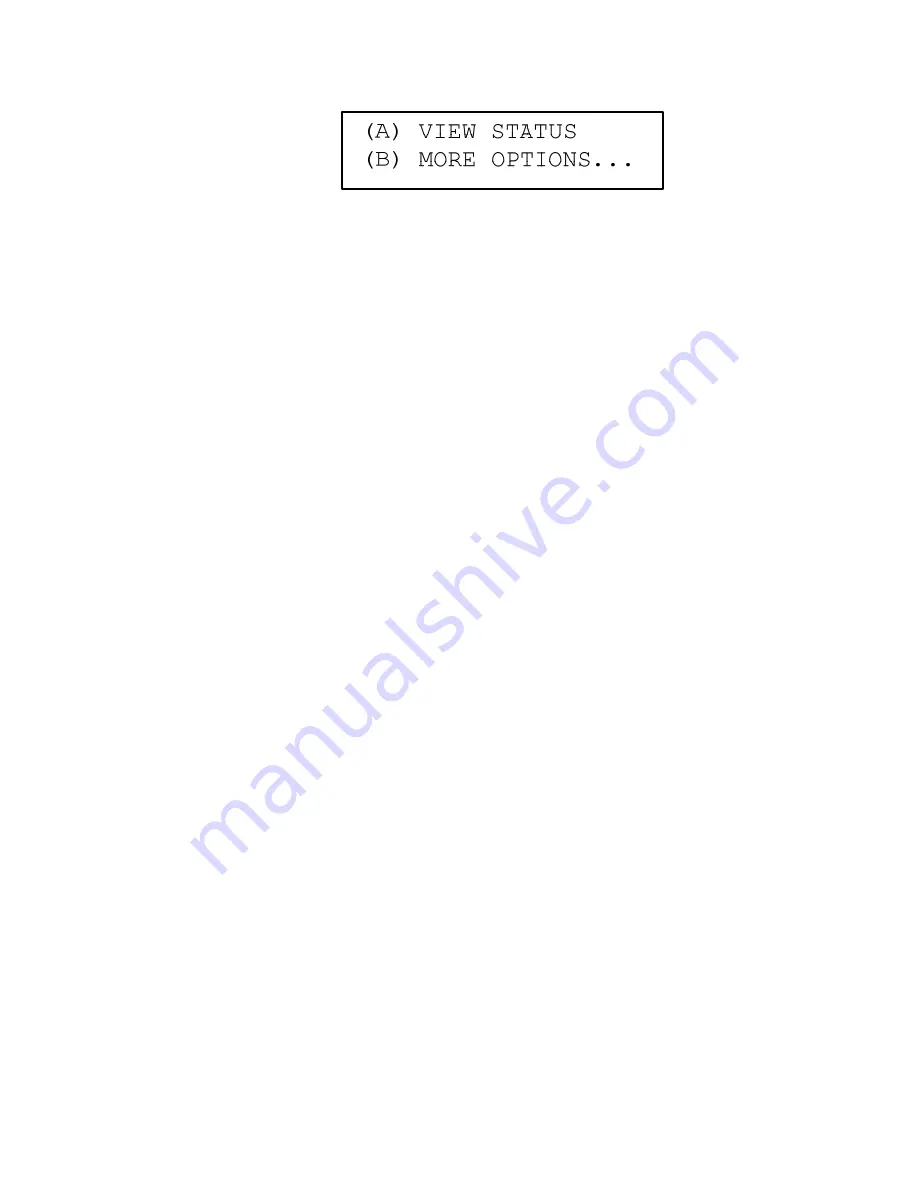
Basic Operation
Status Conditions
Thermo Fisher Scientific
PDM3700 Instruction Manual
2-25
Figure 2–39.
View Status screen
The View Status screen contains the following information:
●
(A) View Status
. This field contains directions on how to display any
status codes that may have occurred during the primary sample run.
Press A to view system status codes.
●
(B) more options
.... This field contains directions on how to display
the Exit screen, Reset Sample 2 screen, Stop Sampling screen, or the
Start Sampling screen. When in the View Status screen, press the “B”
button to access these options.
Users must access the View Status screen during a sample run to view the
status codes during the sample run.
1.
In the First Sample - Screen #1, press the “A” and “B” buttons
simultaneously to display the Reset Sample 2 screen.
2.
In the Reset Sample 2 screen, press the “B” (“more options”) button to
display the Stop Sampling screen.
3.
In the Stop Sampling screen, press the “B” button to display the View
Status screen (
Figure 2–39
).
4.
In the View Status screen, press the “A” button to display the Status
screen (Figure 2-37).
Note
Refer to “Status Codes” later in this section for more information on
the Status screen.
▲
To view status codes after a primary sample run has ended:
In the Sampling Complete - Screen #1 or the Sampling Complete - Screen
#2, press the “A” and “B” buttons simultaneously to display the View
Status screen (
Figure 2–39
).
When in the View Status screen, press the “A” button to display the Status
screen (Figure 2-37).
Viewing Status Codes
During A Sample Run
To view status codes during a
primary sample run:
Viewing Status Codes
After A Sample Run






























