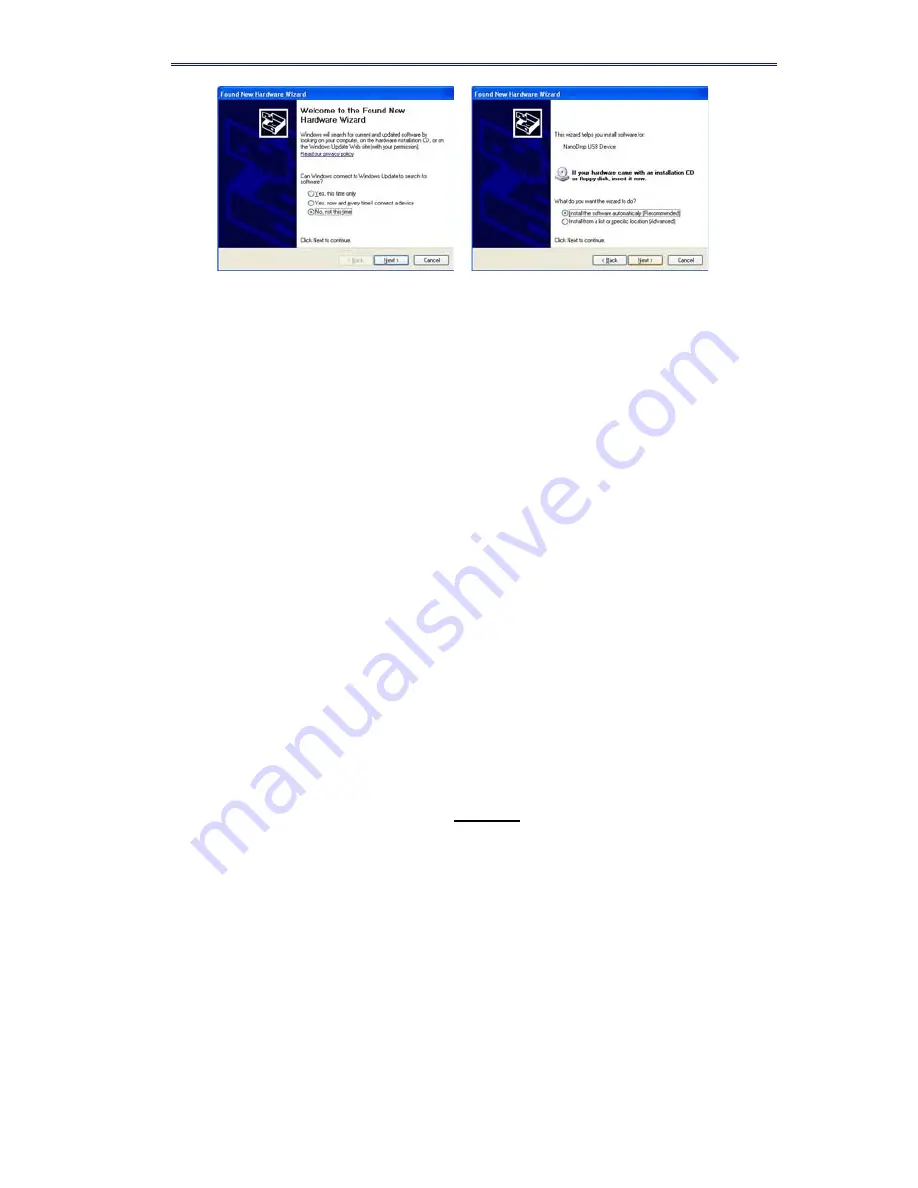
Section 2-Initial Set-up
Intro Page: Windows XP- SP2
All Windows Operating
Systems
Your NanoDrop 1000 Spectrophotometer should now be ready for
operation. If the software does not start properly, refer to the
Troubleshooting Section for possible solutions.
Configuring the System Font
The software is designed to look best with the MS Sans Serif font, 8
point. To check that the system font is set to the proper selection:
1. Open the ‘Displays Properties’ by right clicking on the desktop
and select
Properties
Æ
Appearance
. (Additional step for
Windows XP: click on the ‘Advanced’ button).
2. From ‘item’ list select ‘icon’.
3. Select the ‘MS Sans Serif (western)’ font and select ‘8 point’ size.
4. Click OK.
Choosing an alternative font may result in some text being truncated
in the operating software window.
Software Upgrades
Periodic upgrades are made to the operating software and are
available for download. See our website for the latest available
software version.
Cable Connections
To make measurements with the instrument, connect the USB cable
to instrument and the PC, plug in the 12V power supply and connect
to the power input at the back of the instrument.
Note: The power supply can remain plugged into the NanoDrop 1000
Spectrophotometer while the instrument is not in use. When the unit
is in this “standby” mode, power consumption is ~1.5 W and the flash
lamp is not energized. Also, the instrument does not utilize a power
2-2
























