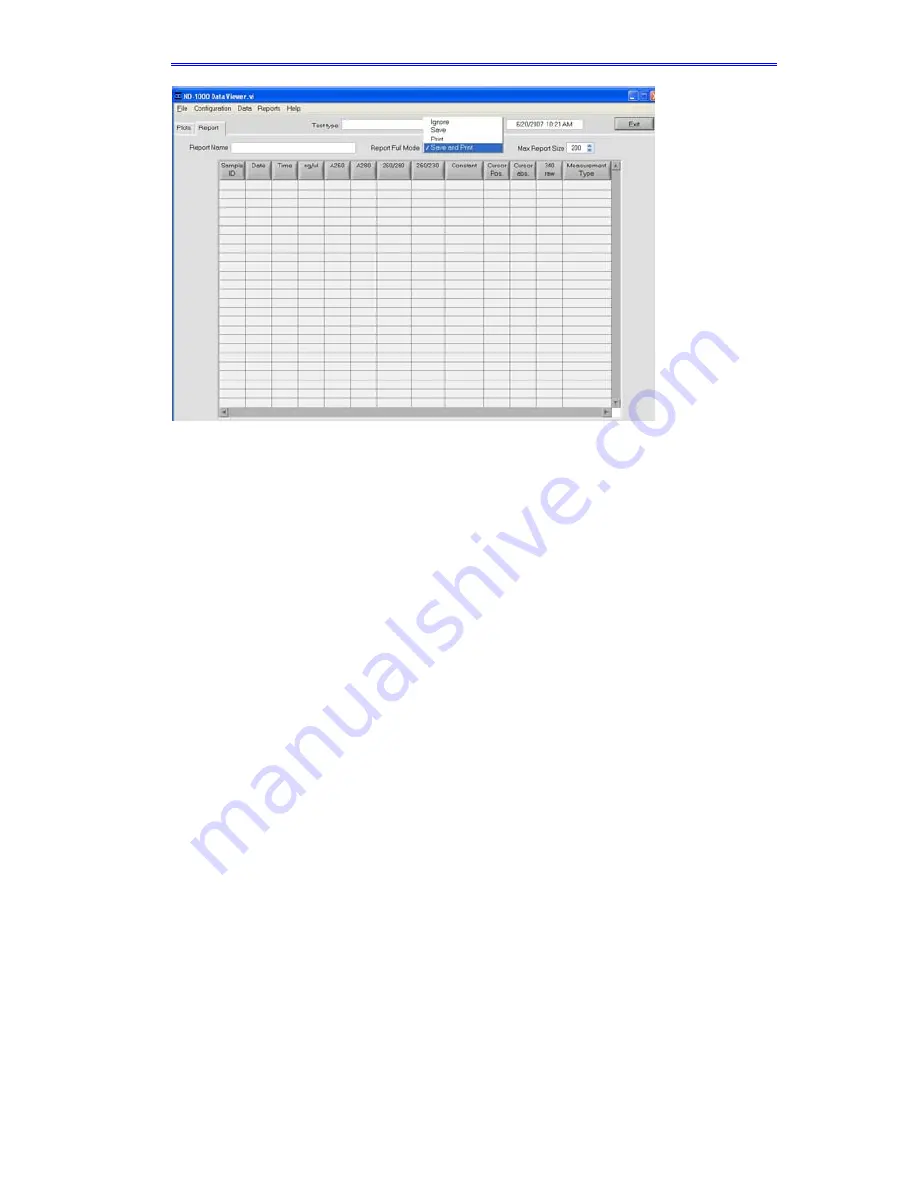
Section 4-Common Module Functions
All data is stored in the archive file at
C:\NanoDrop Data
(and in a
duplicate location if selected in User Preferences).
Note: This feature can be set so that ‘Recording’ is the default mode.
See User Preferences in Section 3 for more information.
Print Report (F5)
Selecting the ‘Print Report’ (F5) button will print the existing sample
report to the default printer. It can be configured to clear the sample
report contents. The user also has options as to how the buffer is
handled. Refer to Data Viewer in Section 14 for additional
information. All data is stored in the archive file at
C:\NanoDrop Data
and in a duplicate location if selected in User Preferences.
Note: The system is configured to work with the Dymo Label Writer
400 printing on #30256 [2-5/16” X 4”] shipping labels, but can print to
any printer connected to the PC.
Show Report (F7)
The user can display the entries comprising the current Sample
Report at any time by selecting the ‘Show Report’ button. This
function will enable the Data Viewer software described in Section 14.
Parameters specific for the individual application modules are
populated for each individual Sample ID.
Sample ID
The ‘Sample ID’ is highlighted for overtyping or barcode scanning.
The user may input a sample ID that will be used to identify the
measurement in a report print out and in the archived data file. The
sample ID entry is “key focused”, meaning it is the default selection on
4-4






























