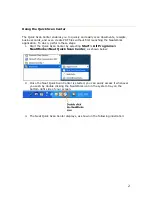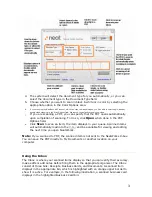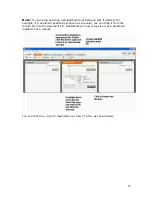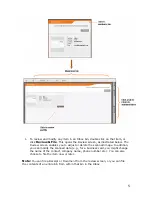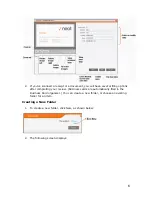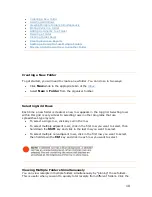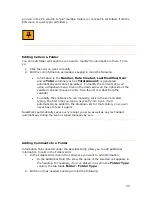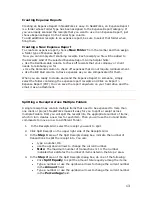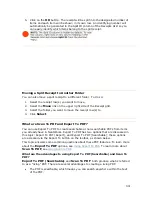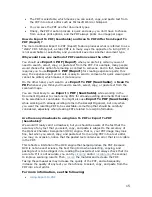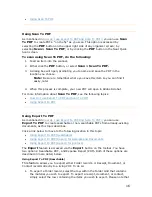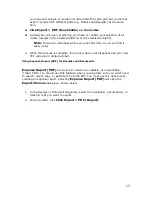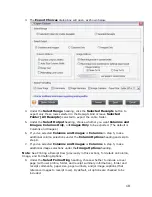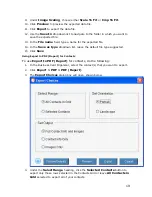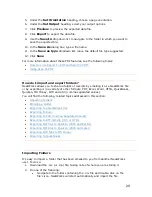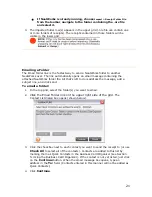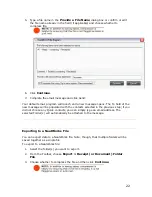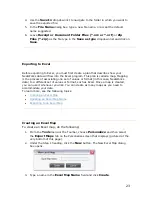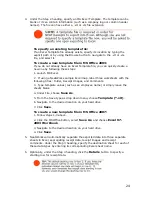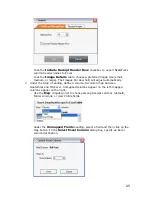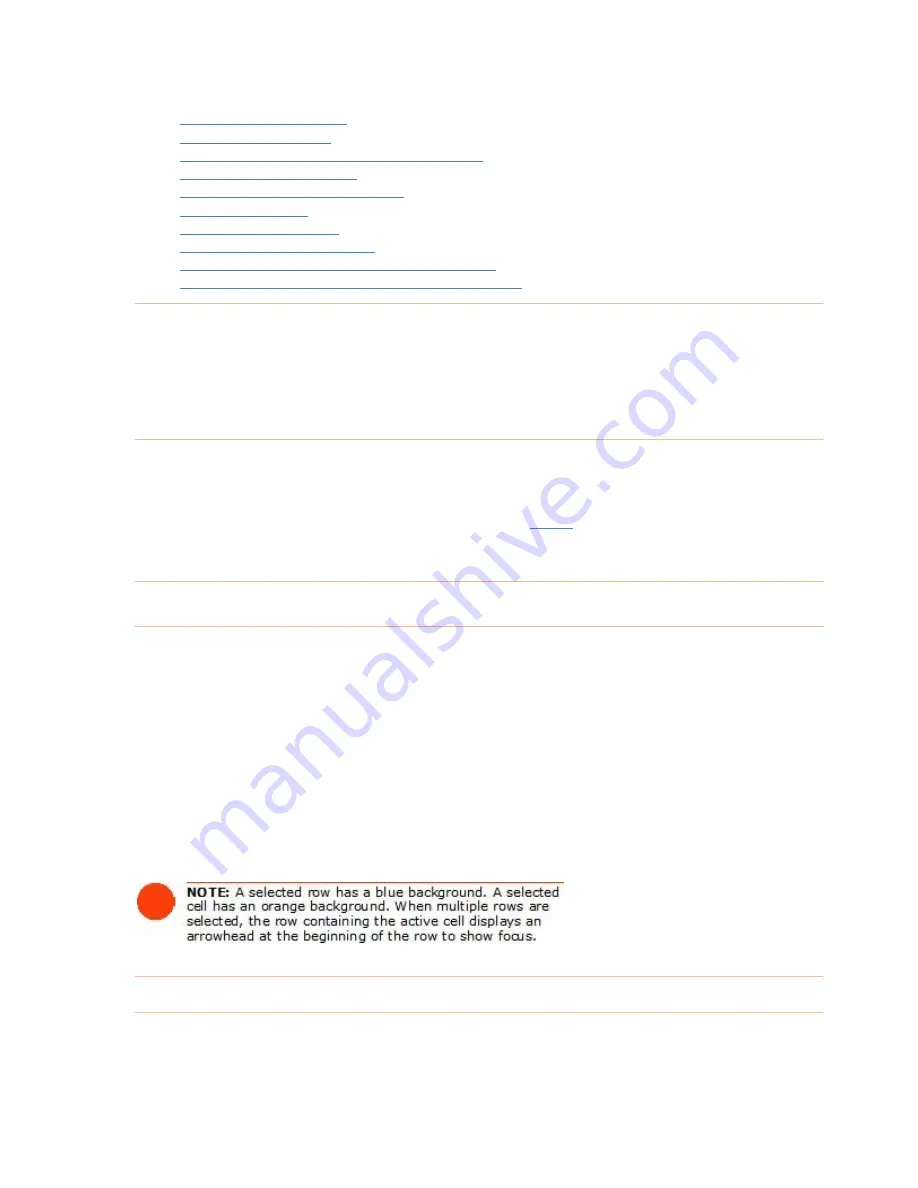
•
Creating a New Folder
•
Selecting Grid Rows
•
Viewing Multiple Folders Simultaneously
•
Editing Cells in a Folder
•
Adding Comments to a Folder
•
Deleting a Folder
•
Clearing Folder Rows
•
Creating Expense Reports
•
Splitting a Receipt Across Multiple Folders
•
Moving a Split Receipt Row to Another Folder
Creating a New Folder
T
n do so in two ways:
o get started, you will need to create a new folder. You ca
•
Click
New
while in the appropriate bin of the
Inbox
•
Select
New > Folder
from the organizer toolbar.
Selecting Grid Rows
ing rows
o selecting rows in other programs that use
s
a
•
t, then
•
lect,
then hold down the
Ctrl
key and click in each row you want to select.
Each time a new folder is created, a new row appears in the top grid. Select
within this grid is very similar t
pre dsheet-type layouts:
•
To select a single row, click any cell in the row.
To select multiple adjacent rows, click in the first row you want to selec
hold down the
Shift
key and click in the last row you want to select.
To select multiple non-adjacent rows, click in the first row you want to se
Viewing Multiple Folders Simultaneously
You can view receipts in multiple folders simultaneously by "pinning" those folders.
This is useful when you want to quickly total receipts from different folders. Click the
10
Содержание Desktop Scanner NeatDesk
Страница 76: ...hat follows is a comprehensive list of column and field names in the Receipt W Organizer 76...
Страница 77: ...77...
Страница 120: ...What follows is a comprehensive list of column and field names in the Document Organizer 120...
Страница 121: ...121...