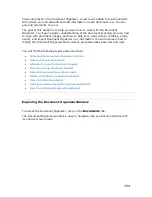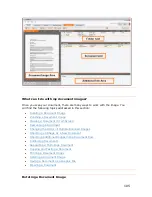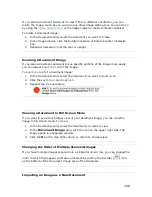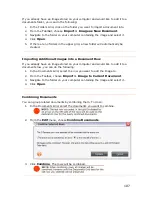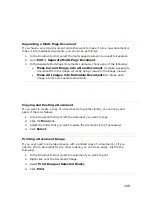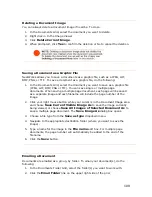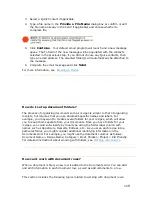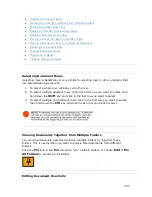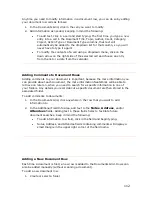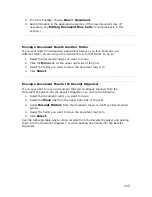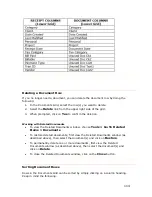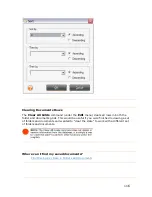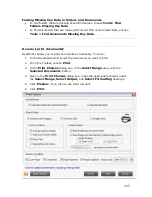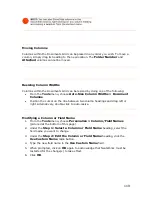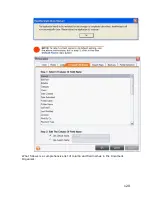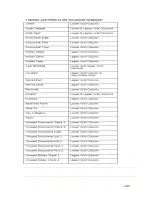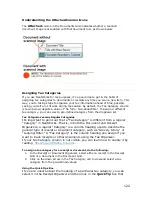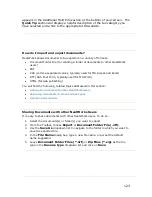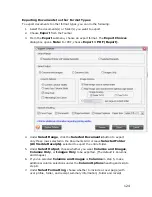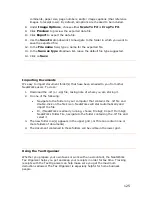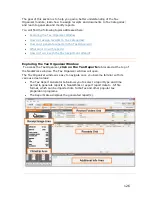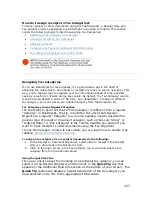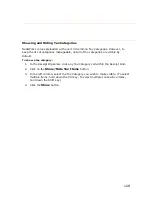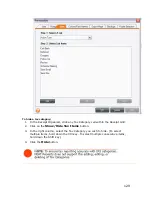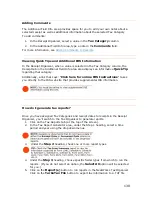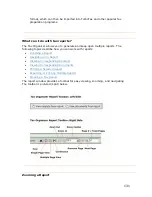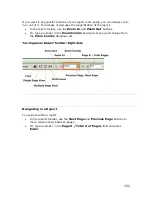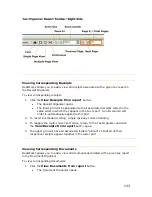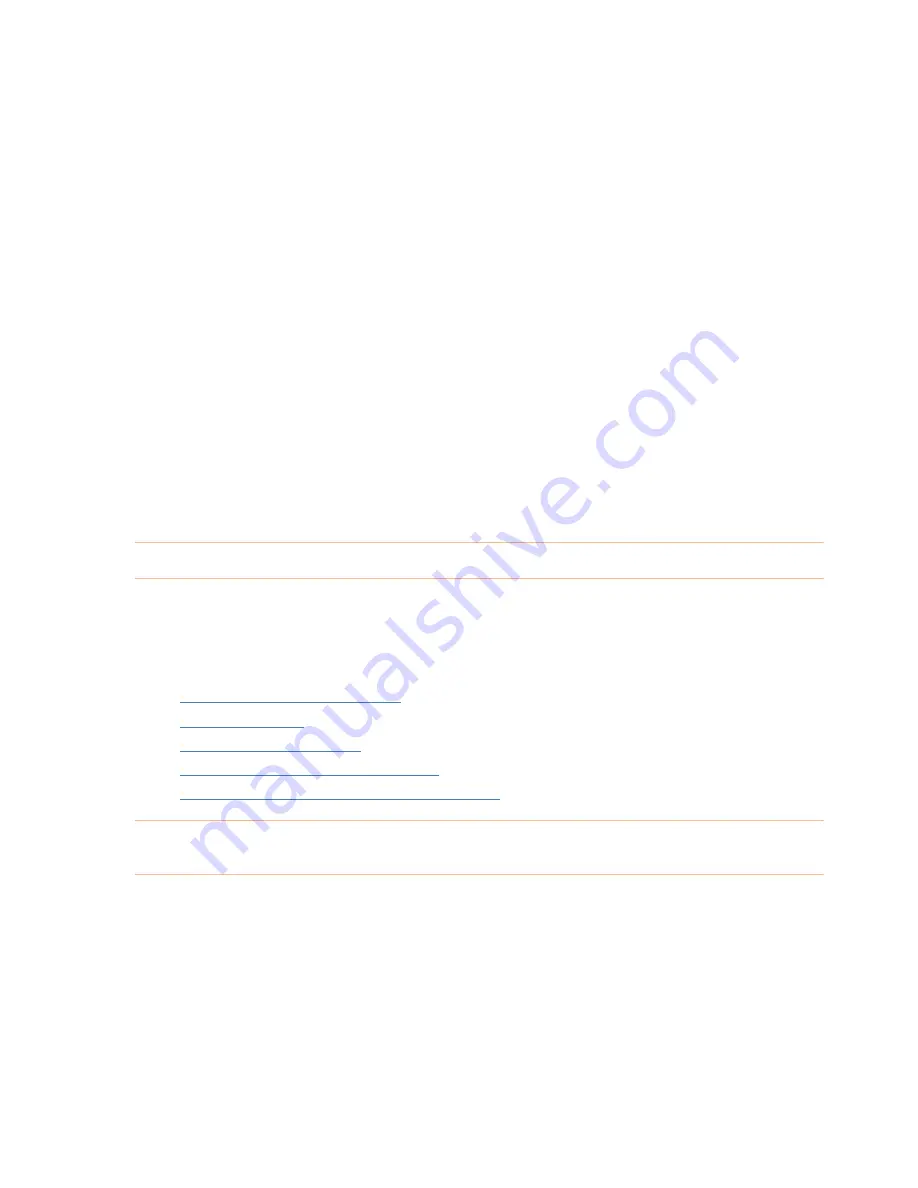
Column Options
•
Current Column Width: leaves column widths equal to how they
are sized in the grid
Wrap Text
: lets rows double in height to accommodate text overruns (use in
•
across long rows easier
I
g
•
mages to fit on a quarter page (use
when reading receipt text is not required)
the bottom of each
page
Image Captions
: not applicable in the Document Organizer
Paper Size
: choose between standard (8.5" x 11") or legal size (14" x 11")
•
Auto Size Column Width
: makes a column as wide as the longest entry it
holds
conjunction with Current Column Width)
•
Alternating Line Colors
: makes reading
ma e Options
1 or 4 Images Per Page: shrinks i
Formatting Options
•
Cover Page:
includes user profile information and document summary
information
•
Comments
: includes folder and document comments
•
Page Numbers
: provides a page number centered at
•
•
Can I personalize document columns and fields?
s, you can personalize columns and fields in the Documents Grid by showing and
r
nd Hiding Columns
Ye
hiding columns; moving columns; resizing column widths; or modifying a column o
field name. These tasks are described in the following topics:
•
Showing a
•
Moving Columns
•
Resizing Column Widths
•
Modifying a Column or Field Name
•
Understanding the Attached Column Icons
Showing and Hiding Columns
ns are displayed in the Documents Grid, but you can choose
umns > Document
By default, not all colum
to
o
sh w or hide columns as needed. To do so:
1.
From the
Tools
menu, choose
Show/Hide Col
Columns
.
2.
Select an unchecked item in the menu to add it to the grid, OR select a
checked item in the menu to remove it from the grid. You can always add it
back later.
118
Содержание Desktop Scanner NeatDesk
Страница 76: ...hat follows is a comprehensive list of column and field names in the Receipt W Organizer 76...
Страница 77: ...77...
Страница 120: ...What follows is a comprehensive list of column and field names in the Document Organizer 120...
Страница 121: ...121...